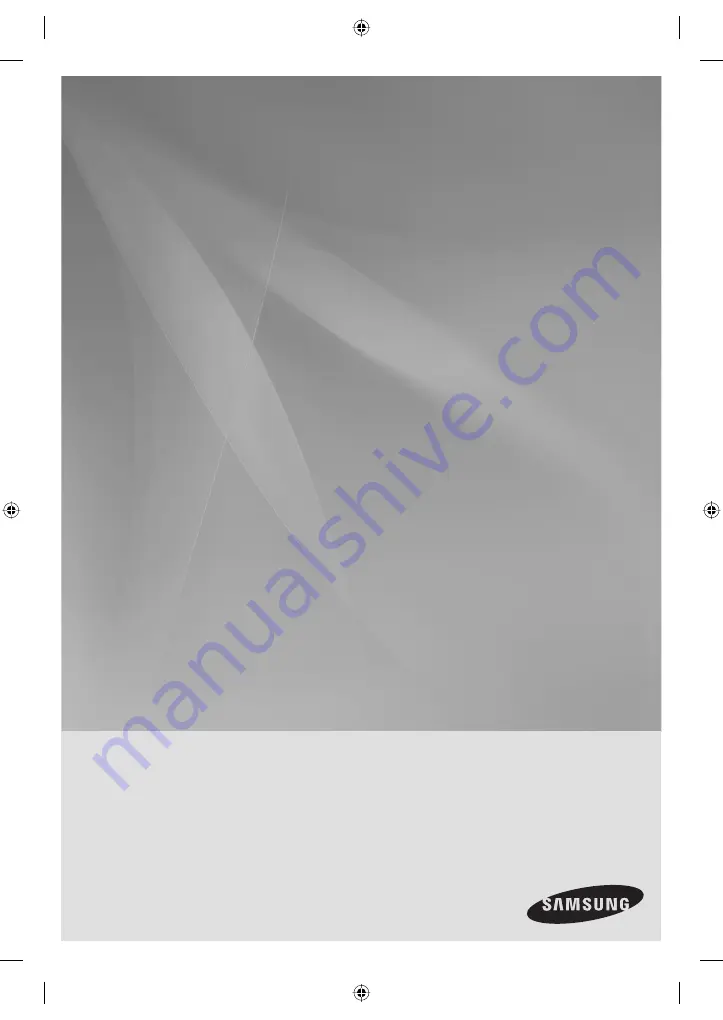
Room
Cinema System
user manual
imagine
the possibilities
Thank you for purchasing this Samsung product.
To receive more complete service,
please register your product at
www.samsung.com/global/register
E10T
02107H-RTSE10-XME.indd *3
02107H-RTSE10-XME.indd *3
6/20/08 11:04:55 AM
6/20/08 11:04:55 AM