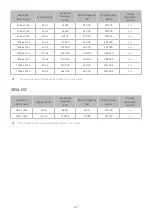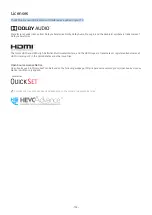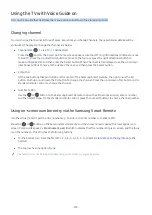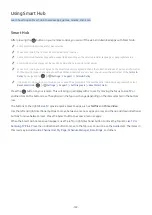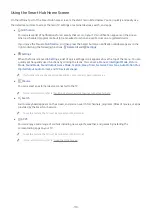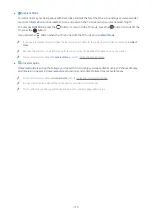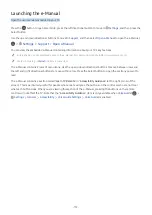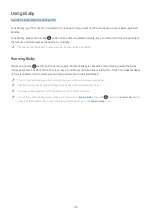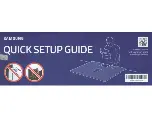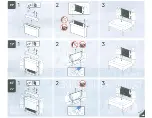- 161 -
Using the guide
See an overview of each channel's program lineup.
When you want to know the program information for each channel while watching a broadcast program, press the
CH button on the Samsung Smart Remote. Use the directional buttons to view the program information.
"
On standard remote control, press the GUIDE button.
Live TV
Guide
You can see the daily program schedules for each broadcaster and program information in the
Guide
. You can select
programs to schedule for viewing or recording.
You can also open the
Guide
using Bixby. Press and hold the
button on your Samsung Smart Remote, and then
say “
Guide
.”
"
This function may not be supported depending on the model or geographical area.
"
The information in the
Guide
is for digital channels only. Analog channels are not supported.
"
If the
Clock
is not set, the Guide is not provided. Set the
Clock
first. (
Settings
General
System Manager
Time
Clock
)
If you need to set the clock again, follow the instructions below.
1. Press the
button to open Smart Hub.
2. Press the left directional button to move to
Settings
.
3. Press the Select button to open the TV's
Settings
menu.
4. Use the up and down directional buttons to move to the
General
menu, and then press the Select button.
5. Use the up and down directional buttons to move to the
System Manager
menu, and then press the Select
button.
6. Select the
Time
menu, and then press the Select button.
7. Select the
Clock
menu, and then press the Select button.
8. Select the
Clock Mode
menu, press the Select button, and then select
Auto
or
Manual
.
"
If you select
Manual
, you can move to the
Date
or
Time
menu below to set the time.
Summary of Contents for QNSSQ60R
Page 197: ... 1 1 2 3 C c 0 1 Gt 1 C c 2 3 1 Gf 1 2 3 C 0 ...
Page 198: ...wx2 6 ik fl 1 1 M4xl14 IFMWl 1 0 i if i 1 ...
Page 201: ......