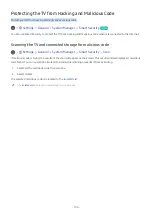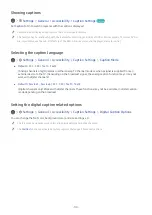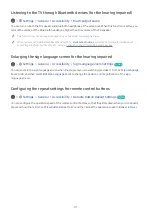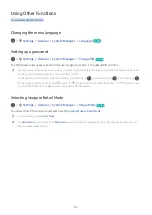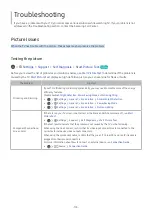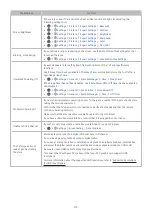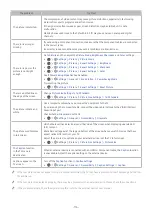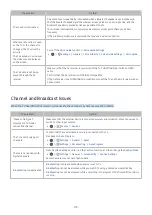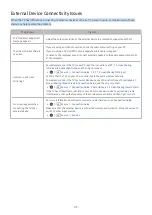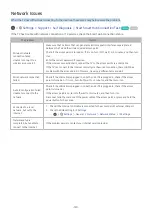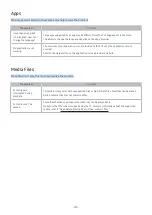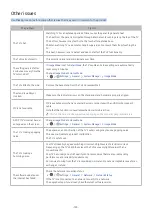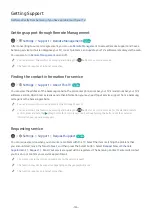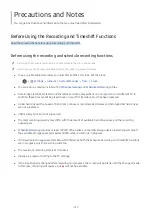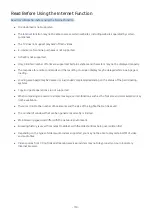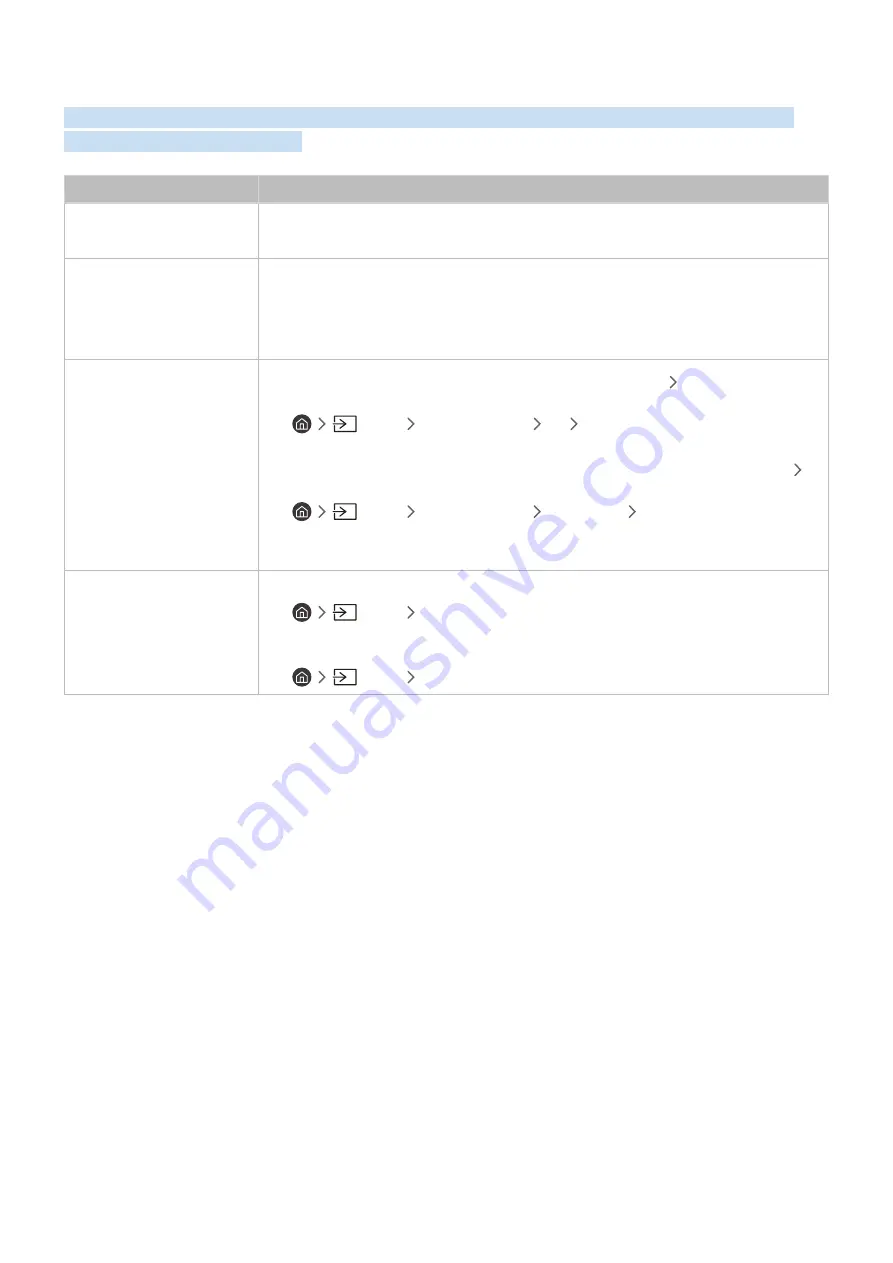
- 119 -
External Device Connectivity Issues
When the TV has difficulties connecting to external devices such as a PC, game console, or mobile device, these
steps may help resolve the problem.
The problem
Try this!
The "Mode Not Supported"
message appears.
Adjust the output resolution of the external device to a resolution supported by the TV.
The video is OK but there is
no audio.
If you are using an HDMI connection, check the audio output setting on your PC.
If you are using a DVI to HDMI cable, a separate audio cable is required.
To listen to the computer sound, connect external speakers to the audio output connection
of the computer.
How can I use Screen
Mirroring?
To wirelessly connect the TV to your PC, read the instructions at
PC
Screen Sharing
(Wireless)
in
Connection Guide
, and then try to connect.
•
Source
Connection Guide
PC
Screen Sharing (Wireless)
Confirm that the TV and your PC are connected to the same wireless network.
To wirelessly connect the TV to your mobile device, read the instructions at
Smartphone
Screen Sharing (Smart View)
in
Connection Guide
, and then try to connect.
•
Source
Connection Guide
Smartphone
Screen Sharing (Smart View)
If the TV has difficulties connecting to your PC or mobile device due to surrounding radio
interferences, change the frequency of the wireless access band, and then try to connect.
No screen appears when
connecting the TV to an
external device.
For more information about how to connect an external device, run
Connection Guide
.
•
Source
Connection Guide
Make sure that the external device is connected securely and turned on. Move to
Sources
to
switch to other input sources.
•
Source
Sources
Summary of Contents for QNSSQ60R
Page 197: ... 1 1 2 3 C c 0 1 Gt 1 C c 2 3 1 Gf 1 2 3 C 0 ...
Page 198: ...wx2 6 ik fl 1 1 M4xl14 IFMWl 1 0 i if i 1 ...
Page 201: ......