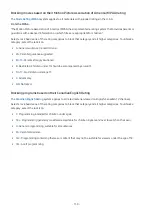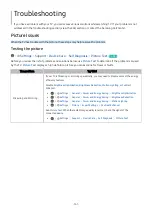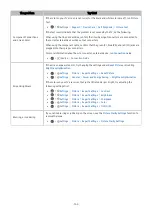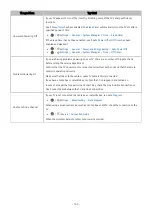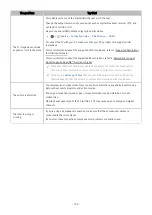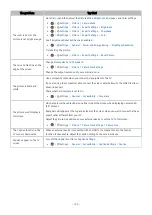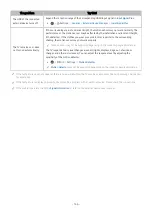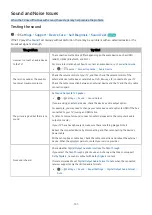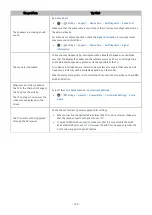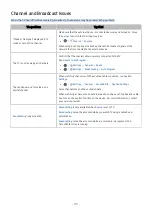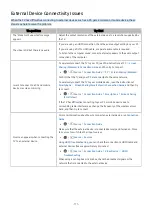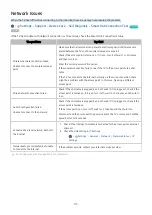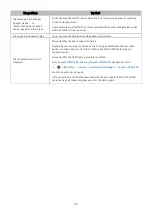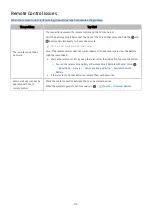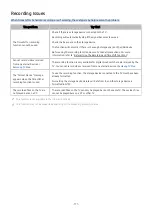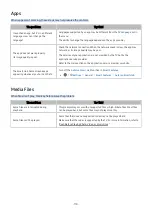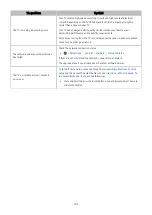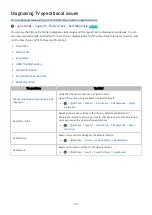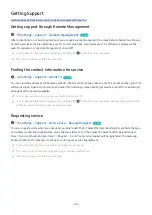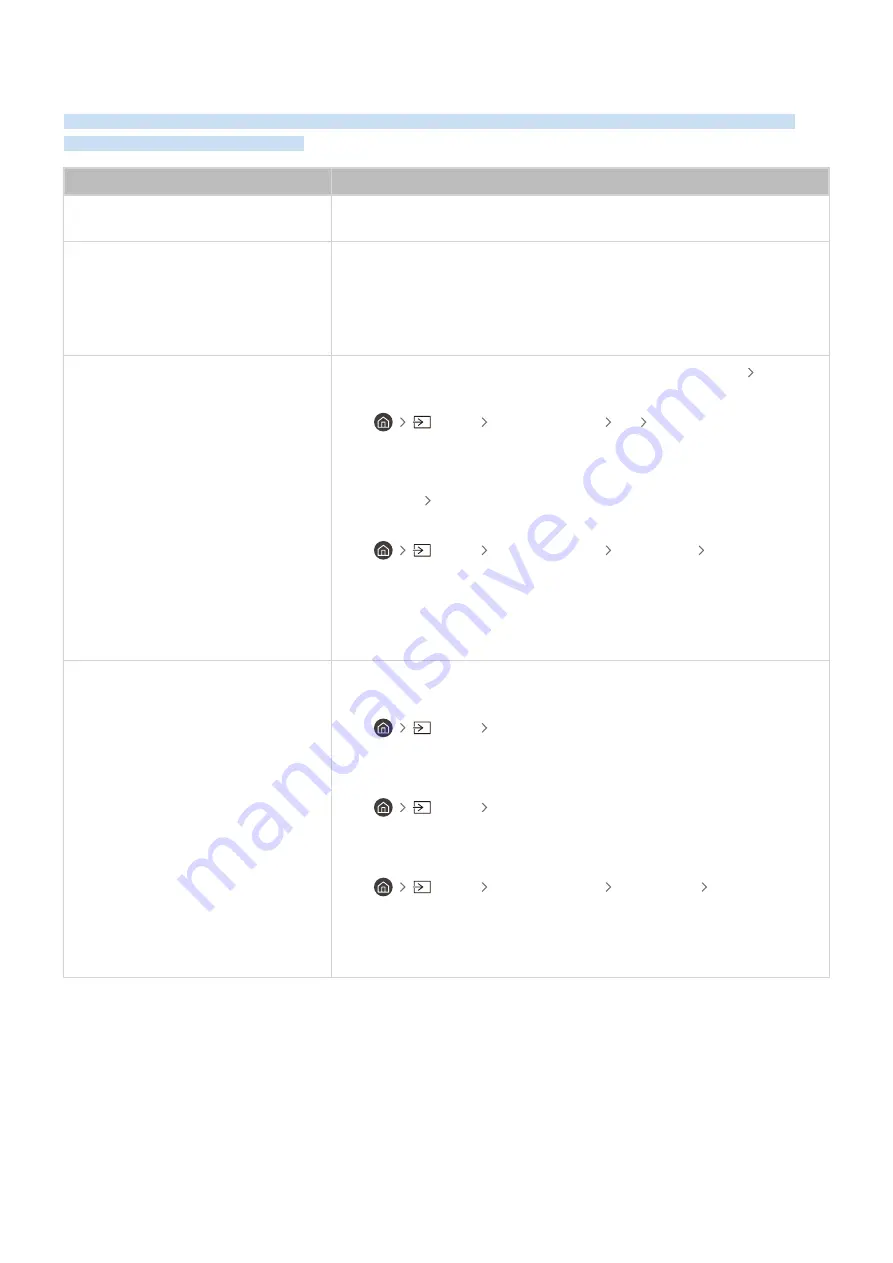
External Device Connectivity Issues
When the TV has difficulties connecting to external devices such as a PC, game console, or mobile device, these
steps may help resolve the problem.
The problem
Try this!
The "Mode Not Supported" message
appears.
Adjust the output resolution of the external device to a resolution supported by
the TV.
The video is OK but there is no audio.
If you are using an HDMI connection, check the audio output setting on your PC.
If you are using a DVI to HDMI cable, a separate audio cable is required.
To listen to the computer sound, connect external speakers to the audio output
connection of the computer.
I want to connect to a PC and mobile
device via screen mirroring.
To wirelessly connect the TV to your PC, read the instructions at
PC
Screen
Sharing (Wireless)
in
Connection Guide
, and then try to connect.
•
Source
Connection Guide
PC
Screen Sharing (Wireless)
Confirm that the TV and your PC are connected to the same network.
To wirelessly connect the TV to your mobile device, read the instructions at
Smartphone
Screen Sharing (Smart View)
in
Connection Guide
, and then try
to connect.
•
Source
Connection Guide
Smartphone
Screen Sharing
(Smart View)
If the TV has difficulties connecting to your PC or mobile device due to
surrounding radio interferences, change the frequency of the wireless access
band, and then try to connect.
No screen appears when connecting the
TV to an external device.
For more information about how to connect an external device, run
Connection
Guide
.
•
Source
Connection Guide
Make sure that the external device is connected securely and turned on. Move
to
Sources
to switch to other input sources.
•
Source
Sources
Using
HDMI Troubleshooting
, you can check the connection to HDMI cable and
external devices (takes approximately 2 minutes).
•
Source
Connection Guide
Video Device
HDMI
Troubleshooting
When using a set-top box or cable box, check the broadcast signals or the
network that is connected to the external device.
- 171 -