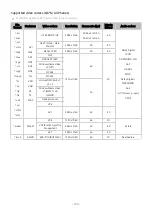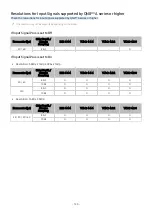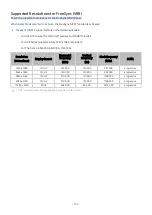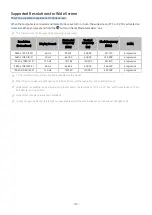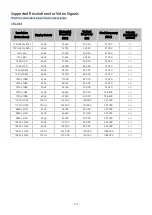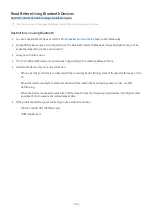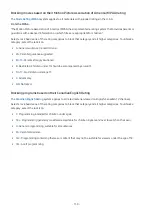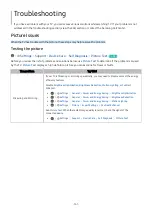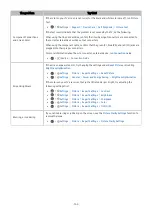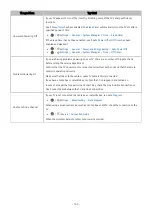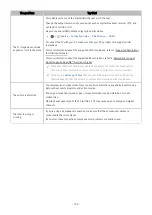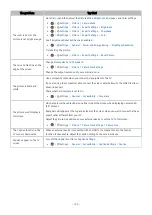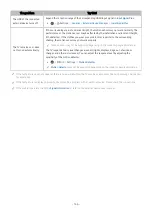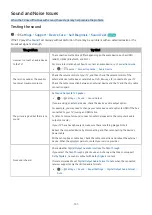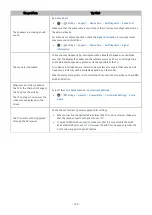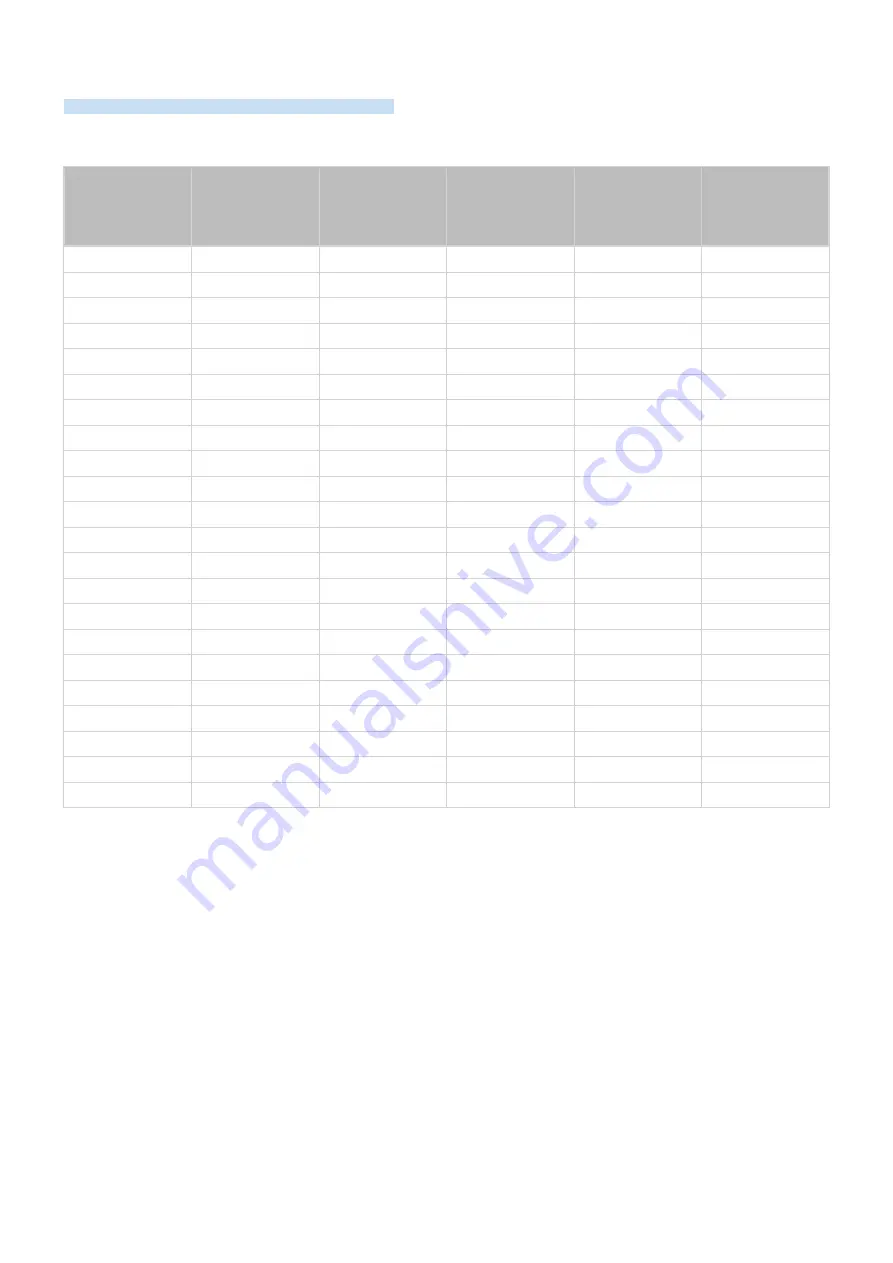
Supported Resolutions for Video Signals
Check the resolutions supported for video signals.
CTA-861
Resolution
(Dots x lines)
Display format
Horizontal
frequency
(KHz)
Vertical
frequency
(Hz)
Clock frequency
(MHz)
Polarity
(horizontal /
vertical)
720 (1440) x 576i
50 Hz
15.625
50.000
27.000
- / -
720 (1440) x 480i
60 Hz
15.734
59.940
27.000
- / -
720 x 576
50 Hz
31.250
50.000
27.000
- / -
720 x 480
60 Hz
31.469
59.940
27.000
- / -
1280 x 720
50 Hz
37.500
50.000
74.250
+ / +
1280 x 720
60 Hz
45.000
60.000
74.250
+ / +
1920 x 1080i
50 Hz
28.125
50.000
74.250
+ / +
1920 x 1080i
60 Hz
33.750
60.000
74.250
+ / +
1920 x 1080
24 Hz
27.000
24.000
74.250
+ / +
1920 x 1080
25 Hz
28.125
25.000
74.250
+ / +
1920 x 1080
30 Hz
33.750
30.000
74.250
+ / +
1920 x 1080
50 Hz
56.250
50.000
148.500
+ / +
1920 x 1080
60 Hz
67.500
60.000
148.500
+ / +
*1920 x 1080
100 Hz
112.500
100.000
297.000
+ / +
*1920 x 1080
120 Hz
135.000
120.003
297.000
+ / +
3840 x 2160
24 Hz
54.000
24.000
297.000
+ / +
3840 x 2160
25 Hz
56.250
25.000
297.000
+ / +
3840 x 2160
30 Hz
67.500
30.000
297.000
+ / +
*3840 x 2160
50 Hz
112.500
50.000
594.000
+ / +
*3840 x 2160
60 Hz
135.000
60.000
594.000
+ / +
*3840 x 2160
100 Hz
225.000
100.000
1188.000
+ / +
*3840 x 2160
120 Hz
270.000
120.000
1188.000
+ / +
- 154 -