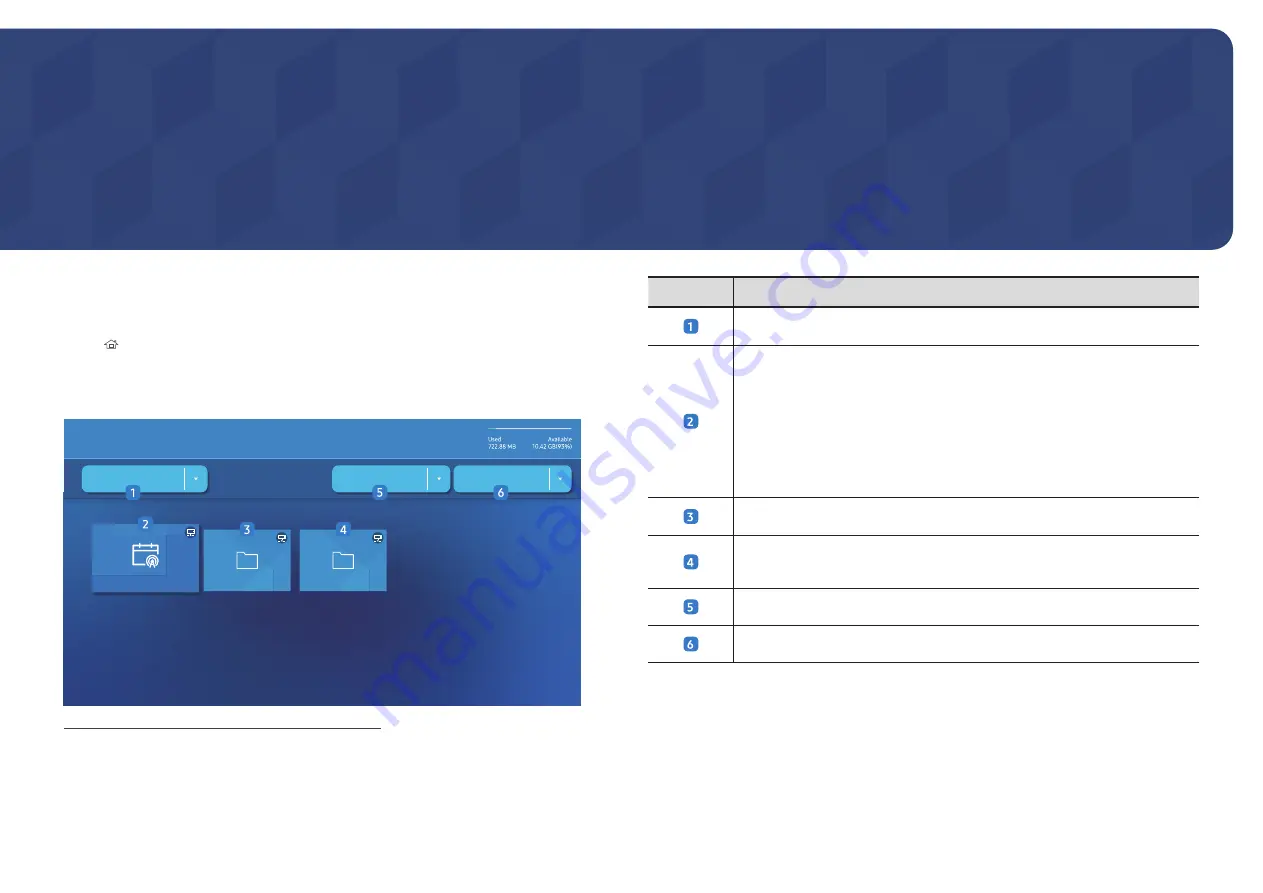
42
Player feature
Player
HOME
→
Player
→
ENTER
E
Play a range of content such as channels with schedules assigned, templates or files.
"
This function may not be supported depending on the model.
Player
Options
Filter By: All
Internal Memory
Network Channel
Network File
My Templates
No channel.
"
The displayed image may differ depending on the model.
"
You must set
Clock Set
before you can use this feature.
No.
Description
Select between internal or external memory.
Play content, templates and schedules configured on the server.
•
You can view whether the server is connected (approval) in the
Player
screen. To view whether the server is connected when a Network Channel is
running, press
INFO
on the remote control.
1
Select
Network Channel
from the
Player
screen. The
No channel.
message
appears if no channel has been registered in
Network Channel
.
2
Network Channel
will run.
Play content stored on the server.
Play templates stored in
My Templates
folder in the Internal Memory.
"
This function may not be supported depending on the model.
Select a content type as criterion to search for a desired content list.
Set different options for
Player
.
Viewing content
1
Select either internal or external memory. The files saved in the selected memory appear.
2
Select the desired file. The content appears on the screen. (For more information on
compatible file formats, see the “File formats compatible with Player” section.)
Accessible using the
HOME
button on the remote control.
Chapter 05
















































