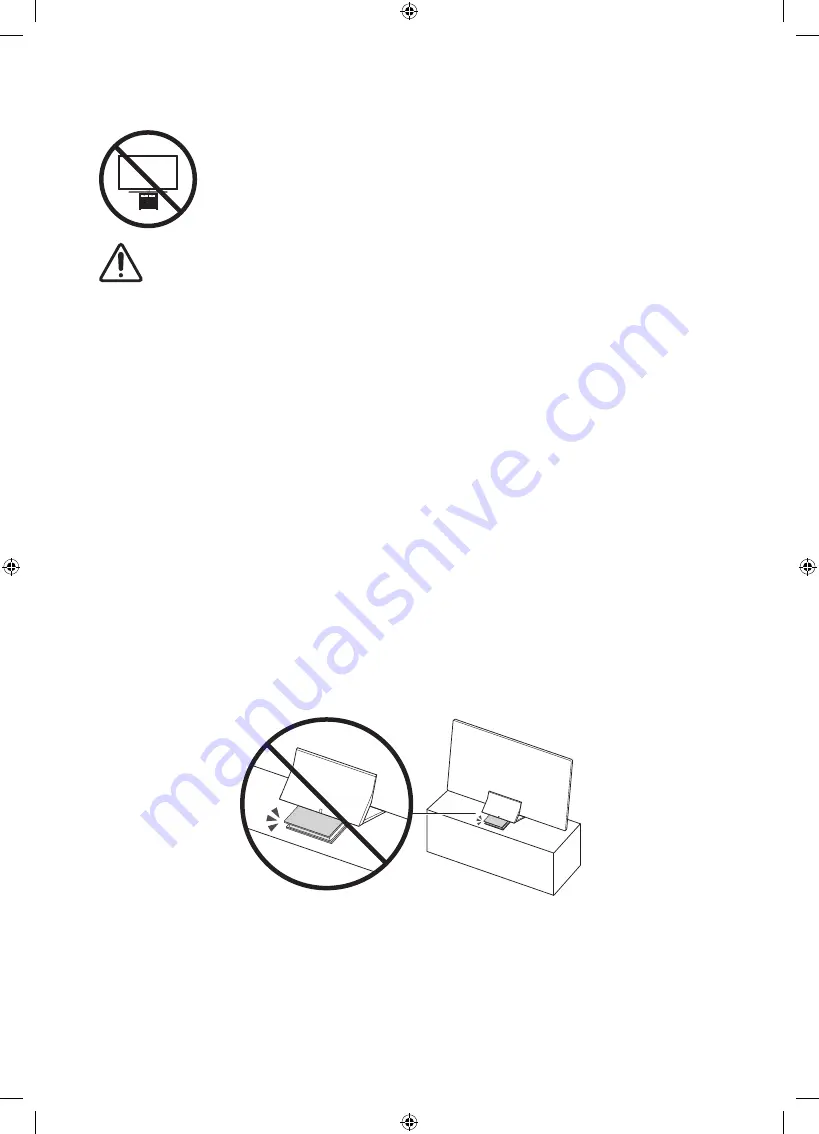
English - 11
Safety Precaution: Securing the TV to the wall to prevent falling
Caution
: Pulling, pushing, or climbing on the TV may cause the TV to fall. In particular,
ensure your children do not hang on or destabilise the TV. This action may cause the TV
to tip over, causing serious injuries or death. Follow all safety precautions provided in the
Safety Flyer included with your TV. For added stability and safety, you can purchase and
install the anti-fall device as described on the next page.
WARNING
: Never place a television set in an unstable location. The television set may fall, causing
serious personal injury or death. Many injuries, particularly to children, can be avoided by taking
simple precautions such as:
•
Always use cabinets or stands or mounting methods recommended by the manufacturer of the
television set.
•
Always use furniture that can safely support the television set.
•
Always ensure the television set is not overhanging the edge of the supporting furniture.
•
Always educate children about the dangers of climbing on furniture to reach the television set
or its controls.
•
Always route cords and cables connected to your television so they cannot be tripped over,
pulled or grabbed.
•
Never place a television set in an unstable location.
•
Never place the television set on tall furniture (for example, cupboards or bookcases) without
anchoring both the furniture and the television set to a suitable support.
•
Never place the television set on cloth or other materials that may be located between the
television set and supporting furniture.
•
Never place items that might tempt children to climb, such as toys and remote controls, on the
top of the television or furniture on which the television is placed.
If the existing television set is going to be retained and relocated, the same considerations as above
should be applied.
•
When installed on a stand, the display of this product is tilted slightly backward and its angle
cannot be adjusted.
•
If any object is placed under the stand or the floor is tilted, the product may fall over, which
causes malfunction or personal injury.
Summary of Contents for QA75Q950TSJ
Page 24: ...2 e Manual e Manual e Manual www samsung com PC e Manual e Manual...
Page 25: ...3 Samsung II AC AC DC DC...
Page 26: ...4 AC DC DC Samsung l...
Page 31: ...9 03 Samsung C Samsung Electronics C VESA Samsung...
Page 33: ...11...
Page 34: ...12 1 2 3...
Page 37: ...15 05 SmartThings Wi Fi SmartThings SmartThings SmartThings Android 6 0 iOS 10 ANT IN...
Page 38: ...16 SAMSUNG...
Page 39: ...17 06 Smart Hub DHCP IP 10 Mbps Cat7 STP...
Page 40: ...18 07 e Manual www samsung com Samsung TFT LED AC One Connect...
Page 41: ...19 1 5 1 8 Samsung Smart Remote SAMSUNG TV 5 Wi Fi Wi Fi 15 2 Wi Fi Internet ISP MAC...
Page 43: ...21...
Page 45: ...23 HDMI HDMI High Definition Multimedia Interface HDMI HDMI Licensing LLC...
Page 46: ......
Page 47: ......












































