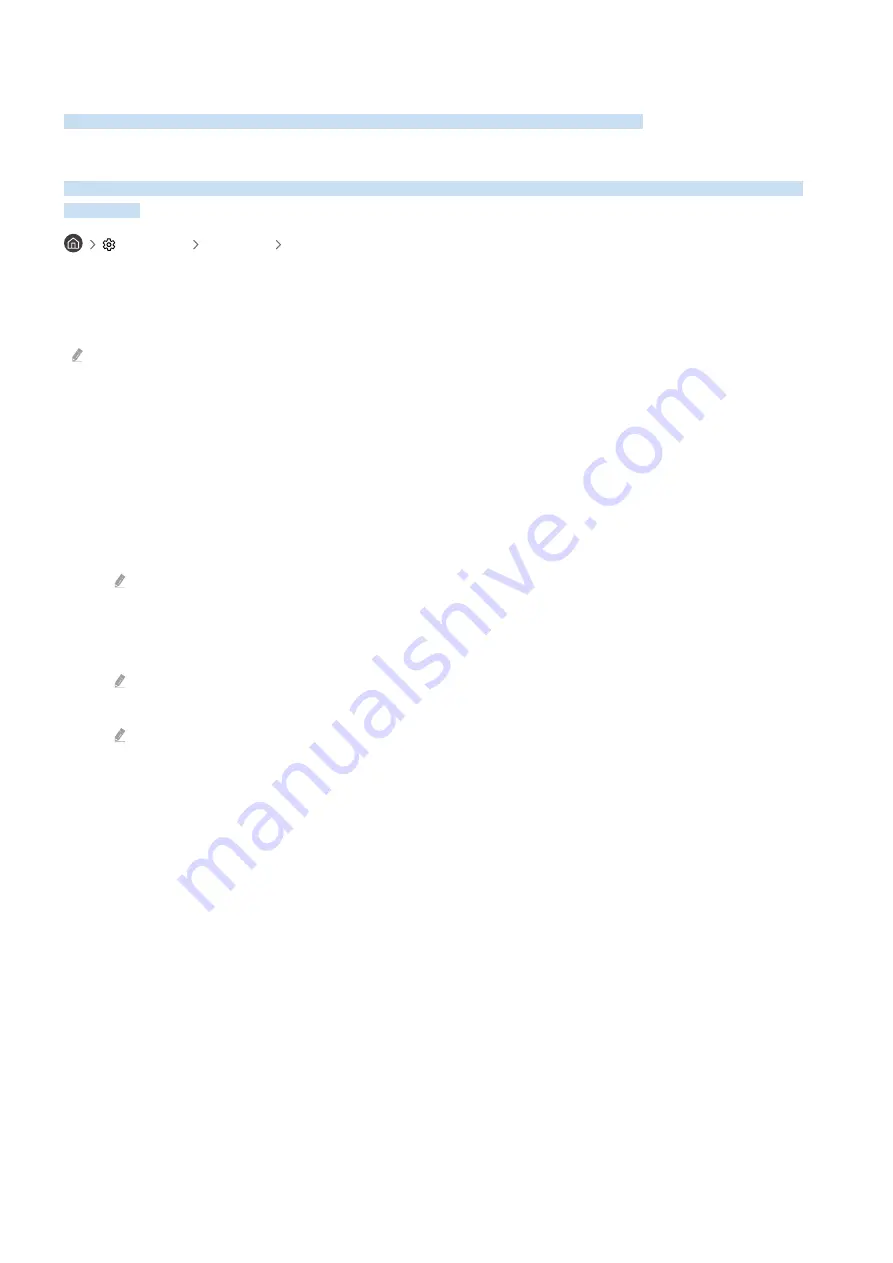
Picture and Sound
You can change the settings for the picture and the sound according to your preference.
Using the Intelligent Mode
Let the TV analyse the surrounding and the content you are watching so that it can provide an upgraded viewing
experience.
Settings General Intelligent Mode Settings
In
Intelligent Mode
, the TV recognises and analyses the surroundings, noise, the content and your usage patterns to
provide the best viewing experience. You can turn the options below on or off. Create your preferred viewing
environment.
This function is supported only in QLED TV (except for Q60T model), The Frame, The Serif, The Sero, The Terrace and The
Terrace for business.
•
Intelligent Mode
Improves your viewing experience by recognising your content, usage patterns and the environment around
your TV.
–
Adaptive Picture
Optimises brightness and provides the best picture quality in real time, based on the lighting condition and the
content you're viewing.
This function may not be supported by some modes or apps. (For example,
Ambient Mode
and
Game Mode
)
–
Active Voice Amplifier
Analyses ambient noise and provides optimal sound depending on the noise.
This function can be used only when the sound sensor at the bottom of the TV is active and the sound output is set to
TV Speaker
.
While using this function, the TV does not save the data.
- 97 -
















































