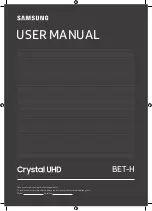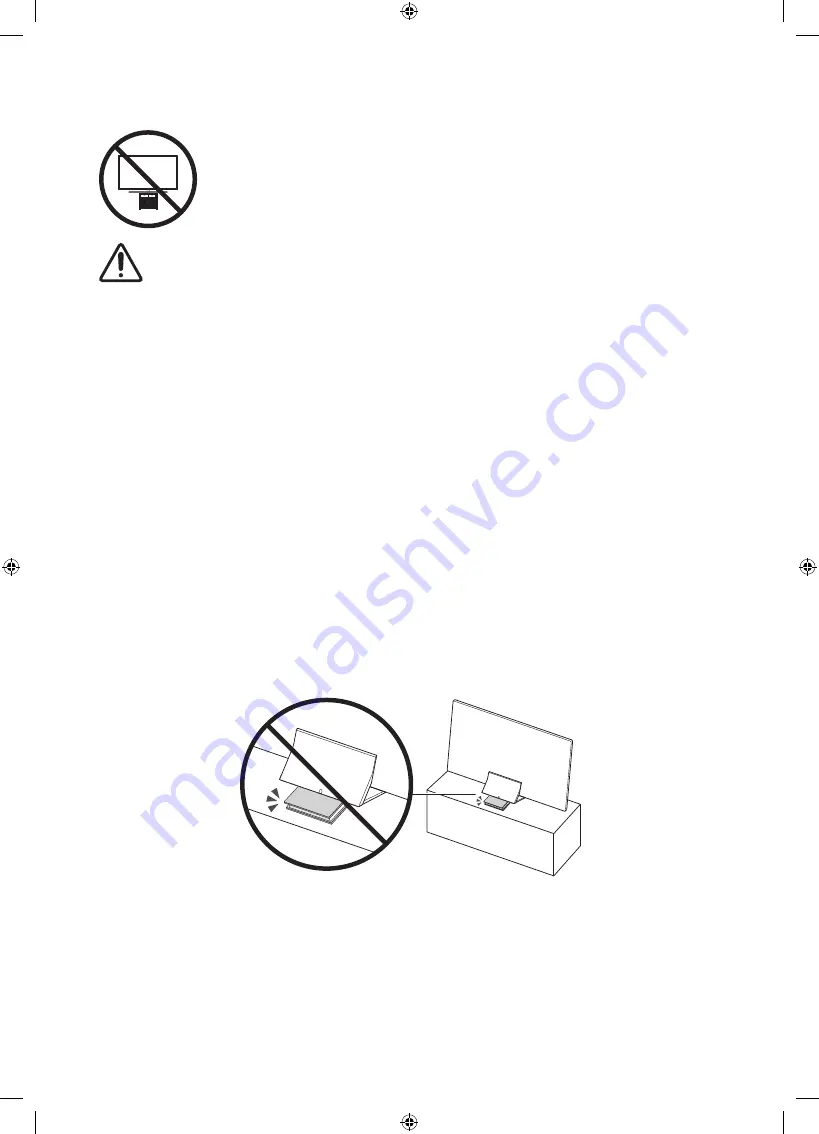
English - 9
Safety Precaution: Securing the TV to the wall to prevent falling
Caution
: Pulling, pushing, or climbing on the TV may cause the TV to fall. In particular, ensure your
children do not hang on or destabilize the TV. This action may cause the TV to tip over, causing
serious injuries or death. Follow all safety precautions provided in the Safety Flyer included
with your TV. For added stability and safety, you can purchase and install the anti-tip device as
described below.
WARNING
: Never place a television set in an unstable location. The television set may fall, causing serious
personal injury or death. Many injuries, particularly to children, can be avoided by taking simple precautions
such as:
•
Always use cabinets or stands or mounting methods recommended by Samsung.
•
Always use furniture that can safely support the television set.
•
Always ensure the television set is not overhanging the edge of the supporting furniture.
•
Always educate children about the dangers of climbing on furniture to reach the television set or its
controls.
•
Always route cords and cables connected to your television so they cannot be tripped over, pulled or
grabbed.
•
Never place a television set in an unstable location.
•
Never place the television set on tall furniture (for example, cupboards or bookcases) without anchoring
both the furniture and the television set to a suitable support.
•
Never place the television set on cloth or other materials that may be located between the television set
and supporting furniture.
•
Never place items that might tempt children to climb, such as toys and remote controls, on the top of the
television or furniture on which the television is placed.
If the existing television set is going to be retained and relocated, the same considerations as above should
be applied.
•
For Q900 series models, the display on a stand is tilted slightly backward and its angle cannot be
adjusted.
•
If any object is placed under the stand or the floor is tilted, the product may fall over, which causes
malfunction or personal injury.