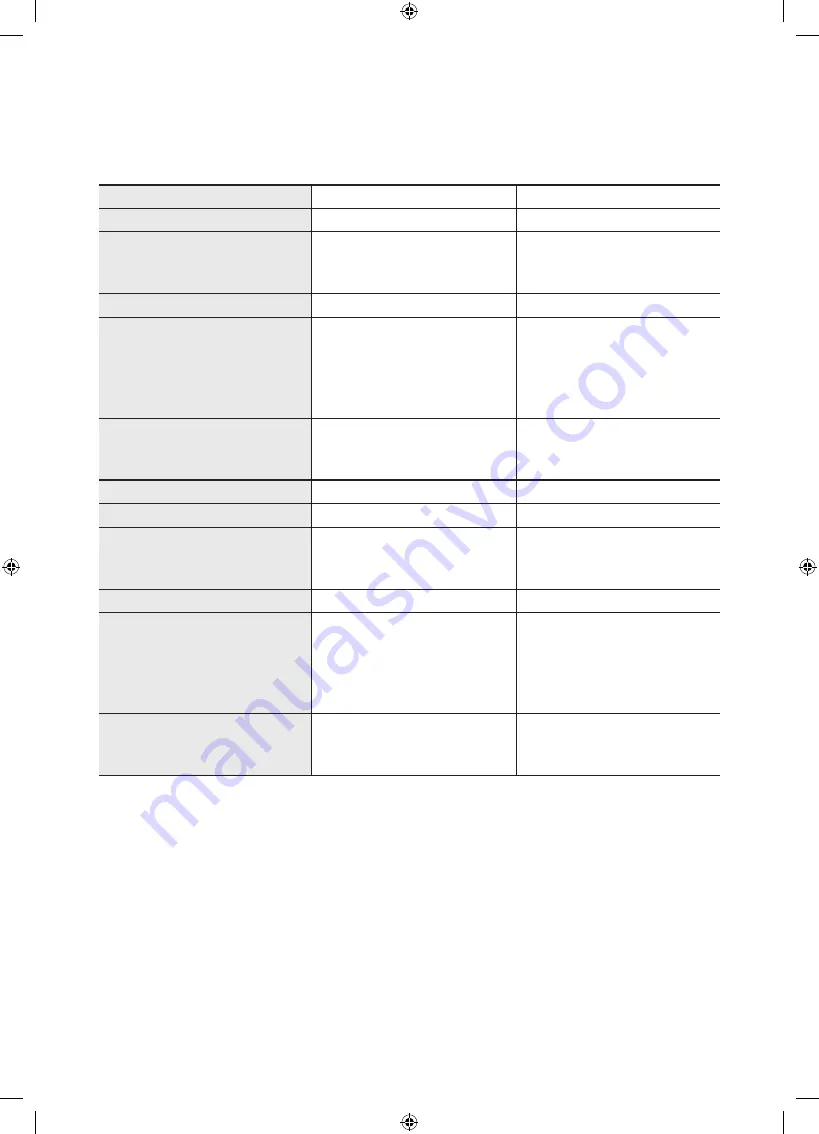
English - 19
05 Specifications and Other Information
Specifications
Model Name
QN65Q800T / QN65Q850T
QN75Q800T / QN75Q850T
Display Resolution
7680 x 4320
7680 x 4320
Screen Size
Diagonal
Measured Diagonally
65
˝ Class
64.5 inches
75
˝ Class
74.5 inches
Sound (Output)
70 W
70 W
Dimensions (W x H x D)
Body
With Stand
57.0 x 32.7 x 1.0 inches
(1447.9 x 830.9 x 25.2 mm)
57.0 x 36.3 x 11.2 inches
(1447.9 x 921.1 x 285.3 mm)
65.8 x 37.7 x 1.0 inches
(1672.5 x 958.0 x 25.4 mm)
65.8 x 41.5 x 12.5 inches
(1672.5 x 1054.3 x 317.5 mm)
Weight
Without Stand
With Stand
52.9 lbs (24.0 kg)
68.3 lbs (31.0 kg)
75.6 lbs (34.3 kg)
96.6 lbs (43.8 kg)
Model Name
QN82Q800T / QN82Q850T
QN65Q900T
Display Resolution
7680 x 4320
7680 x 4320
Screen Size
Diagonal
Measured Diagonally
82
˝ Class
81.5 inches
65
˝ Class
64.5 inches
Sound (Output)
70 W
70 W
Dimensions (W x H x D)
Body
With Stand
72.1 x 41.3 x 1.0 inches
(1830.2 x 1049.5 x 25.7 mm)
72.1 x 45.0 x 14.4 inches
(1830.2 x 1144.0 x 365.1 mm)
56.4 x 32.1 x 1.0 inches
(1433.1 x 814.3 x 24.5 mm)
56.4 x 34.7 x 10.4 inches
(1433.1 x 881.8 x 264.3 mm)
Weight
Without Stand
With Stand
91.5 lbs (41.5 kg)
119.5 lbs (54.2 kg)
55.8 lbs (25.3 kg)
68.3 lbs (31.0 kg)






































