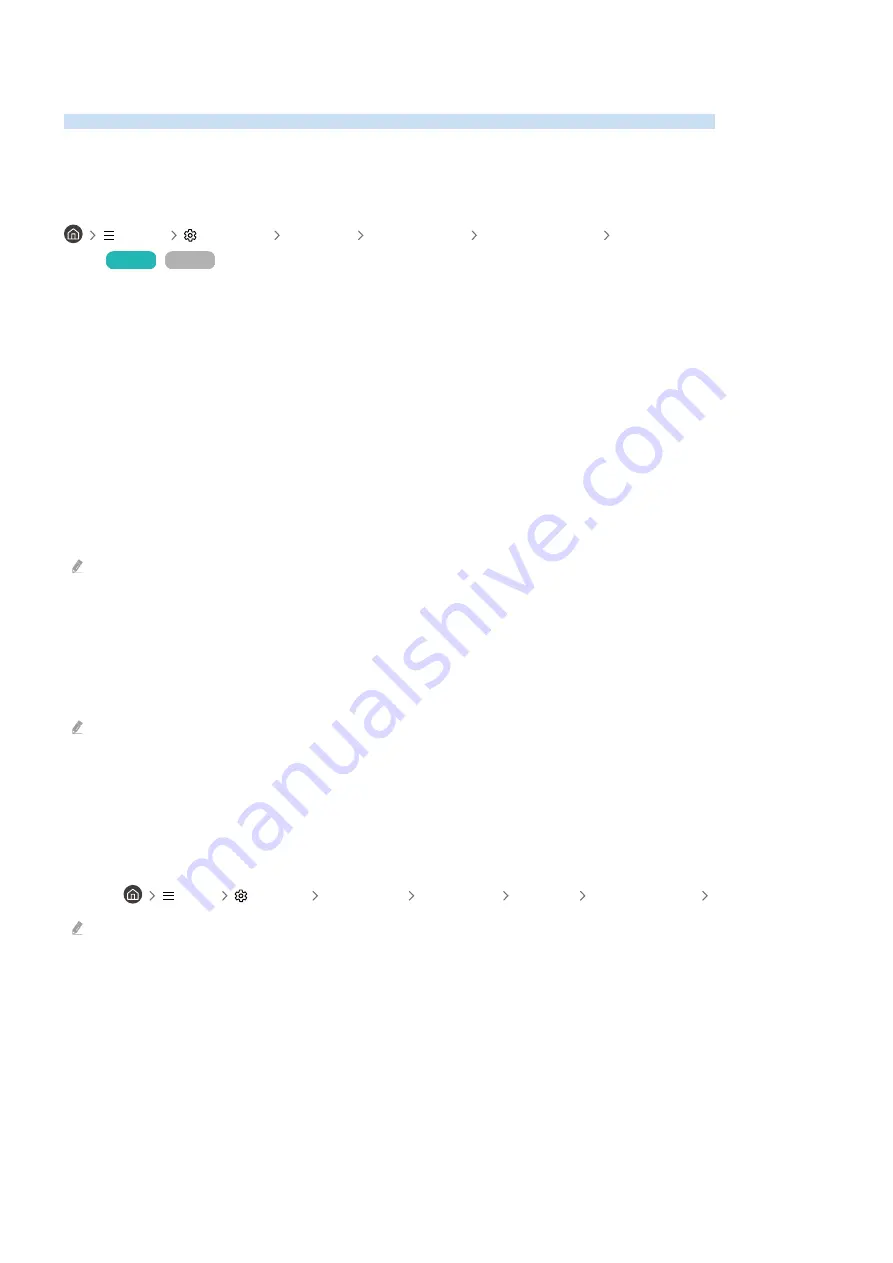
Network Issues
When the TV has difficulties connecting to the Network, these steps may help resolve the problem.
Wireless network connection failed. Unable to connect to a wireless access
point. Unable to connect to the network.
Menu
Settings Support Device Care Self Diagnosis Smart Hub Connection
Test
Try Now
Try Now
Ensure that the network cable is connected and the router is powered on.
Connect your mobile device to the router via Wi-Fi.
Turn the router off and back on again. (Requires 2 to 3 minutes)
If a security key is required, make sure it has been entered correctly.
Unplug the TV’s power cable and plug it back in or long-press the power button for at least 3 seconds.
Make sure that there is no electromagnetic wave generating device placed between the TV and router.
If unable to establish a wireless internet connection, connect the TV to the wireless router via an LAN cable.
If the TV is able to connect to the internet normally via the cable connection, there might be a problem with the
wireless router. In this case, try using a different wireless router.
Wired networks are not supported by some models.
Wired network connection failed.
Check if the LAN cable is plugged in on both ends. If it is plugged in, check if the access point is turned on. If it is on,
turn it off, wait 1 or 2 minutes, and then turn it on.
Wired networks are not supported by some models.
Connected to a local network, but not to the Internet.
1.
Check if the Internet LAN cable is connected to the access point's external LAN port.
2.
Check the DNS setting in
IP Settings
.
–
Menu
Settings
All Settings
Connection
Network
Network Status
IP Settings
Wired networks are not supported by some models.
- 217 -






























