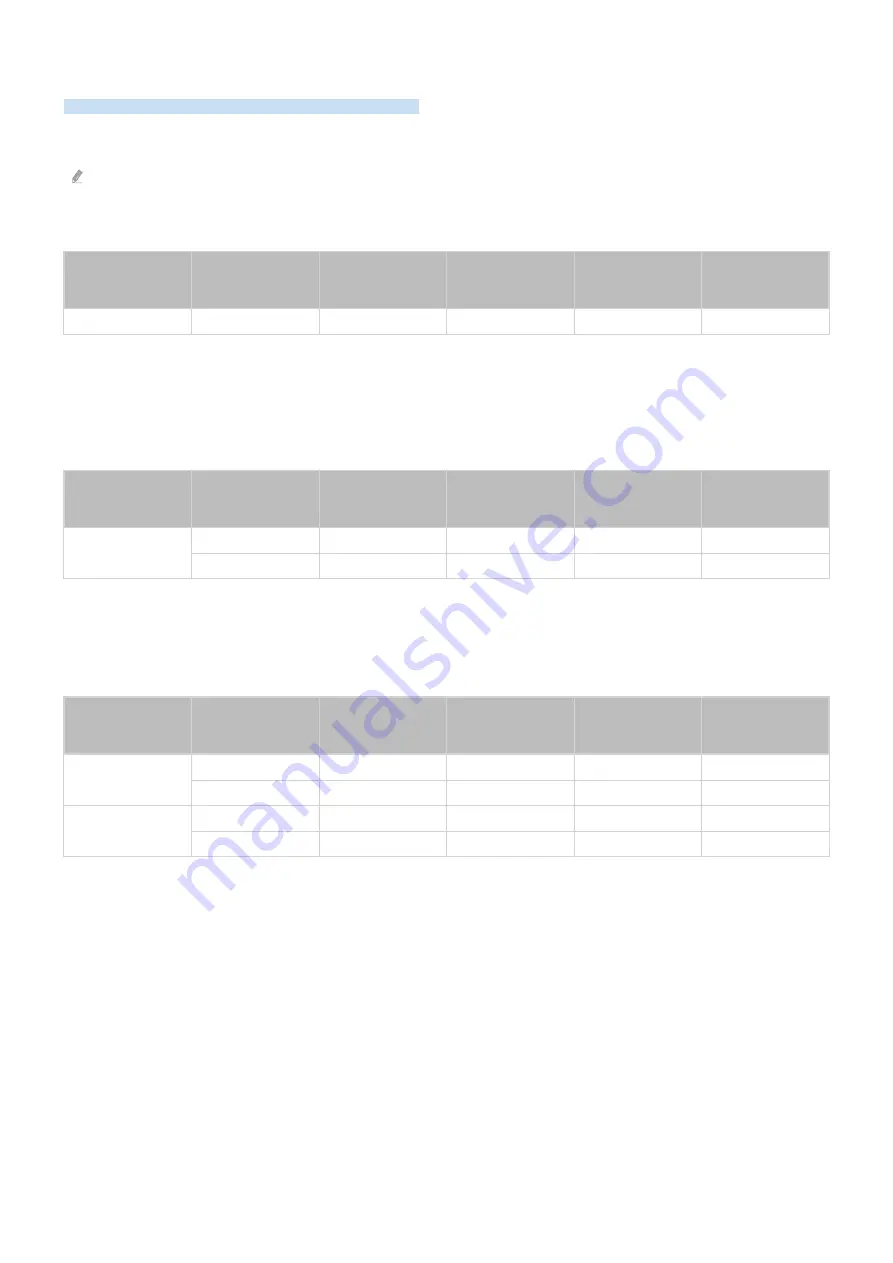
Supported Resolutions for UHD Input Signals
Check the supported resolution for UHD input signals.
• Resolution: 3840 x 2160p, 4096 x 2160p
This function may not be supported depending on the model.
If Input Signal Plus is set to Off
Frame rate (fps)
Colour Depth /
Chroma
Sampling
RGB 4:4:4
YCbCr 4:4:4
YCbCr 4:2:2
YCbCr 4:2:0
50 / 60
8 bit
-
-
-
O
If Input Signal Plus is set to On
• All models for Q6*B/BU Series, Q8*B Series (50-inch and smaller models)
• The Serif (43LS01B model) / The Frame (32LS03B model) / The Sero
Frame rate (fps)
Colour Depth /
Chroma
Sampling
RGB 4:4:4
YCbCr 4:4:4
YCbCr 4:2:2
YCbCr 4:2:0
50 / 60
8 bit
O
O
O
O
10 bit
-
-
O
O
• QLED TV (except for Q6*B/Q8*B (50-inch and smaller models) Series)
• The Serif (50LS01B/55LS01B/65LS01B) / The Frame (43-inch or larger models)
• OLED TV
Frame rate (fps)
Colour Depth /
Chroma
Sampling
RGB 4:4:4
YCbCr 4:4:4
YCbCr 4:2:2
YCbCr 4:2:0
50 / 60
8 bit
O
O
O
O
10 bit
O
O
O
O
120
8 bit
O
O
O
O
10 bit
O
O
O
O
- 192 -
















































