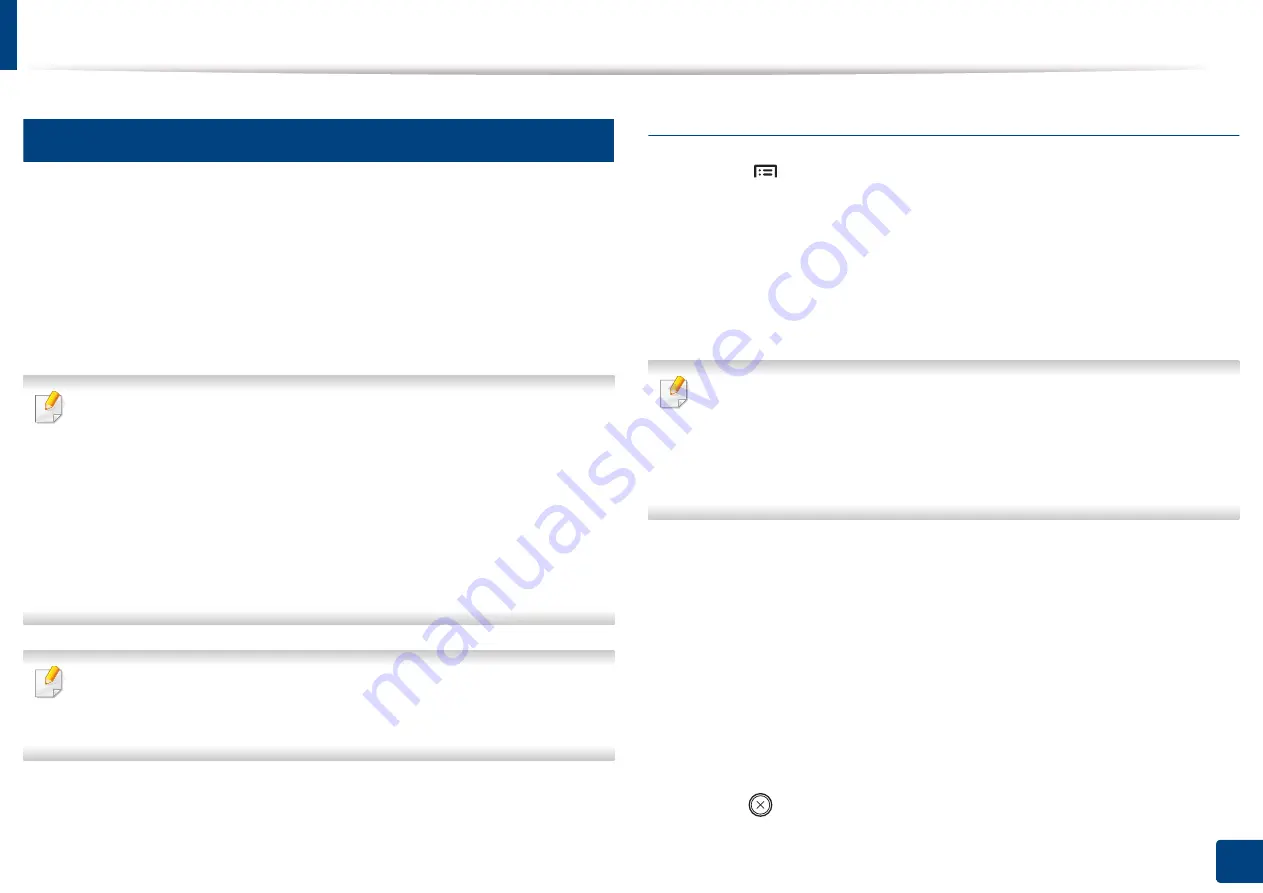
Basic printing
47
2. Menu Overview and Basic Setup
11
Eco printing
The
Eco
function reduces toner consumption and paper usage. The
Eco
function allows you to save print resources and lead you to eco-friendly printing.
If you press the
Eco
button from the control panel, Eco mode is enabled. The
default setting of Eco mode is double-sided printing (long edge), multiple pages
per side (2-up), skip blank pages, and toner save. Some features may not be
available depending on the model.
•
You change the machine’s setting set in the machine from
Samsung
Easy Printer Manager
program or
SyncThru™ Web Service
.
-
If you machine is connected to the local, you can set the machine’s
setting from
Samsung Easy Printer Manager
>
Advanced Setting
>
Device Settings
(see "Using Samsung Easy Printer Manager" on
-
If your machine is connected to the network, you can set the
machine’s setting from
SyncThru™ Web Service
>
Settings
tab >
Machine Settings
(see "Using SyncThru™ Web Service" on page 213).
Depending on the printer driver you use, Skip blank pages may not work
properly. If Skip blank pages feature does not work properly, set the feature
from the Easy Eco Driver (see "Easy Eco Driver" on page 212).
Setting Eco mode on the control panel
1
Select (
Menu
) >
System Setup
>
Eco Settings
on the control panel.
2
Select the option you want and press
OK
.
•
Default Mode:
Select this to turn on or off the Eco mode.
-
Off
: Set the Eco mode off.
-
On
: Set the Eco mode on.
If you set the Eco mode on with a password from the
SyncThru™ Web
Service
(
Settings
tab >
Machine Settings
>
System
>
Eco Settings
) or
Samsung Easy Printer Manager
(
Device Settings
>
Eco
), the
On force
message appears. You have to enter the passcode to change the Eco mode
status.
•
Select Template:
Follow the settings from Syncthru™ Web Service
or
Samsung Easy Printer Manager
. Before you select this item, you
must set the Eco function in SyncThru™ Web Service (
Settings
tab >
Machine Settings
>
System
>
Eco Settings
) or
Samsung Easy
Printer Manager
(
Device Settings
>
Eco
).
-
Default Settings
: The machine is set to
Default Eco
mode.
-
Custom Settings
: Change any necessary values.
3
Press
OK
to save the selection.
4
Press (
Stop/Clear
) to return to ready mode.
Summary of Contents for ProXpress M4030ND
Page 3: ...3 BASIC 5 Appendix Specifications 101 Regulatory information 110 Copyright 120 ...
Page 62: ...Redistributing toner 62 3 Maintenance 1 2 ...
Page 68: ...Installing accessories 68 3 Maintenance 1 2 ...
Page 73: ...Cleaning the machine 73 3 Maintenance 1 2 2 1 ...
Page 75: ...Cleaning the machine 75 3 Maintenance 2 1 1 2 ...
Page 83: ...Clearing paper jams 83 4 Troubleshooting 3 In the multi purpose tray ...
Page 85: ...Clearing paper jams 85 4 Troubleshooting 1 2 2 1 ...
Page 88: ...Clearing paper jams 88 4 Troubleshooting 6 In the duplex unit area 1 2 1 2 1 2 ...
Page 119: ...Regulatory information 119 5 Appendix 21 China only ᆇ 䋼 ...






























