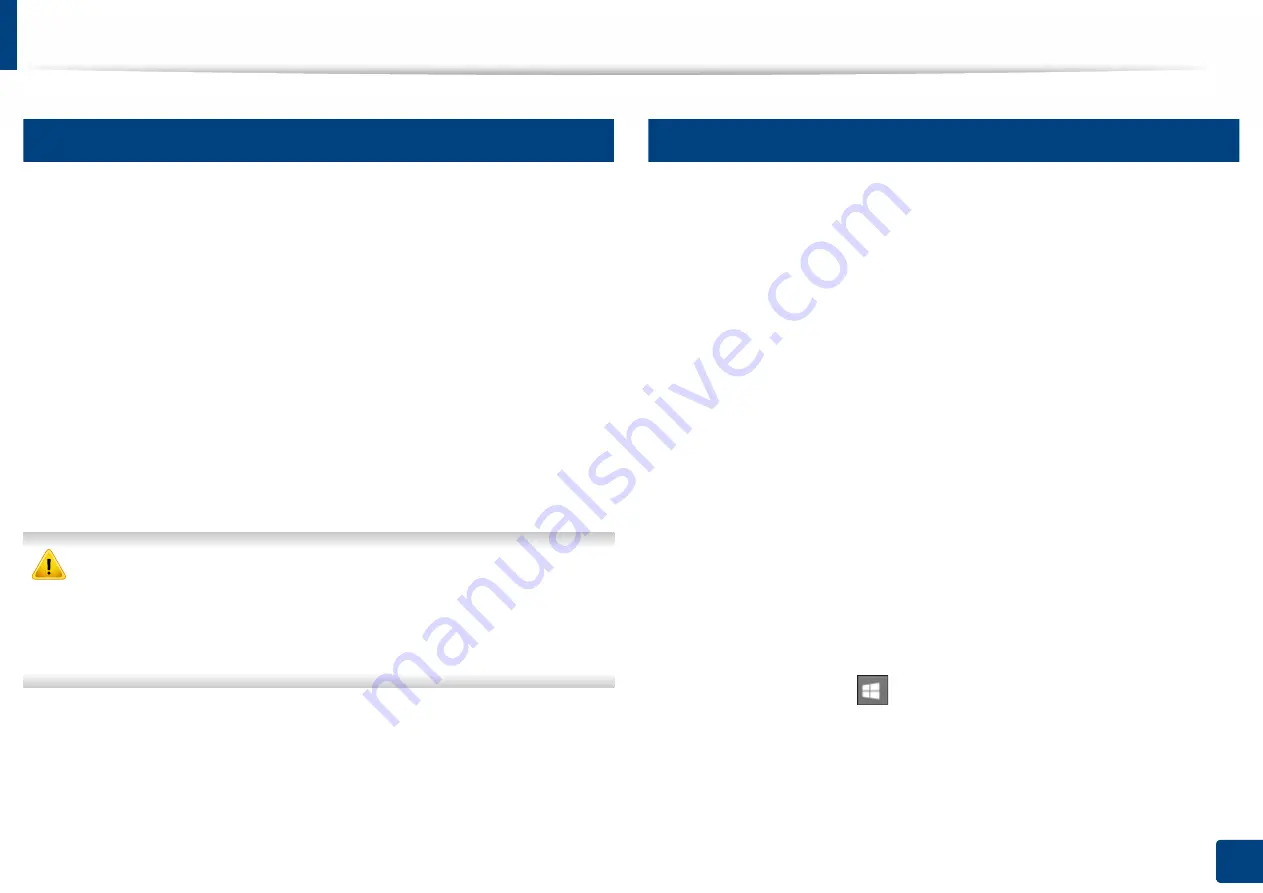
62
3. Maintenance
Installing accessories
4
Precautions
•
Disconnect the power cord
Never remove the control board cover while the power is turned on.
To avoid the possibility of an electrical shock, always disconnect the power
cord when installing or removing ANY internal or external accessories.
•
Discharge static electricity
The control board and internal accessories (network interface card or
memory module) are sensitive to static electricity. Before installing or
removing any internal accessories, discharge static electricity from your
body by touching something metal, such as the metal back plate on any
device plugged into a grounded power source. If you walk around before
finishing the installation, repeat this procedure to discharge any static
electricity again.
When installing accessories, the battery inside the machine is a service
component. Do not change it by yourself. There is a risk of an explosion if
battery is replaced by an incorrect type. Your service provider should
remove the old battery from your device and dispose of in ordinance with
state regulations.
5
Setting Device Options
When you install the optional devices such as optional tray, memory, etc, this
machine automatically detects and sets the optional devices. If you cannot use
the optional devices you installed in this driver, you can set the optional devices
in
Device Options
.
1
For
Windows XP Service Pack 3
/Server 2003, from the
Start
menu, select
Printer
.
•
For Windows Server 2008/Vista, from the
Start
menu, select Control
Panel >
Hardware and Sound
>
Printers
.
•
For Windows
7, from the
Start
menu, select
Control Panel
>
Devices and Printers
.
For Windows 8, from the
Charms
, select
Search
>
Settings
>
Control Panel
>
Devices and Printers
.
•
For Windows Server 2008 R2, select
Control Panel
>
Hardware
>
Devices and Printers
.
•
For Windows 10 / Windows Server 2016
From task bar, type in
Devices and Printers
in
Search
input area.
Press the Enter key.
OR
From the
Start
(
) icon, select
Settings
>
Devices
>
Printers &
scanners
>
Devices and Printers
.
Summary of Contents for PROXPRESS C301X SERIES
Page 3: ...3 BASIC 5 Appendix Specifications 91 Regulatory information 101 Copyright 111 ...
Page 56: ...Redistributing toner 56 3 Maintenance ...
Page 58: ...Replacing the toner cartridge 58 3 Maintenance ...
Page 59: ...Replacing the toner cartridge 59 3 Maintenance ...
Page 68: ...Cleaning the machine 68 3 Maintenance ...
Page 76: ...Clearing paper jams 76 4 Troubleshooting 3 In the multi purpose tray ...
Page 81: ...Clearing paper jams 81 4 Troubleshooting 6 In the duplex unit area ...






























