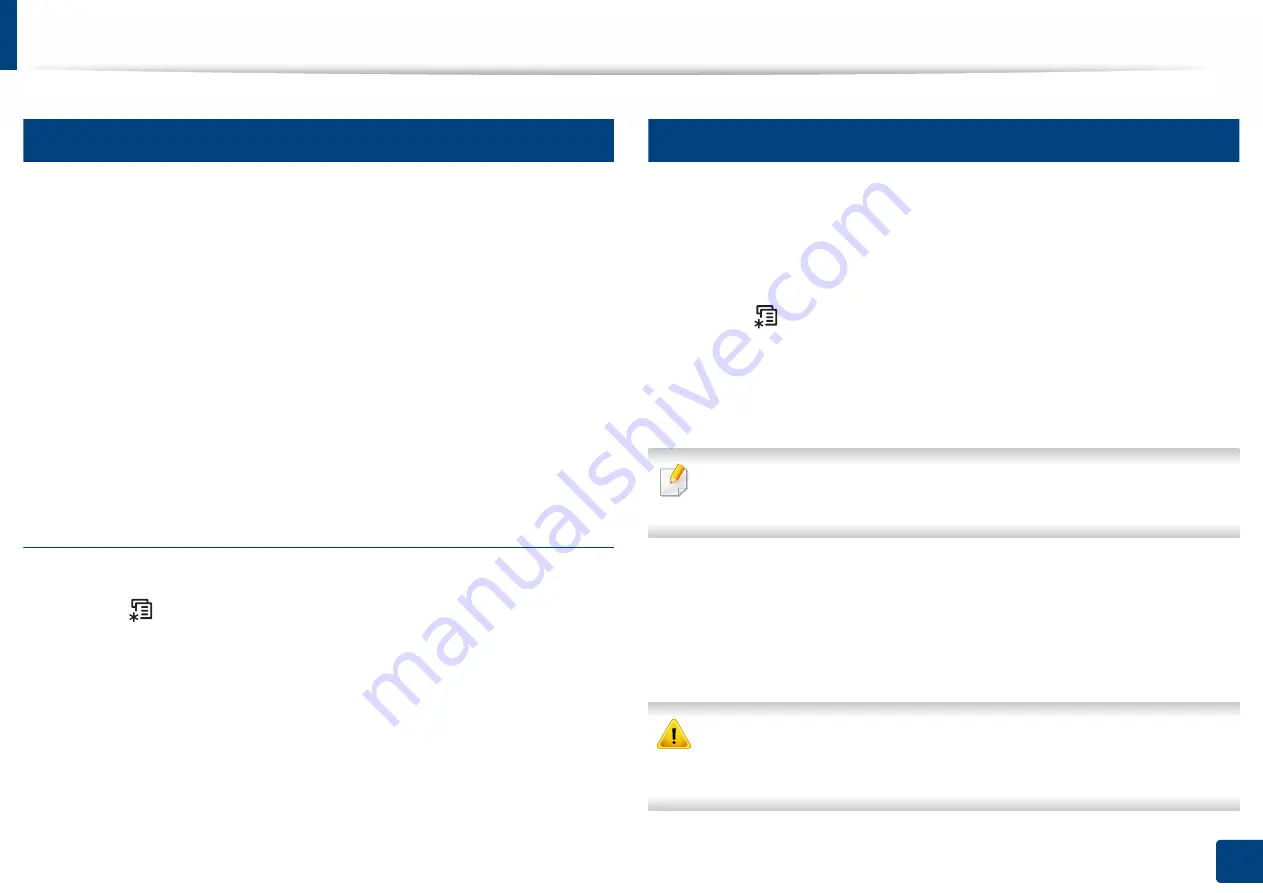
Using USB memory device
46
2. Menu Overview and Basic Setup
15
Printing from a USB memory device
You can directly print files stored on a USB memory device.
Direct Print option supported file types:
•
PRN:
Only files created by provided driver with your machine are
compatible. PRN files can be created by selecting the
Print to file
check box
when you print a document. The document will be saved as a PRN file, rather
than printed on paper. Only PRN files created in this fashion can be printed
directly from USB memory device.
•
TIFF:
TIFF 6.0 Baseline
•
JPEG:
JPEG Baseline
•
PDF:
PDF 1.7 or lower
•
XPS:
XML Paper Specification 1.0
To print a document from a USB memory device
1
Insert a USB memory device into the USB memory port on your machine.
2
Select (
Menu
) button on the control panel.
3
Press
Direct USB
>
Print From
.
4
Press the arrow until the folder or file you want and press
OK
.
If you see [+] or [D] in the front of a folder name, there are one or more
files or folders in the selected folder.
5
Press the number of copies to be printed or enter the number.
6
Press
OK
.
16
Managing USB memory
You can delete image files stored on a USB memory device one by one or all at
once by reformatting the device.
1
Insert a USB memory device into the USB memory port on your machine.
2
Select (
Menu
) button on the control panel.
3
Press
Direct USB
>
File Manage
.
4
Press the arrow until
Delete
or
Format
you want and press
OK
.
5
Press the folder or file you want and press
OK
.
If you see [+] or [D] in the front of a folder name, there are one or more files
or folders in the selected folder.
6
To delete, press the arrow until the folder or file you want and press
Yes
>
OK
.
OR
To format, press
On
>
OK
.
After deleting files or reformatting a USB memory device, files cannot be
restored. Therefore, confirm that you no longer need the data before
deleting it.
Summary of Contents for PROXPRESS C301X SERIES
Page 3: ...3 BASIC 5 Appendix Specifications 91 Regulatory information 101 Copyright 111 ...
Page 56: ...Redistributing toner 56 3 Maintenance ...
Page 58: ...Replacing the toner cartridge 58 3 Maintenance ...
Page 59: ...Replacing the toner cartridge 59 3 Maintenance ...
Page 68: ...Cleaning the machine 68 3 Maintenance ...
Page 76: ...Clearing paper jams 76 4 Troubleshooting 3 In the multi purpose tray ...
Page 81: ...Clearing paper jams 81 4 Troubleshooting 6 In the duplex unit area ...






























