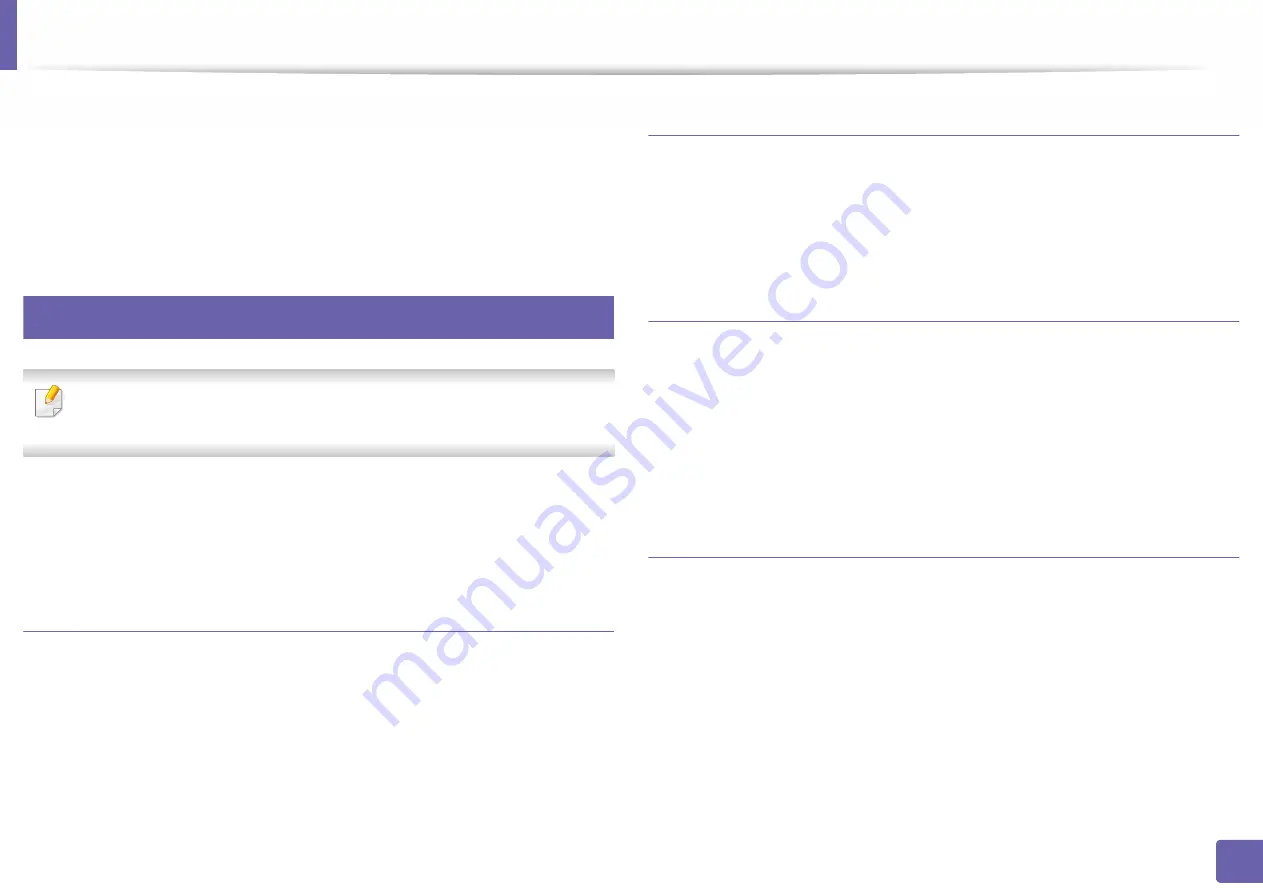
Wireless network setup
140
2. Using a Network-Connected Machine
12
The
Wireless Network Setting Complete
window appears. Click
Next
.
13
When the wireless network settings are completed, disconnect the USB
cable between the computer and machine. Click
Next
.
14
Follow the instructions in the installation window.
14
Using a network cable
See your network administrator, or the person that set up your wireless
network, for information about your network configuration.
Your machine is a network compatible machine. To enable your machine to
work with your network, you will need to perform some configuration
procedures.
Items to prepare
•
Access point
•
Network-connected computer
•
Software CD that was provided with your machine
•
A machine installed with a wireless network interface
•
Network cable
Printing a network configuration report
You can identify the network settings of your machine by printing a network
configuration report.
See "Printing a network configuration report" on page 122.
IP setting using SetIP Program (Windows)
This program is used to manually set the network IP address of your machine
using its MAC address to communicate with the machine. The MAC address is
the hardware serial number of the network interface and can be found in the
Network Configuration Report
.
See "Setting IP address" on page 122.
Configuring the machine’s wireless network
Before starting you will need to know the network name (SSID) of your wireless
network and the network key if it is encrypted. This information was set when
the access point (or wireless router) was installed. If you do not know about your
wireless environment, please ask the person who set up your network.
To configure wireless parameters, you can use
SyncThru™ Web Service
.
Summary of Contents for PROXPRESS C301X SERIES
Page 3: ...3 BASIC 5 Appendix Specifications 91 Regulatory information 101 Copyright 111 ...
Page 56: ...Redistributing toner 56 3 Maintenance ...
Page 58: ...Replacing the toner cartridge 58 3 Maintenance ...
Page 59: ...Replacing the toner cartridge 59 3 Maintenance ...
Page 68: ...Cleaning the machine 68 3 Maintenance ...
Page 76: ...Clearing paper jams 76 4 Troubleshooting 3 In the multi purpose tray ...
Page 81: ...Clearing paper jams 81 4 Troubleshooting 6 In the duplex unit area ...






























