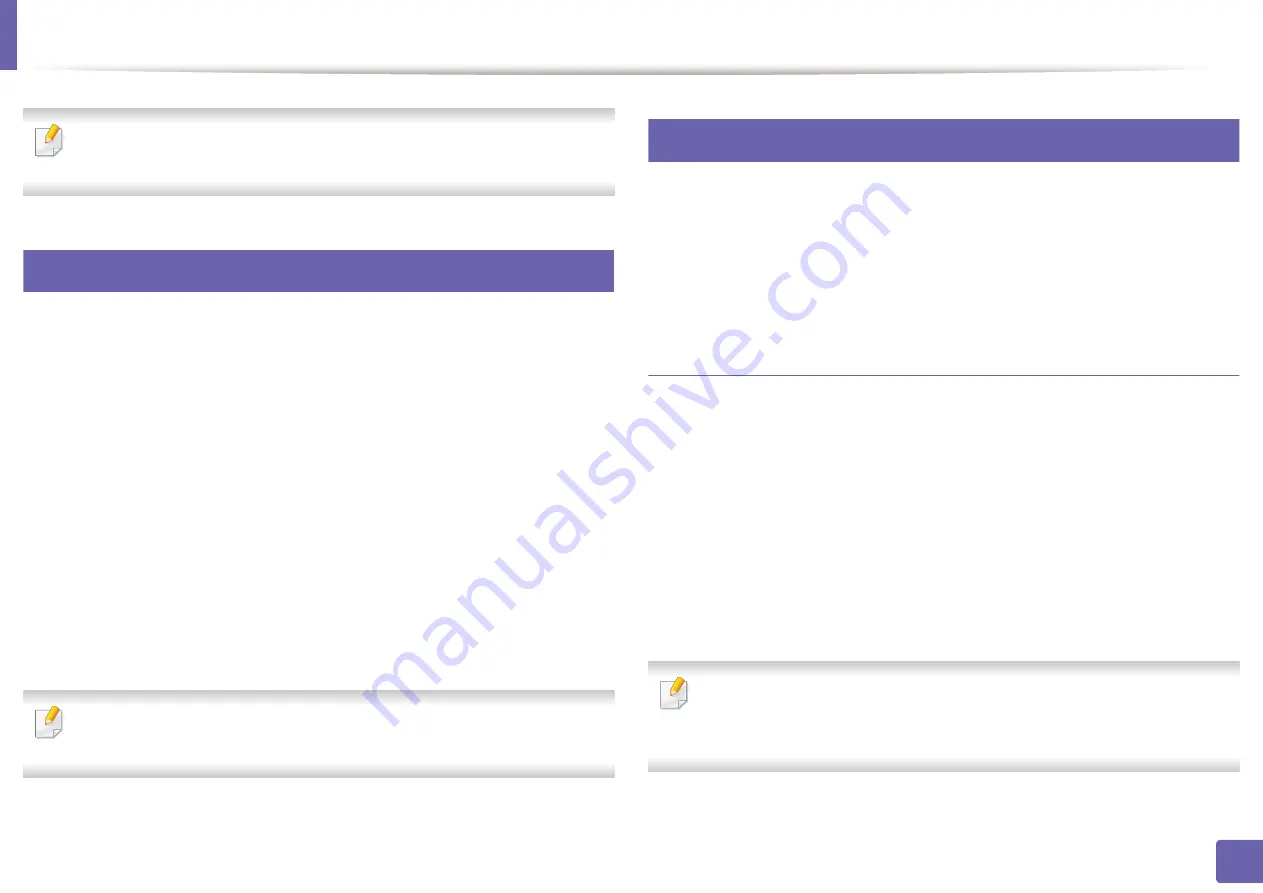
212
4. Special Features
Unix printing
Some features may not be available depending on models or options. It
means that the features are not supported (see "Variety feature" on page 8).
18
Proceeding the print job
After installing the printer, choose any of the image, text, or PS files to print.
1
Execute “
printui <file_name_to_print>
” command.
For example, if you are printing “
document1
”
printui
document1
This will open the UNIX Printer Driver
Print Job Manager
in which the
user can select various print options.
2
Select a printer that has been already added.
3
Select the printing options from the window such as
Page Selection
.
4
Select how many copies are needed in
Number of Copies
.
To take advantage of the printer features provided by your printer driver,
press
Properties
.
5
Press
OK
to start the print job.
19
Changing the machine settings
The UNIX printer driver
Print Job Manager
in which the user can select various
print options in printer
Properties
.
The following hot keys may also be used: “H” for
Help
, “O” for
OK
, “A” for
Apply
,
and “C” for
Cancel
.
General tab
•
Paper Size:
Set the paper size as A4, Letter, or other paper sizes, according
to your requirements.
•
Paper Type:
Choose the type of the paper. Options available in the list box
are
Printer Default
,
Plain
, and
Thick
.
•
Paper Source:
Select from which tray the paper is used. By default, it is
Auto
Selection
.
•
Orientation:
Select the direction in which information is printed on a page.
•
Duplex:
Print on both sides of paper to save paper.
Automatic/manual duplex printing may not be available depending on
models. You can alternatively use the lpr printing system or other
applications for odd-even printing.
•
Multiple pages:
Print several pages on one side of the paper.
Summary of Contents for ProXpress C2620DW
Page 3: ...3 BASIC 5 Appendix Specifications 95 Regulatory information 105 Copyright 116 ...
Page 59: ...Redistributing toner 59 3 Maintenance ...
Page 61: ...Replacing the toner cartridge 61 3 Maintenance ...
Page 62: ...Replacing the toner cartridge 62 3 Maintenance ...
Page 64: ...Replacing the waste toner container 64 3 Maintenance 1 2 1 2 1 2 ...
Page 68: ...Installing accessories 68 3 Maintenance 1 2 1 2 ...
Page 73: ...Cleaning the machine 73 3 Maintenance ...
Page 115: ...Regulatory information 115 5 Appendix 21 China only ...






























