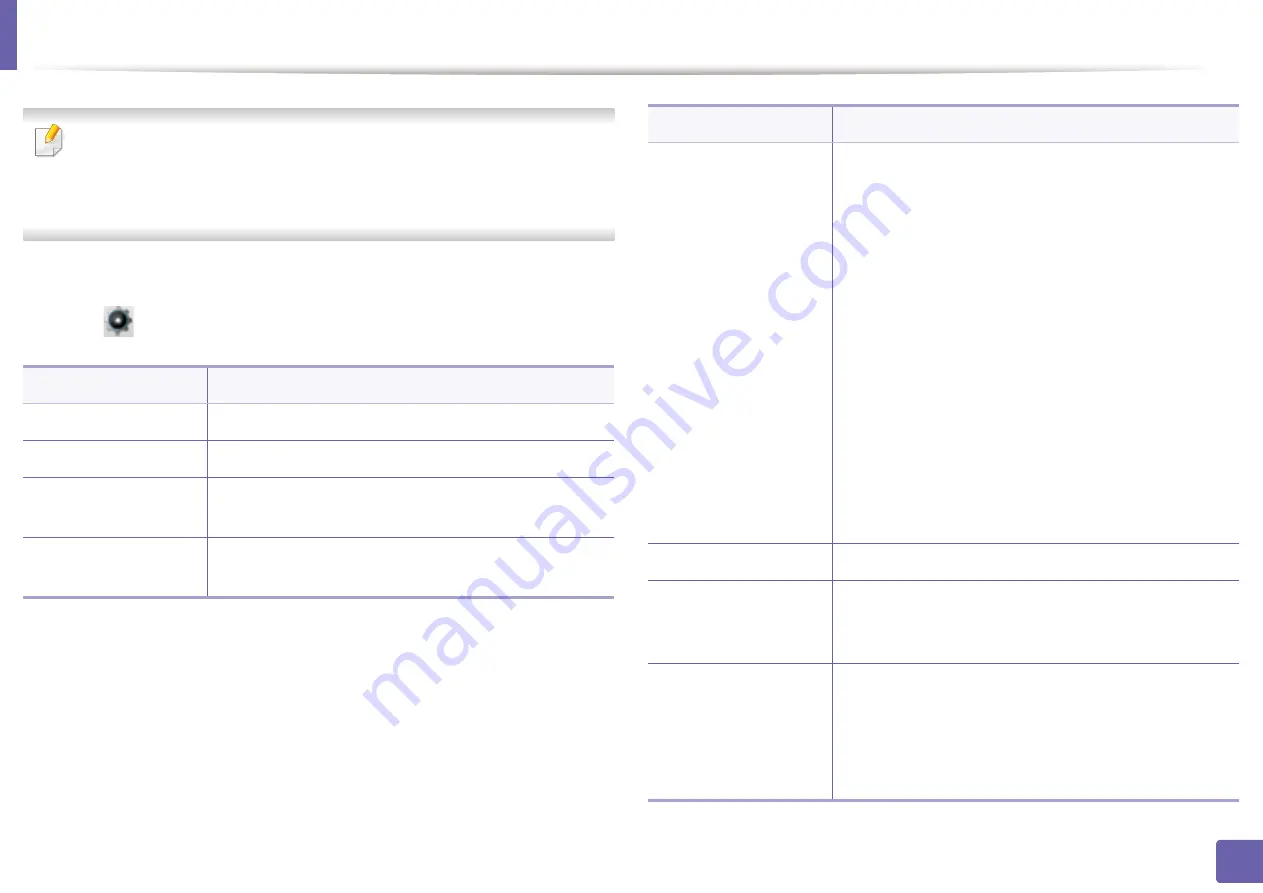
176
3. Useful Setting Menus
System Setup
•
You can check the features available for each model in the
Basic Guide
•
Some menus may not appear in the display depending on options or
models.
To change the menu options:
•
Select (
Setup
) >
System
or
Tray Behavior
on the touch screen.
Item
Description
Date & Time
Sets the date and time.
Date Format
Sets the date format.
Clock Mode
Selects the format for displaying time between 12
hours and 24 hours.
Language
Sets the language of the text that appears on the
control panel display.
Maintenance
•
CLR Empty Msg.:
This option appears only when
toner cartridge is empty.
•
Supplies Info.:
Allows you to check how many
pages are printed and how much toner is left in the
cartridge.
•
Toner Low Alert:
If toner in the cartridge has run
out, a message informing the user to change the
toner cartridge appears. You can set the option for
this message to appear or not.
•
Imaging Unit Low Alert:
Customizes the level to
alert imaging unit low or empty.
•
Toner Save:
Activating this mode extends the life of
your toner cartridge and reduces your cost per page
beyond what one would experience in the normal
mode, but it reduces print quality.
•
Image Mgr.:
Allows you to adjust the density.
Default Paper Size
You can set the default paper size to use.
Skip Blank Pages
The printer detects the printing data from computer
whether a page is empty or not. You can set to print or
skip the blank page.
Power Save
Sets how long the machine waits before going to
power save mode.
When the machine does not receive data for an
extended period of time, power consumption is
automatically lowered.
Item
Description
Summary of Contents for ProXpress C2620DW
Page 3: ...3 BASIC 5 Appendix Specifications 95 Regulatory information 105 Copyright 116 ...
Page 59: ...Redistributing toner 59 3 Maintenance ...
Page 61: ...Replacing the toner cartridge 61 3 Maintenance ...
Page 62: ...Replacing the toner cartridge 62 3 Maintenance ...
Page 64: ...Replacing the waste toner container 64 3 Maintenance 1 2 1 2 1 2 ...
Page 68: ...Installing accessories 68 3 Maintenance 1 2 1 2 ...
Page 73: ...Cleaning the machine 73 3 Maintenance ...
Page 115: ...Regulatory information 115 5 Appendix 21 China only ...






























