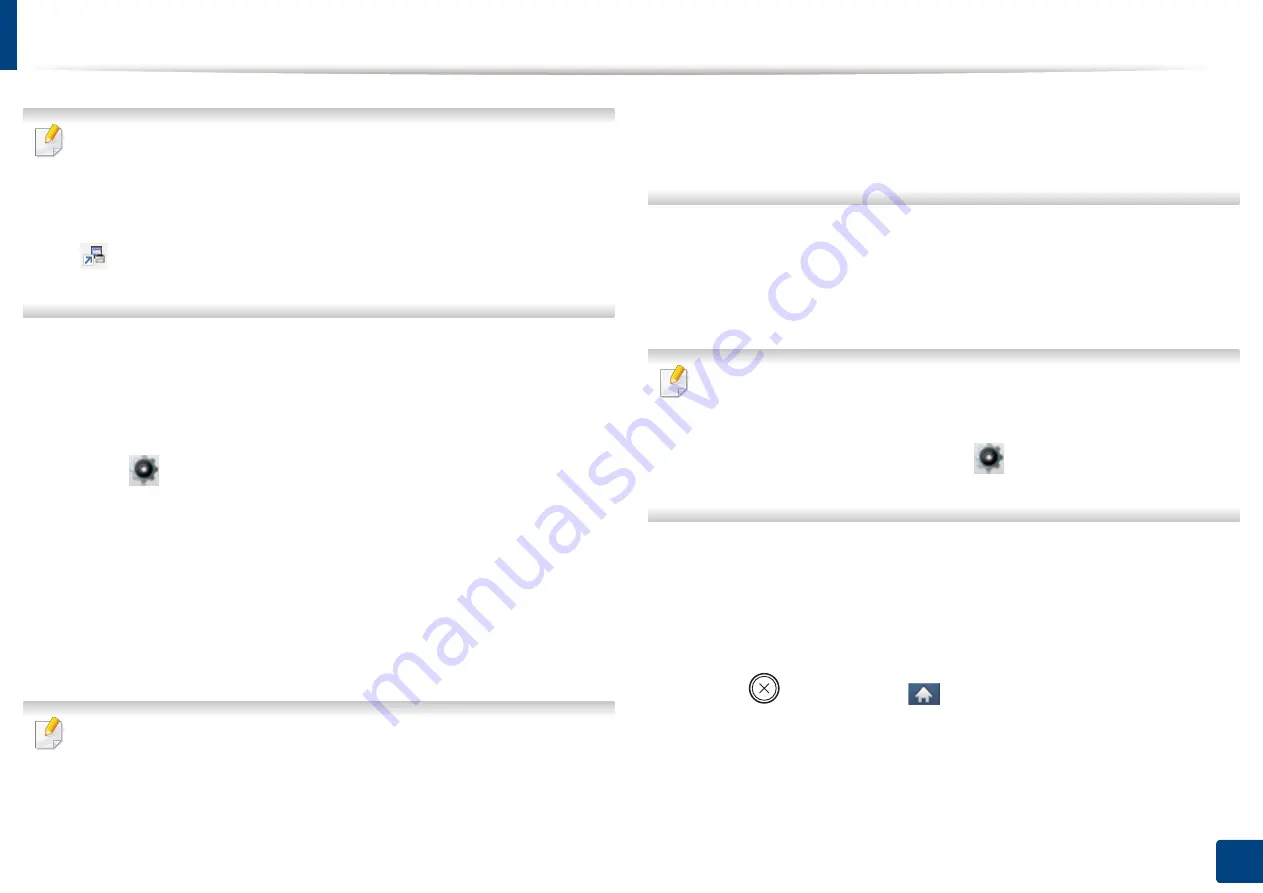
30
2. Menu Overview and Basic Setup
Machine’s basic settings
For models that do not have the display screen on the control panel, set the
machine’s settings by using the
Device Settings
in
Samsung Easy
Printer Manager
program
For Windows and Mac users, set from
Samsung Easy Printer Manager
>
(Switch to advanced mode)
>
Device Settings
After installation is complete, you may want to set the machine's default
settings.
To change the machine’s default settings, follow these steps:
1
Select (
Setup
) >
System
>
Next
on the touch screen.
2
Select the option you want
.
•
Language:
Change the language that is displayed on the control
panel.
•
Date & Time:
You can set the time and date. They are printed on
reports. If, however, they are not correct, you need to change it for
the correct time being.
Enter the correct time and date using arrows or numeric keypad (see
"Understanding the pop-up keyboard" on page 190).
•
Month = 01 to 12
•
Day = 01 to 31
•
Year = requires four digits
•
Hour = 01 to 12
•
Minute = 00 to 59
•
Clock Mode:
You can set your machine to display the current time
using either a 12 hours or 24 hours format.
•
Power Save:
When you are not using the machine for a while, use
this feature to save power.
•
When you press the power button or start printing, the product will wake
up from the power save mode.
•
When you press any button except power button, the machine wake up
from the power save mode. Select
(
Setup
) >
System
>
Next
>
Wakeup Event
>
On
on the touch screen.
•
Altitude Adjustment:
Print quality is affected by atmospheric
pressure, which atmospheric pressure is determined by the height of
the machine above sea level
.
Before you set the altitude value,
determine the altitude where you are
3
Press (
Stop
) or home (
) icon to return to ready mode.
Summary of Contents for PROXPRESS C262 series
Page 3: ...3 BASIC 5 Appendix Specifications 95 Regulatory information 105 Copyright 116 ...
Page 59: ...Redistributing toner 59 3 Maintenance ...
Page 61: ...Replacing the toner cartridge 61 3 Maintenance ...
Page 62: ...Replacing the toner cartridge 62 3 Maintenance ...
Page 64: ...Replacing the waste toner container 64 3 Maintenance 1 2 1 2 1 2 ...
Page 68: ...Installing accessories 68 3 Maintenance 1 2 1 2 ...
Page 73: ...Cleaning the machine 73 3 Maintenance ...
Page 115: ...Regulatory information 115 5 Appendix 21 China only ...






























