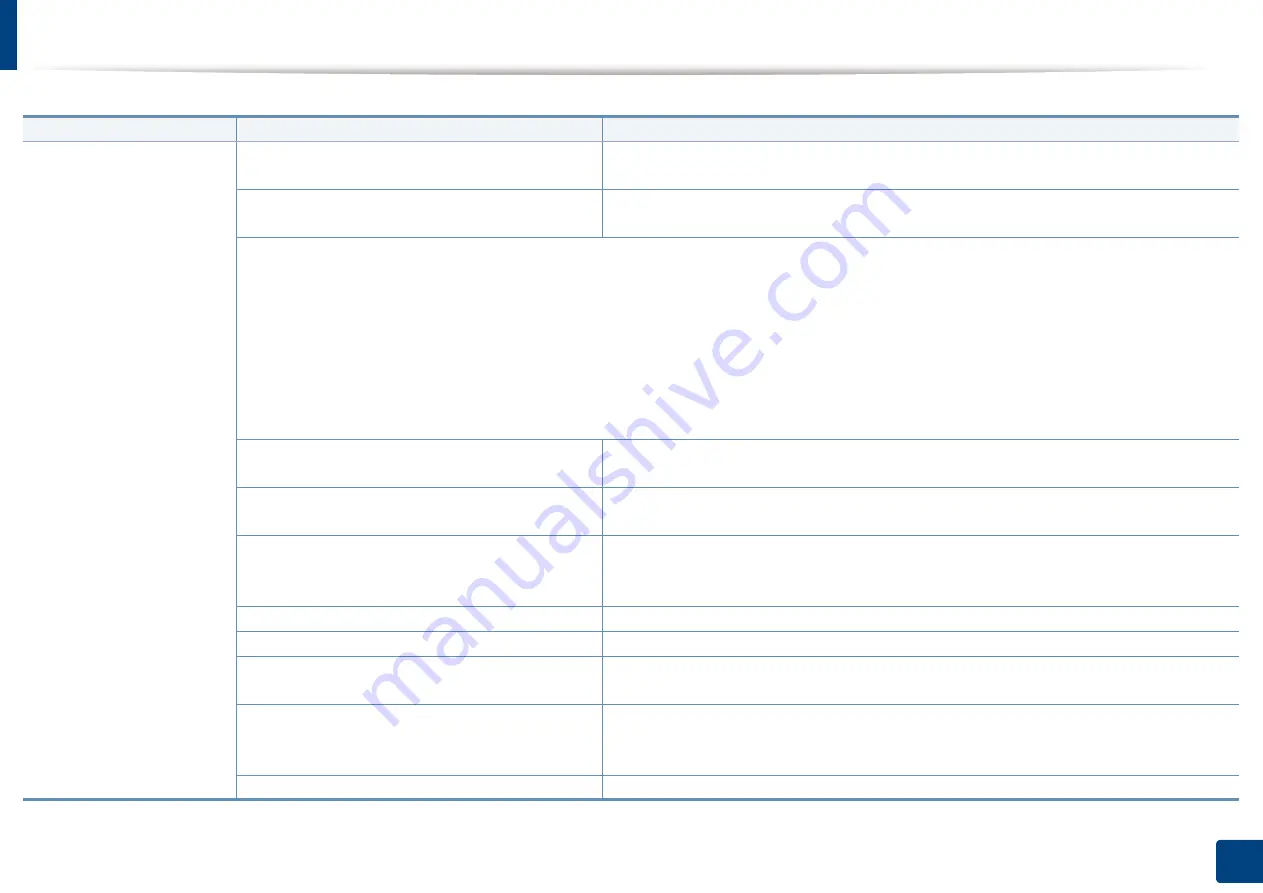
323
15. Troubleshooting
Printing problems
Condition
Possible cause
Suggested solutions
The machine does not
print.
The machine is not receiving power.
Connect the machine to the electricity supply first (see "Turning on the machine" on
page 22).
The machine is not selected as the default
machine.
Select your machine as your default machine in Windows.
Check the machine for the following:
•
The cover is not closed. Close the cover.
•
Paper is jammed. Clear the paper jam (see "Clearing paper jams" on page 296).
•
No paper is loaded. Load paper (see "Loading paper in the tray" on page 68).
•
The toner cartridge is not installed. Install the toner cartridge (see "Replacing the toner cartridge" on page 279).
•
Make sure the protect cover and sheets are removed from the toner cartridge (see "Replacing the toner cartridge" on page 279).
If a system error occurs, contact your service representative.
The connection cable between the computer and
the machine is not connected properly.
Disconnect the machine cable and reconnect it (see "Rear view" on page 20).
The connection cable between the computer and
the machine is defective.
If possible, attach the cable to another computer that is working properly and print a job.
You can also try using a different machine cable.
The port setting is incorrect.
Check the Windows printer settings to make sure that the print job is sent to the correct
port. If the computer has more than one port, make sure that the machine is attached to
the correct one.
The machine may be configured incorrectly.
Check the
Printing Preferences
to ensure that all of the print settings are correct.
The printer driver may be incorrectly installed.
Uninstall and reinstall the machine’s driver.
The machine is malfunctioning.
Check the display message on the control panel to see if the machine is indicating a
system error. Contact a service representative.
The document size is so big that the hard disk
space of the computer is insufficient to access the
print job.
Get more hard disk space and print the document again.
The output tray is full.
Once the paper is removed from the output tray, the machine resumes printing.
Summary of Contents for ProCpress M408 Series
Page 282: ...Redistributing toner 278 14 Maintenance ...
Page 284: ...Replacing the toner cartridge 280 14 Maintenance 2 1 ...
Page 285: ...Replacing the toner cartridge 281 14 Maintenance ...
Page 289: ...Installing accessories 285 14 Maintenance 1 2 ...
Page 293: ...Cleaning the machine 289 14 Maintenance 1 1 2 2 ...
Page 305: ...Clearing paper jams 301 15 Troubleshooting 3 In the multi purpose tray ...
Page 307: ...Clearing paper jams 303 15 Troubleshooting 2 1 1 2 ...
Page 312: ...Clearing paper jams 308 15 Troubleshooting 6 In the duplex unit area 1 2 1 2 1 2 ...
















































