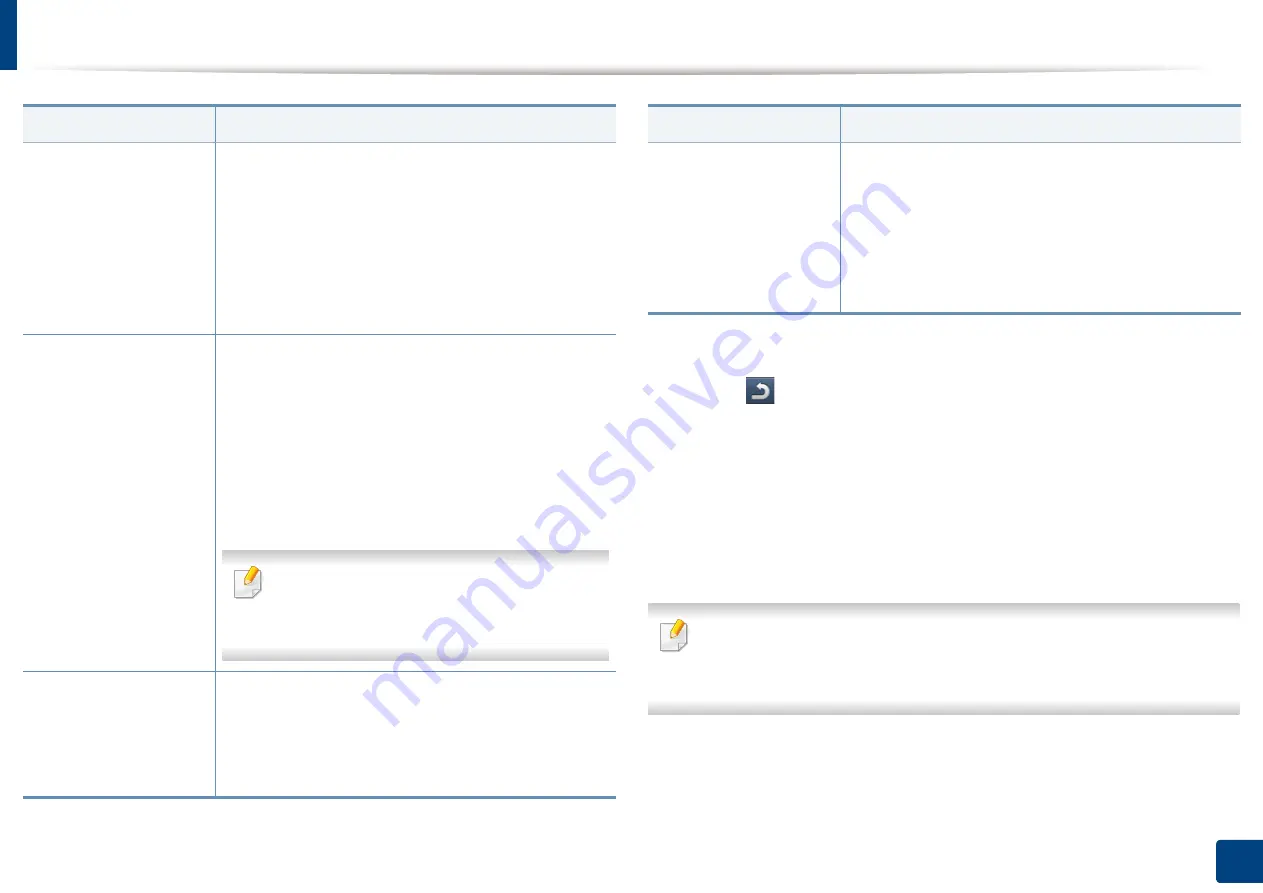
Machine setup
235
12. Menu Overview and Advanced Features
3
Press (
Back
) to save the change and return to the previous screen.
Address Book
This feature allows you to store frequently used phone numbers, fax numbers,
and e-mail addresses on the machine’s hard drive. When sending a fax, you can
use the address book created here. It will save time entering fax numbers and e-
mail addresses.
You can also use this feature from the SyncThru™ Web Service. Open the
Web browser from your networked computer and type the IP address of
your machine. When SyncThru™ Web Service opens, click
Address Book
.
Quality
You can select the quality of the scan outputs.
•
Best:
Produces a high quality image, and the file
size will be large.
•
Normal:
Both the image quality and file size will be
between
Best
and
Draft
.
•
Draft:
Produces a low quality image, and the file
size will be small.
File Format
You can select the file format of the scan outputs.
•
JPEG:
Scans originals in JPEG format.
•
PDF:
Scans originals in PDF format.
•
TIFF:
Scans originals in TIFF (Tagged Image File
Format).
•
XPS:
Scans originals in XPS format. Scans originals
in TIFF (Tagged Image File Format).
If you want several originals to be scanned as
one file, press
On
in the
Multi Page
option.
This is not available for
JPEG
format.
Print Confirmation
Report
a
You can select an option for Print confirmation report
•
Always:
Prints the report always.
•
Never:
Does not print report.
•
On Errors Only:
Print the report only on errors.
Option
Description
Filing Policy
b
You can choose the policy for generating file names
before you proceed with the scan job.
•
Change Name:
The sent file is saved as a different
file name that is automatically programmed.
•
Cancel:
Does not save the sent file.
•
Overwrite:
The sent file overwrite the existing file.
a.
Scan to Email Settings
and
Scan to Server Settings
only.
b.
Scan to USB Settings
and
Scan to Shared Folder Settings
only.
Option
Description
Summary of Contents for ProCpress M408 Series
Page 282: ...Redistributing toner 278 14 Maintenance ...
Page 284: ...Replacing the toner cartridge 280 14 Maintenance 2 1 ...
Page 285: ...Replacing the toner cartridge 281 14 Maintenance ...
Page 289: ...Installing accessories 285 14 Maintenance 1 2 ...
Page 293: ...Cleaning the machine 289 14 Maintenance 1 1 2 2 ...
Page 305: ...Clearing paper jams 301 15 Troubleshooting 3 In the multi purpose tray ...
Page 307: ...Clearing paper jams 303 15 Troubleshooting 2 1 1 2 ...
Page 312: ...Clearing paper jams 308 15 Troubleshooting 6 In the duplex unit area 1 2 1 2 1 2 ...






























