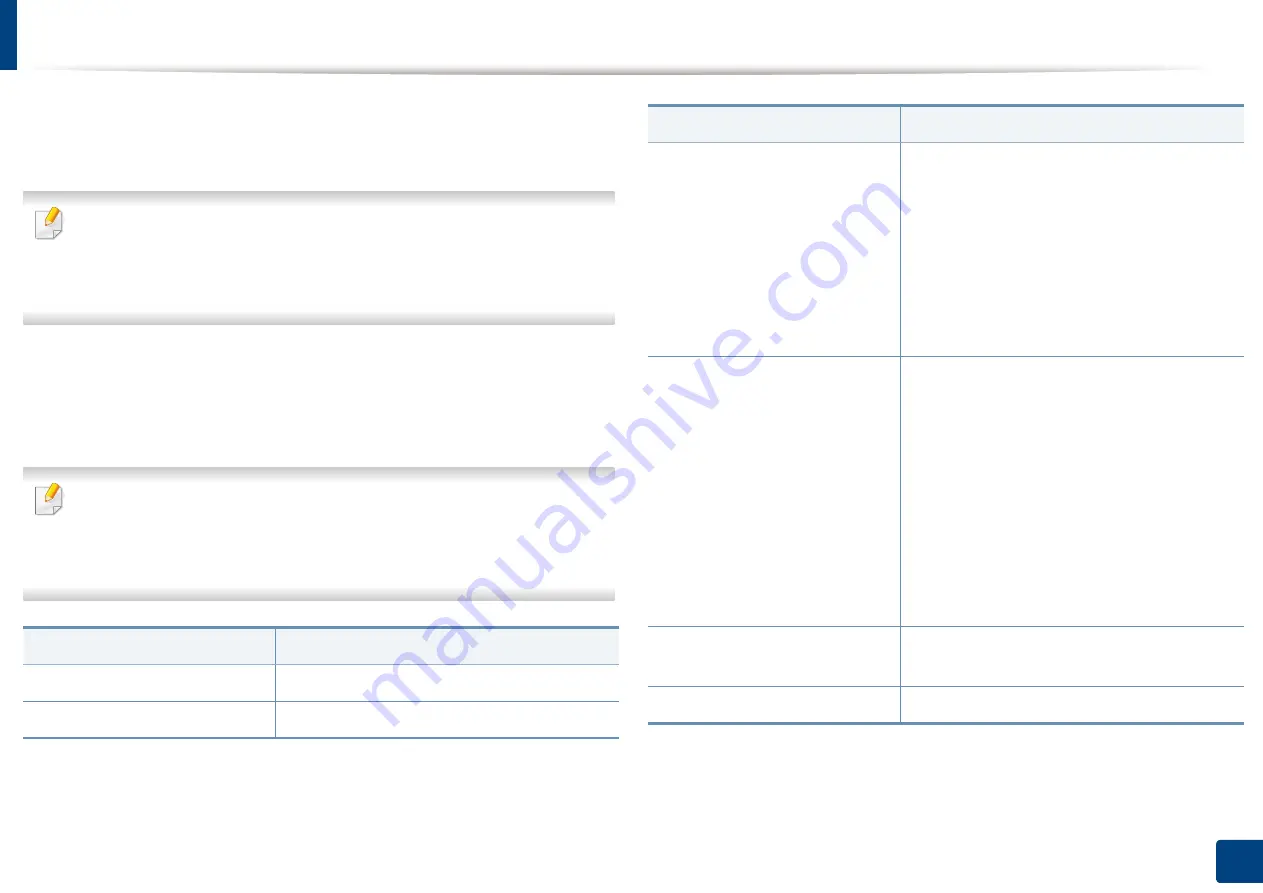
Machine setup
231
12. Menu Overview and Advanced Features
Fax Settings
You can set the default fax options. Set the most frequently used fax settings.
You can also use this feature from the SyncThru™ Web Service. Open the
Web browser from your networked computer and type the IP address of
your machine. When SyncThru™ Web Service opens, click
Settings
tab >
Machine Settings
>
Fax
.
1
Press
Machine Setup
>
Application Settings
>
Fax Settings
from the
display screen.
2
Select the appropriate option.
The fax options are different from country to country depending on the
International Communications Regulatory. If some of the fax options
explained in the instructions have been grayed-out, it means that the
grayed-out option is not supported in your communication environment.
Option
Description
Resolution
You can select the scanning resolution value.
Original Size
You can set the default original’s size to use.
Duplex
You can select the duplex options.
•
1 Sided:
For originals that are printed on
one side only.
•
2 Sided, Book:
For originals that are
printed on both sides.
•
2 Sided, Calendar:
For originals that are
printed on both sides, but the back is
rotated 180 degrees.
Original Orientation
You can Select the orientation of the originals.
•
Upright Images:
Select this setting for an
original document loaded with the top
toward the back of the machine.
•
Sideways Images:
Select this setting for an
original document loaded into the DSDF
with the top of the original document
toward the left side of the machine or an
original document placed on the scanner
glass with the top of the original document
toward the right side of the machine.
Original Type
You can select the type of original you are
copying. This will give you a better copy result.
Darkness
You can select the darkness of the copy.
Option
Description
Summary of Contents for ProCpress M408 Series
Page 282: ...Redistributing toner 278 14 Maintenance ...
Page 284: ...Replacing the toner cartridge 280 14 Maintenance 2 1 ...
Page 285: ...Replacing the toner cartridge 281 14 Maintenance ...
Page 289: ...Installing accessories 285 14 Maintenance 1 2 ...
Page 293: ...Cleaning the machine 289 14 Maintenance 1 1 2 2 ...
Page 305: ...Clearing paper jams 301 15 Troubleshooting 3 In the multi purpose tray ...
Page 307: ...Clearing paper jams 303 15 Troubleshooting 2 1 1 2 ...
Page 312: ...Clearing paper jams 308 15 Troubleshooting 6 In the duplex unit area 1 2 1 2 1 2 ...






























