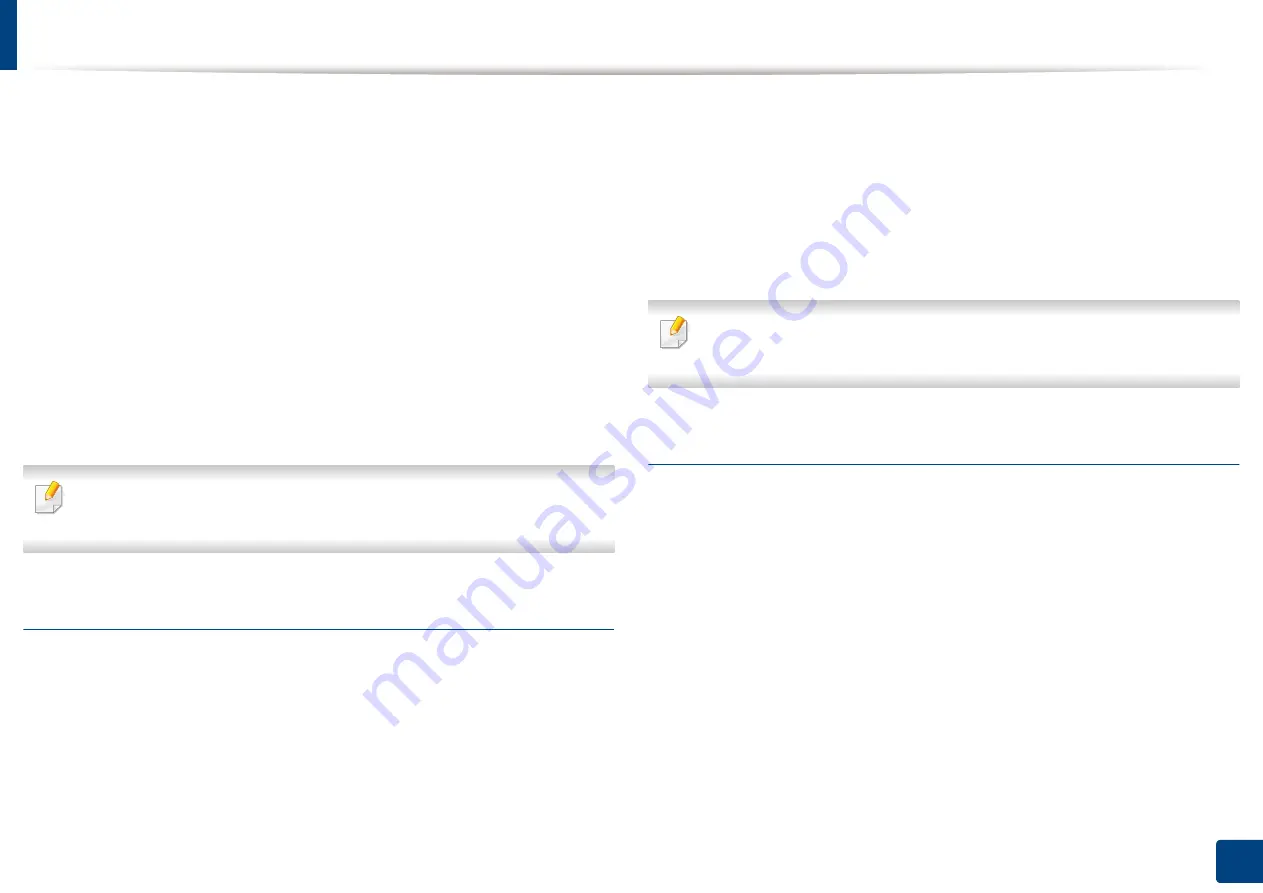
Setting up an address book from SyncThru™ Web Service
176
9. Setting up an Address Book
19
Select the policy for generating file name in
Filing Policy
. If the server
has a file with the same file name already, the file will get processed by
following the file policy you selected.
•
Change Name:
The sent file is saved as a different file name that is
automatically generated.
•
Cancel:
Does not save the sent file.
•
Overwrite:
The sent file overwrites the existing file.
20
Enter the file name in
File Name
, which is to be stored in the server.
21
Click
Test
to check the server’s information,.
22
Enter
FTP
server information almost same as you do for
SMB
.
23
Click
Apply
.
Press
Undo
to delete the information you entered. If you press
Cancel
, the
Add
window is closed.
Editing addresses in an Individual Address Book
1
Turn your networked computer on and open a web browser.
2
Enter your machine’s IP address as the URL in a browser.
(Example, http://123.123.123.123)
3
Press
Enter
or click
Go
to access SyncThru™ Web Service.
4
Click
Login
.
5
Enter the ID and password, and select a domain to log into the machine.
6
Click
Address Book
>
Individual
.
7
Check an address you want to edit and press
Edit
.
8
Change the address information.
9
Click
Apply
.
Press
Undo
to delete the information you entered. If you press
Cancel
, the
Edit
window is closed.
Deleting addresses in an Individual Address Book
1
Turn your networked computer on and open a web browser.
2
Enter your machine’s IP address as the URL in a browser.
(Example, http://123.123.123.123)
3
Press
Enter
or click
Go
to access SyncThru™ Web Service.
4
Click
Login
.
5
Enter the ID and password, and select a domain to log into the machine.
6
Click
Address Book
>
Individual
.
7
Check an address you want to delete and click
Delete
.
If you select the column headers’ checkbox, all addresses are checked.
Click
Yes
when the confirmation window appears.
Summary of Contents for ProCpress M408 Series
Page 282: ...Redistributing toner 278 14 Maintenance ...
Page 284: ...Replacing the toner cartridge 280 14 Maintenance 2 1 ...
Page 285: ...Replacing the toner cartridge 281 14 Maintenance ...
Page 289: ...Installing accessories 285 14 Maintenance 1 2 ...
Page 293: ...Cleaning the machine 289 14 Maintenance 1 1 2 2 ...
Page 305: ...Clearing paper jams 301 15 Troubleshooting 3 In the multi purpose tray ...
Page 307: ...Clearing paper jams 303 15 Troubleshooting 2 1 1 2 ...
Page 312: ...Clearing paper jams 308 15 Troubleshooting 6 In the duplex unit area 1 2 1 2 1 2 ...






























