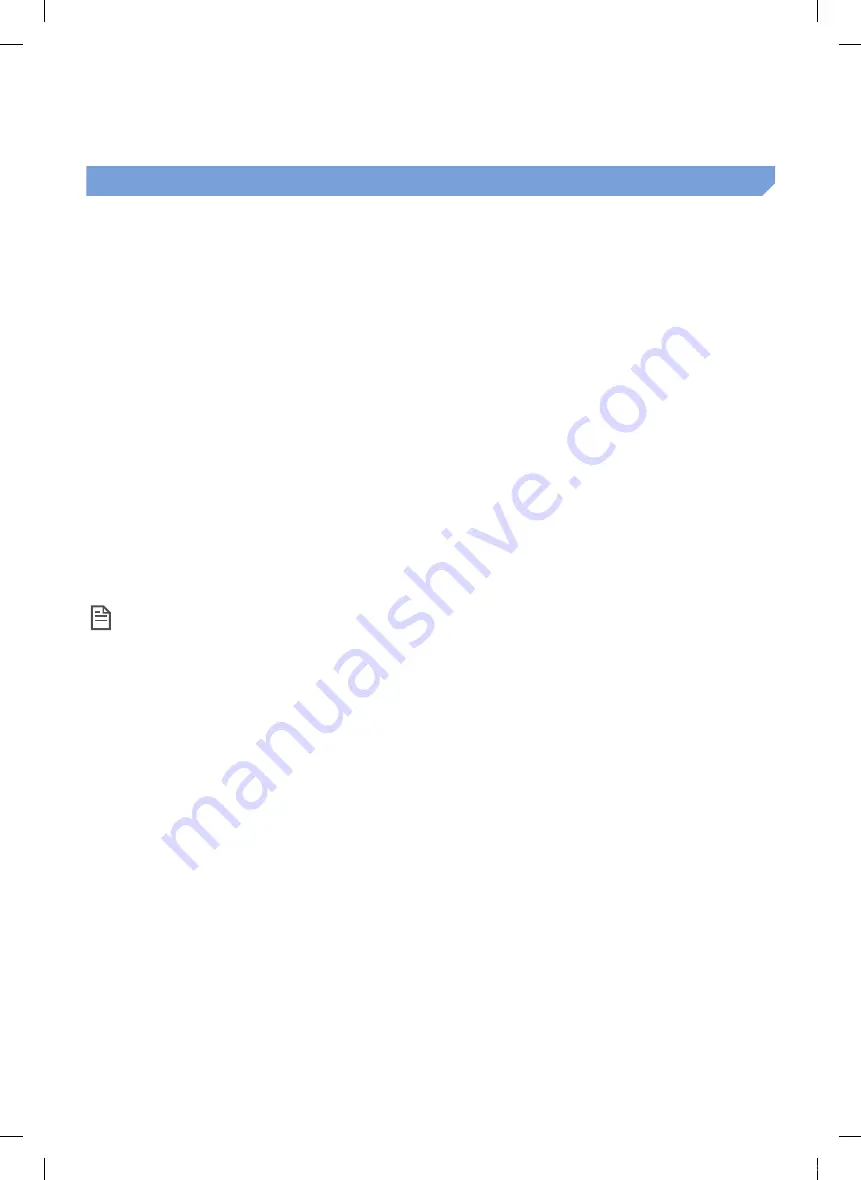
ENGLISH-
22
Samsung Smart Home app
preparing the network
Setting up the wireless router
f
This product supports only DHCP(Dynamic Host Configuration Protocol). Please check if the DHCP server
option function of a wireless router is activated.
f
The supported types of authorization/encryption of the wireless router are WEP-OPEN, WPA-PSK/TKIP and
WPA2-PSK/AES 801.11n.
–
WPA2-PSK/AES is recommended to be used.
f
The quality of connection of the wireless network may be influenced by the surrounding wireless environment.
f
When your Internet service provider has permanently registered an MAC address (a unique identification
number) of your PC or modem, your POWERbot may be unavailable to be connected to the Internet. Ask your
Internet service provider about the procedure to connect an apparatus other than a PC to the Internet.
f
If your internet service provider requires your ID or password to connect to the internet, your POWERbot may
not be able to connect to the internet. In this case, you must enter your ID or password when connecting to
the internet.
f
The connection to the Internet may be impossible because of issues of firewall. Ask your Internet service
provider for resolving the issue.
f
Some wireless routers may convey an abnormal Domain Name Server (DNS) address even if the Internet is not
connected. In this case, inquire the provider of the pertinent wireless router and your Internet service provider.
f
If you still cannot connect to the Internet even after trying the procedure informed by your Internet service
provider, please ask an agency or service center of Samsung Electronics.
Note
f
Please refer to the user manual of the pertinent wireless router without access problems.
f
Samsung POWERbots support only Wi-Fi 2.4 Ghz.
f
Samsung POWERbots support the communication protocol of the methods of IEEE 802.11b/g/n
and Wi-Fi Direct. (Samsung Electronics recommends to use IEEE 802.11n.)
f
A wireless router with no authorization of Wi-Fi may be unavailable to be connected to the
POWERbot.
f
When the power is supplied and the POWERbot is docked on the docking station, the POWERbot
will be connected to the server and then check if there is software updates. If there is the latest
software, it will be automatically downloaded and updated.
f
If “UP” is displayed on the display panel while the POWERbot is charging, it means that the update
is in progress. Please wait for completing the rebooting.
f
If the product registration is not done, please follow the following instructions:
–
Refer to the popup message and retry the registraion procedure.
–
Check if the UPnP option of the wireless router is available and retry the registration procedure.
–
Check if the operating mode of the wireless router is a router mode and retry the registration procedure.
–
If you have more than two POWERbot, turn off the others to register the one. The connection must be one
to one.
–
If there is a wireless router which has the same SSID around your router, a normal registration cannot be
guaranteed.
–
Set a unique SSID and password for the wireless router and then register the product.
SR9300K_EN_DJ68-00743E-00_EU.indd 22
2016-02-03 오후 8:24:00
















































