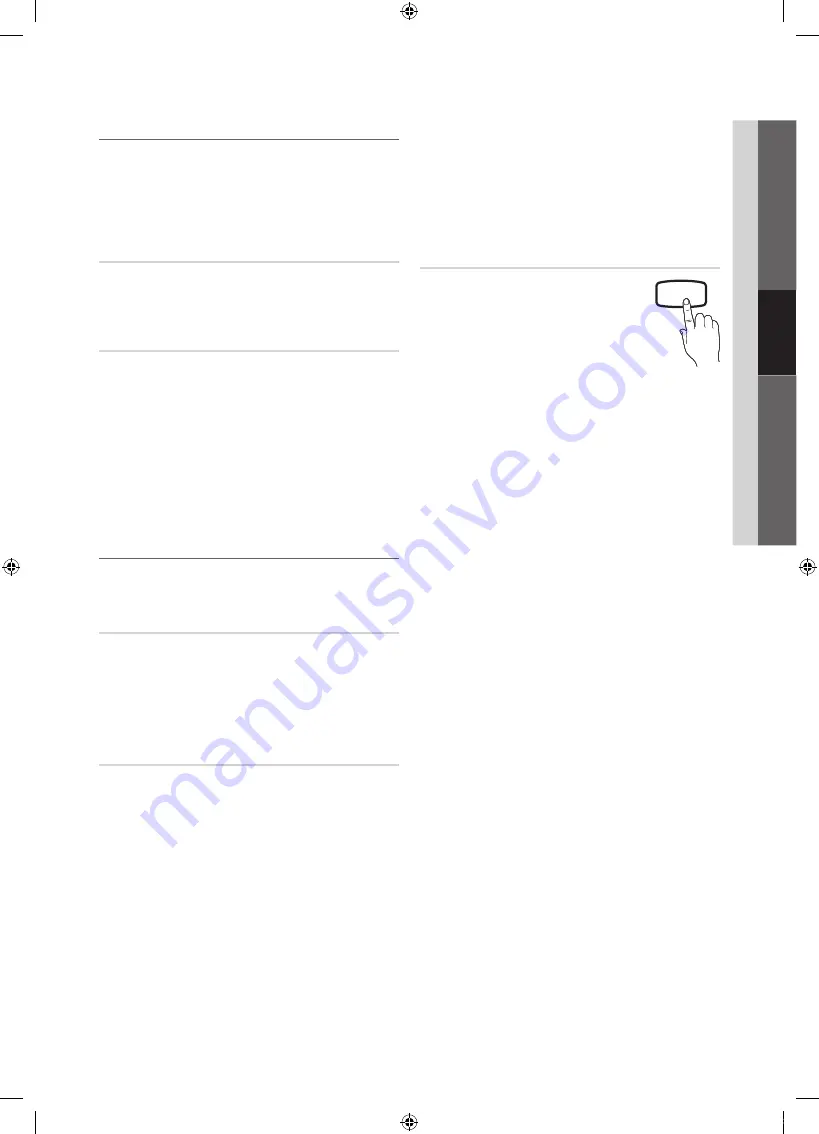
21
English
03
Basic
Featur
es
¦
Economical Solutions
O
MENU
m
→
Setup
→
ENTER
E
The Eco Function can be used to enhance your power
savings.
Energy Saving (Off / Low / Medium /
High)
This adjusts the brightness of the TV in order to reduce
power consumption. Until the screen turns on again, a
distorted picture will be displayed for about 4 seconds.
Eco Sensor (Off / On)
Eco Sensor detects surrounding light intensity using an
optical sensor and adjusts the screen’s brightness.
■
Eco Sensor (Off / On)
: Turns the sensor off or on.
✎
If you adjust the
Cell Light
, the
Eco Sensor
will
be set to
Off
.
■
Min Cell Light
: Manually adjust the screen brightness
(0~10).
✎
If
Eco Sensor
is
On
, the display brightness
may change (become slightly darker or brighter)
depending on the surrounding light intensity.
¦
Other Features
O
MENU
m
→
Setup
→
ENTER
E
Language
Set the menu language.
1.
Select
Language
and press the
ENTER
E
button.
2.
Choose desired language and press the
ENTER
E
button.
✎
Choose between
English, Español
and
Français
.
Game Mode (Off / On)
When connecting to a game console such as PlayStation™
or Xbox™, you can enjoy a more realistic gaming experience
by selecting the game mode.
✎
NOTE
x
Precautions and limitations for game mode.
– To disconnect the game console and connect
another external device, set
Game Mode
to
Off
in
the setup menu.
– If you display the TV menu in
Game Mode
, the
screen shakes slightly.
x
Game Mode
is not available when the input source
is set to TV or PC.
x
After connecting the game console, set
Game Mode
to
On
. Unfortunately, you may notice reduced picture
quality.
x
If
Game Mode
is
On
:
–
Picture
mode is set to
Standard
and
Sound
mode
is set to
Movie
.
–
Equalizer
is not available.
Caption
(On-Screen Text Messages)
■
Caption (Off / On)
: You can switch the
caption function on or off. If captions are
not available, they will not be displayed
on the screen.
CC
✎
The Caption feature doesn’t work in Component,
HDMI or PC modes.
■
Caption Mode
: You can select the desired caption
mode.
✎
The availability of captions depends on the
program being broadcast.
Default / CC1~CC4 / Text1~Text4
: (analog channels
only) The Analog Caption function operates in either
analog TV channel mode or when a signal is supplied
from an external device to the TV. (Depending on the
broadcasting signal, the Analog Caption function may
not work with digital channels.)
Default / Service1~Service6 / CC1~CC4 /
Text1~Text4
: (digital channels only) The Digital Captions
function works with digital channels.
✎
Service1~6
may not be available in digital caption
mode depending on the broadcast.
■
Digital Caption Options
: (digital channels only)
Size
: Options include Default, Small, Standard and
Large. The default is Standard.
Font Style
: Options include Default and Styles 0 to 7.
The default is Style 0.
Foreground Color
: Options include Default, White,
Black, Red, Green, Blue, Yellow, Magenta and Cyan. You
can change the color of the letter. The default is White.
Background Color
: This adjusts the opacity of text.
Options include of Default, White, Black, Red, Green,
Blue, Yellow, Magenta and Cyan. You can change the
background color of the caption. The default is Black.
Foreground Opacity
: Options include Default,
Transparent, Translucent, Solid and Flashing.
Background Opacity
: This adjusts the opacity of
the caption background. Options include Default,
Transparent, Translucent, Solid and Flashing.
Return to Default
: This option sets each Size,
Font Style, Foreground Color, Background Color,
Foreground Opacity and Background Opacity to its
default.
[PC450-USA]BN68-02577A-04Eng.indb 21
2010-06-23 오후 1:12:01
















































