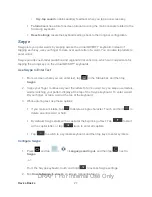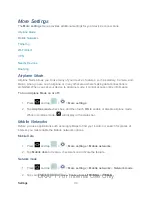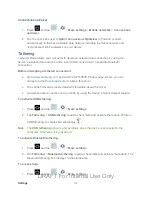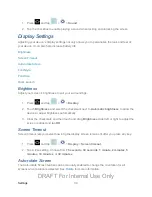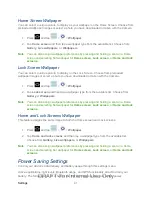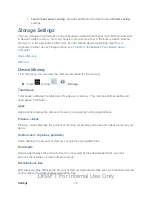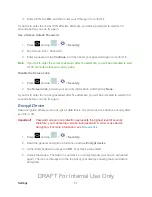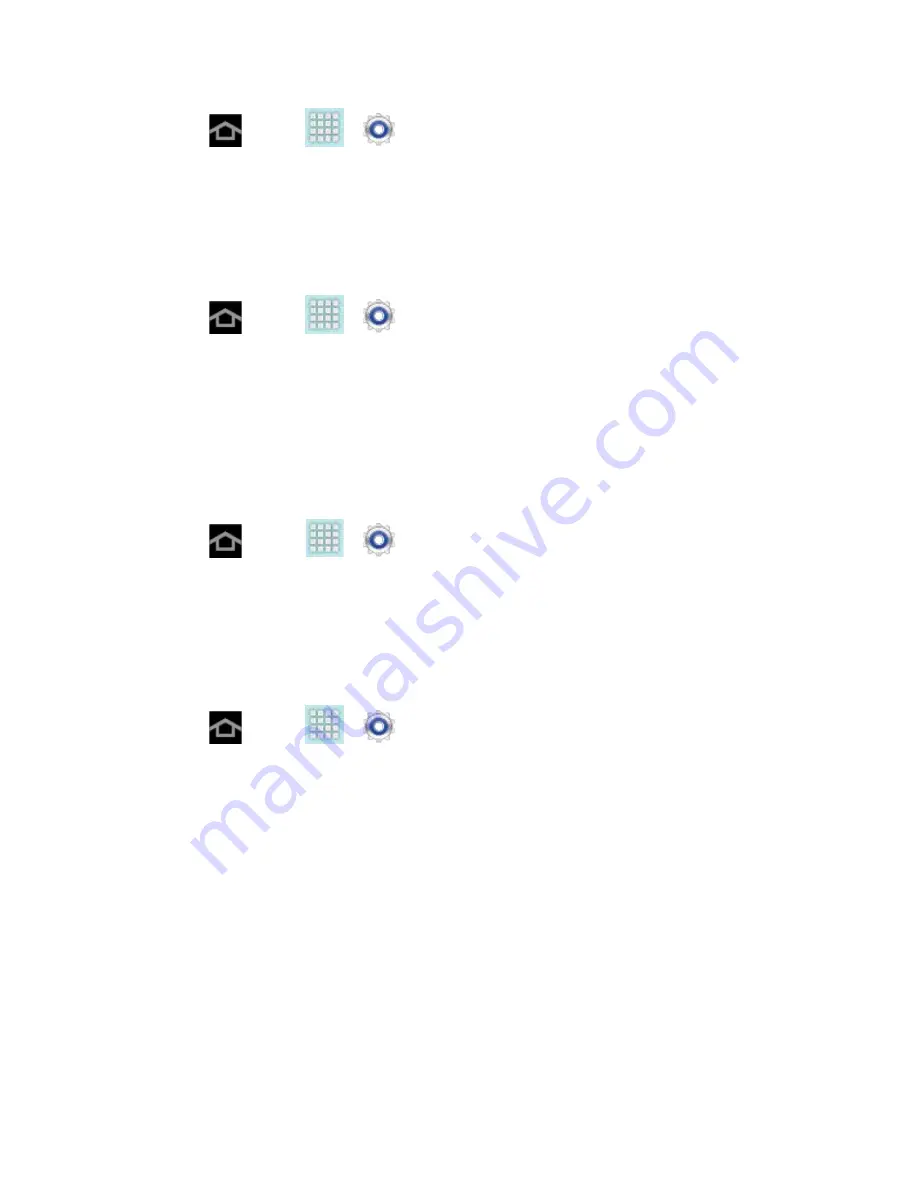
Settings
40
1. Press
and tap
>
>
Display
.
2. Touch
Auto-rotate screen
(enabled by default). A green checkmark indicates the
feature is enabled.
Font Style
You can set the font for all text that displays on your device.
1. Press
and tap
>
>
Display
.
2. Tap
Font style
. Choose from
Default font
,
Choco cooky
,
Helvetica S
, or
Rosemary
.
Tip
: To acquire additional font options, tap
Get fonts
online
to access new fonts in the
Google Play Store app.
Font Size
This option allows you to select which size of font is displayed.
1. Press
and tap
>
>
Display
.
2. Tap
Font size
. Choose from
Tiny
,
Small
,
Normal
,
Large
, or
Huge
.
Quick Launch
This multifunctional key allows you to quickly open an application or perform a task. You can
change or remove Quick Launch key (the default is screen capture).
1. Press
and tap
>
>
Display
.
2. Tap
Quick launch
and select one of the features. Select
None
to remove the key from
the menu bar.
Wallpaper Settings
The Wallpaper settings option allows you to set the Wallpaper for your Home screen, Lock
screen, or both. Wallpapers consist of either Gallery images (user taken), Live wallpapers
(animated backgrounds), or Wallpaper gallery (default device wallpapers).
Home and Lock Screens Wallpaper
DRAFT For Internal Use Only