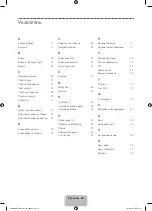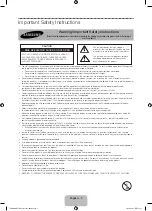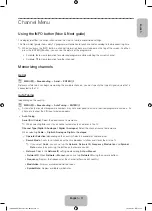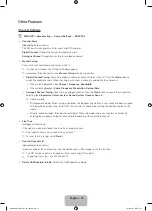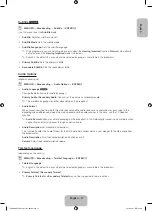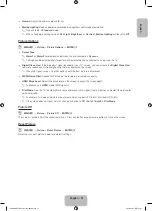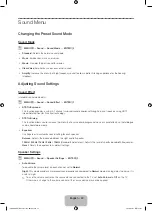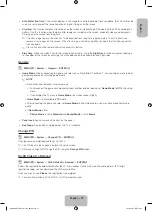English - 14
✎
Using the coloured and function buttons with the
Edit Channel
.
•
a
Red (
Change Number
): Changes channel order on the channel list.
−
E
(
Done
): Completes changing the channel order.
•
b
Green (
Delete
): Deletes a channel from the channel list.
•
{
Yellow (
Lock / Unlock
): Lock a channel so that the channel cannot be selected and viewed. / Unlock the
channel that you locked.
✎
This function is available only when the
Channel Lock
is set to
On
.
✎
The PIN input screen appears. Enter your 4-digit PIN. Change the PIN using the
Change PIN
option.
•
}
Blue (
Select All / Deselect All
): Selects or deselects all channels at once.
•
(
Go To
): Goes to channel directly by pressing numbers (0~9).
•
k
(
Page
): Move to previous or next page.
•
T
(
Tools
): Displays the option menu. The option menu items that appear may differ depending on the channel
status and type.
− Sorting
(digital channels only): Changes the list ordered by channel number or channel name.
− Aerial
: Select the desired broadcasting signal.
− Category
: Change the channel mode to
All
,
TV
. The selected channel mode is displayed.
− Edit Favourites:
Go to
Edit Favourites
screen directly.
− Rename channel
(analogue channels only): Assign a name of up to five characters to a channel. For
example, Food, Golf, etc. This makes it easier to find and select the channel.
− Channel Info
: Display details of the selected channel.
− Information
: Display details of the selected programme.
Edit Favourites
t
O
MENU
m
→
Broadcasting
→
Edit Favourites
→
ENTER
E
You can add, edit or delete favourite channels.
1.
Go to
Edit Favourites
screen.
2.
Press the
▲/▼
buttons to select the desired channel, and then press
ENTER
E
button.
3.
Choose a specific favourite list among
Favourites 1-5
using
b
(
Change Fav.
) button, and then press the
}
(
Add
)
button. The selected channel has been added in
Favourites 1-5
.
✎
One favourite channel can be added in several of favourites among
Favourites 1-5
.
[PH4000-RU]BN68-05792L-00L04.indb 14
2014-02-03 7:21:59
Summary of Contents for PE43H4000A
Page 2: ...2 Samsung 1 PH4000 RU BN68 05792L 00L04 indb 2 2014 02 03 7 21 42...
Page 8: ...8 PIN 1 Media Play AM AM PH4000 RU BN68 05792L 00L04 indb 8 2014 02 03 7 21 43...
Page 30: ...30 TOOLS ENTERE INFO PH4000 RU BN68 05792L 00L04 indb 30 2014 02 03 7 21 51...
Page 31: ...31 USB PH4000 RU BN68 05792L 00L04 indb 31 2014 02 03 7 21 52...
Page 39: ...39 1 2 43 M8 3 4 PH4000 RU BN68 05792L 00L04 indb 39 2014 02 03 7 21 54...
Page 94: ...2 Samsung 1 PH4000 RU BN68 05792L 00L04 indb 2 2014 02 03 7 22 09...
Page 100: ...8 PIN 1 Media Play PH4000 RU BN68 05792L 00L04 indb 8 2014 02 03 7 22 11...
Page 122: ...30 TOOLS ENTERE INFO REW FF PH4000 RU BN68 05792L 00L04 indb 30 2014 02 03 7 22 18...
Page 123: ...31 USB 1 2 PH4000 RU BN68 05792L 00L04 indb 31 2014 02 03 7 22 20...
Page 131: ...39 1 2 43 M8 3 4 PH4000 RU BN68 05792L 00L04 indb 39 2014 02 03 7 22 22...
Page 133: ...41 Samsung K K 1 2 3 4 PH4000 RU BN68 05792L 00L04 indb 41 2014 02 03 7 22 22...
Page 140: ...2 Samsung 24 l PH4000 RU BN68 05792L 00L04 indb 2 2014 02 03 7 22 24...
Page 146: ...8 PIN 1 Media Play AM AM PH4000 RU BN68 05792L 00L04 indb 8 2014 02 03 7 22 25...
Page 168: ...30 TOOLS ENTERE INFO Play REW FF PH4000 RU BN68 05792L 00L04 indb 30 2014 02 03 7 22 33...
Page 169: ...31 Game Game USB PH4000 RU BN68 05792L 00L04 indb 31 2014 02 03 7 22 34...
Page 177: ...39 1 2 43 M8 3 4 PH4000 RU BN68 05792L 00L04 indb 39 2014 02 03 7 22 36...
Page 179: ...41 Samsung K K 1 2 3 4 PH4000 RU BN68 05792L 00L04 indb 41 2014 02 03 7 22 36...
Page 185: ...This page is intentionally left blank PH4000 RU BN68 05792L 00L04 indb 47 2014 02 03 7 22 38...