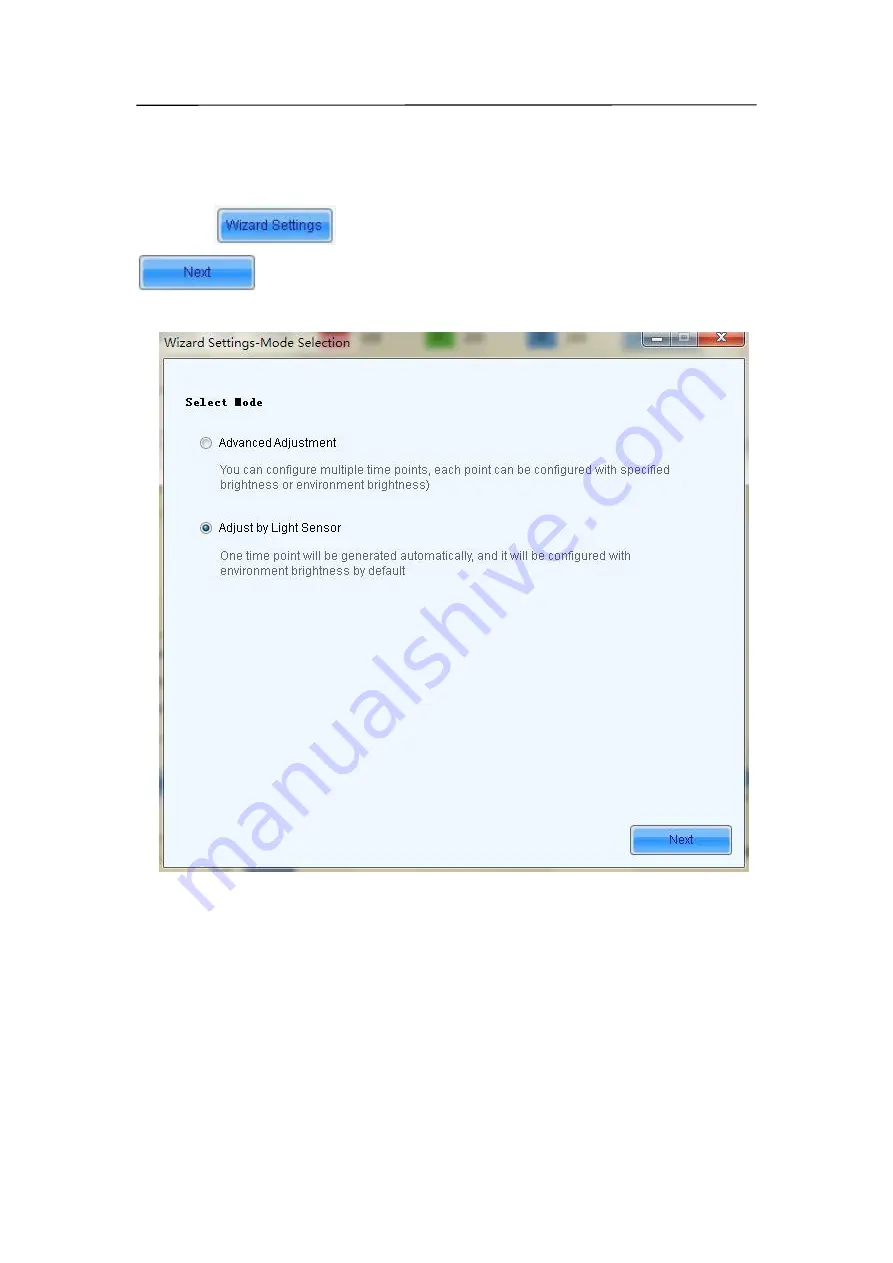
70
Adjust by Light Sensor
One time point will be generated by LCT automatically, and it will be configured with
environment brightness by default.
1) Click
,
check
“
Adjust by Light Sensor
”,
then click
.
2) If you have not finished configuration of light sensor, it's need to configure the light sensor
then, the detailed operation, please refer to the step 3) in 5.3.2.1 advanced adjustment.
3) The environment brightness by Software added automatically as shown in the figure
below, according to your need to add specified brightness or environment brightness, or to
edit or delete the added Settings.
Summary of Contents for P10
Page 3: ...3 10 1 Cleaning 104 10 2 Calibration 105 10 3 Replacement steps 106 11 Appendix 119 ...
Page 12: ...12 3 2 Product Appearance ...
Page 13: ...13 ...
Page 14: ...14 3 3 Product design Decomposition chart ...
Page 15: ...15 Assembly drawing ...
Page 16: ...16 3 4 Product main components Module Power Supply Receiving Card Monitoring Card ...
Page 17: ...17 Fan Hub board Power data cables 16pcs DC power cables 8PCS and Flat cables 16 pcs ...
Page 35: ...35 Installation of cabinets Fixing of connect plate ...
Page 42: ...42 8 2 Port of Cabinet and serial number paint ...
Page 59: ...59 ...
Page 68: ...68 ...
















































