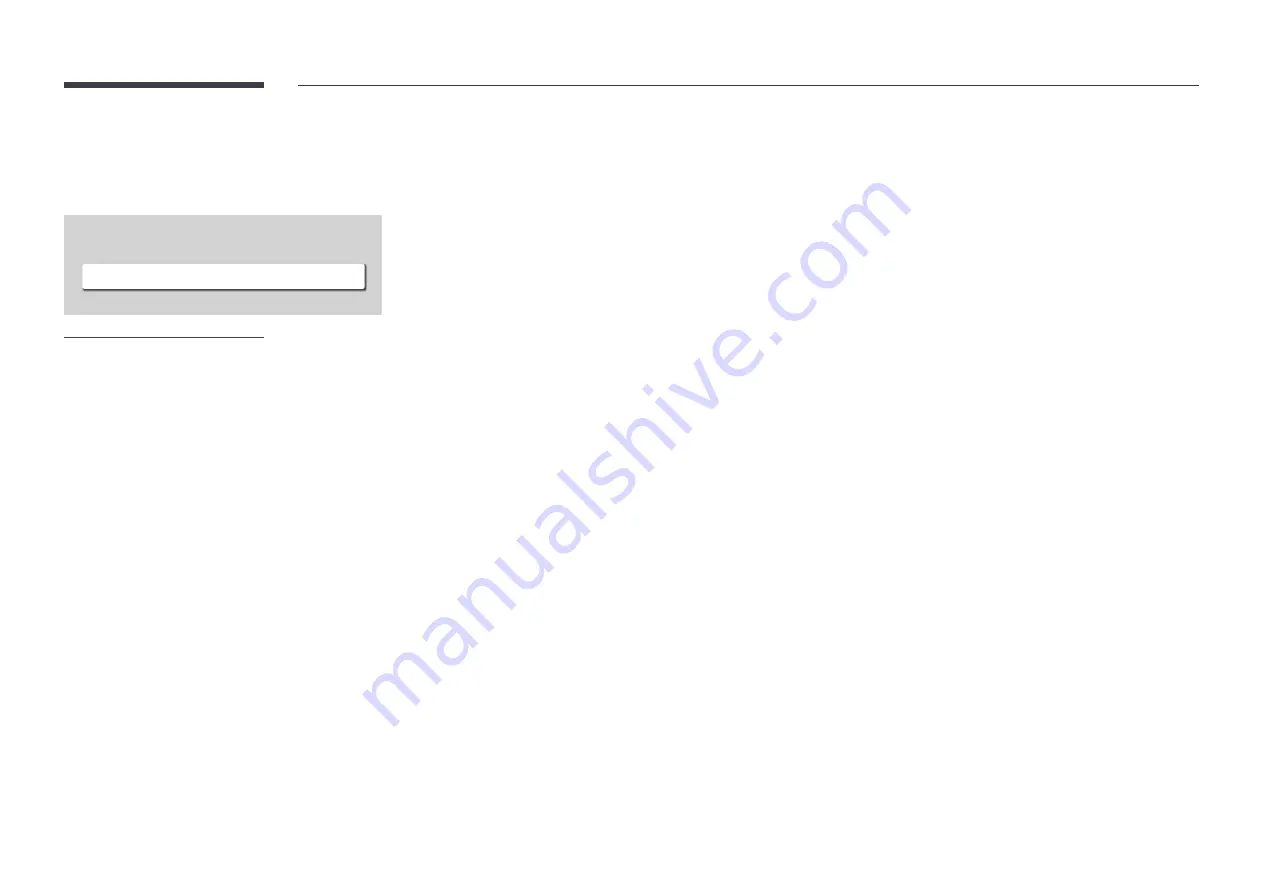
64
Color Temperature
MENU
m
→
Picture
→
Color Temperature
→
ENTER
E
Picture
Color Temperature
10000 K
"
The displayed image may differ depending on the model.
It sets color temperature. The value and temperature increase simultaneously, so the ratio of blue color rises. (Range:
2800K–16000K)
"
Enabled when
Color Tone
is set to
Off
.
















































