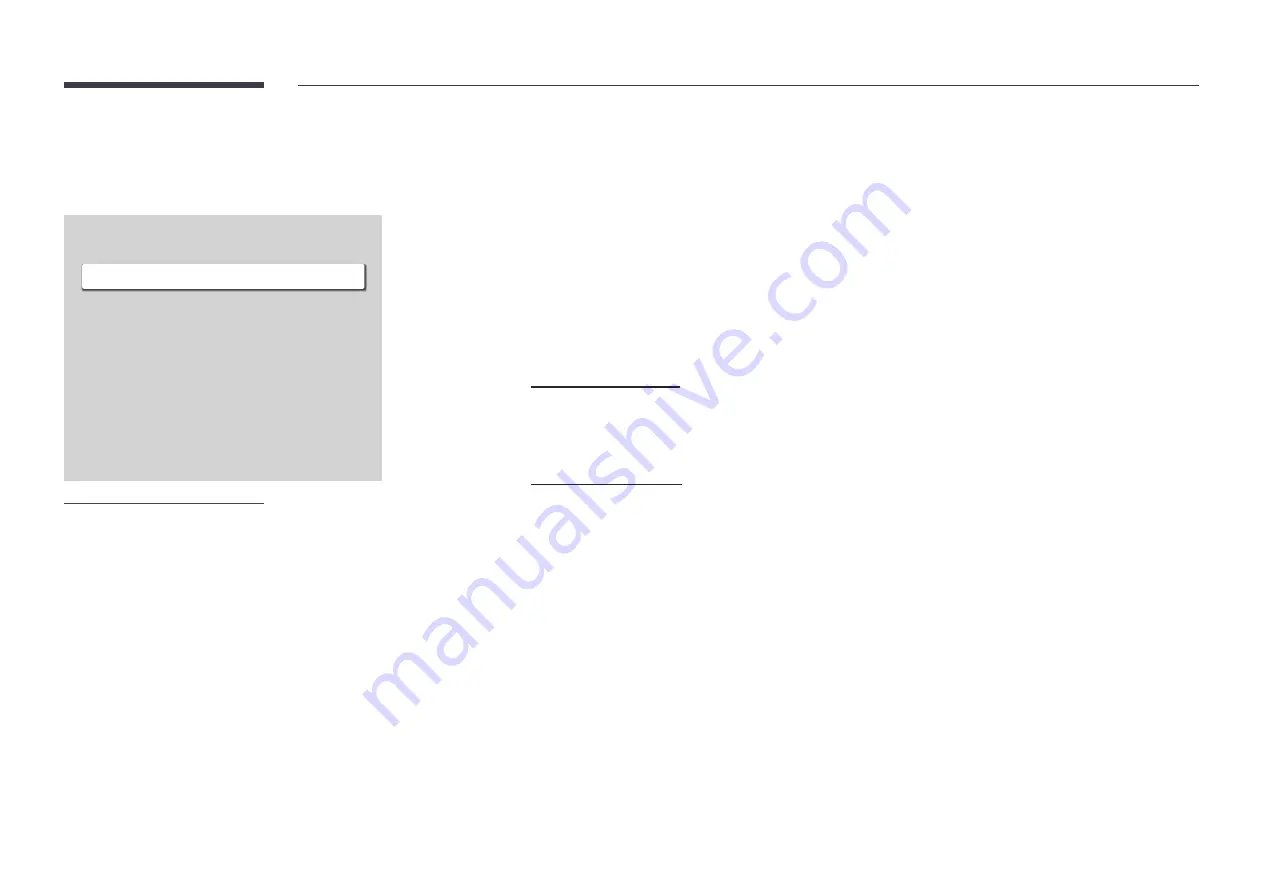
87
Power Control
MENU
m
→
System
→
Power Control
→
ENTER
E
Power Control
Auto Power On
PC Module Power
Max. Power Saving
Standby Control
Network Standby
Power Button
Off
On
On
Off
Power On Only
"
The displayed image may differ depending on the model.
Auto Power On
This feature automatically turns on the product as soon as it is plugged in. Pressing the power button is not needed.
•
Off
/
On
"
If you have set this feature to
On
for a videowall display, wait for about 2 minutes before connecting the power
cable.
PC Module Power
The PC module can be turned on/off separately from the product.
"
This function may not be supported depending on the model.
Synced Power-On
Set to Off to turn on the PC module without turning on the product.
•
Off
/
On
Synced Power-Off
Set to Off to turn off the PC module without turning off the product.
•
Off
/
On
Max. Power Saving
Conserve power by turning off PC monitor when PC is not used for certain time.
•
Off
/
On
"
This function may not be supported depending on the model.














































