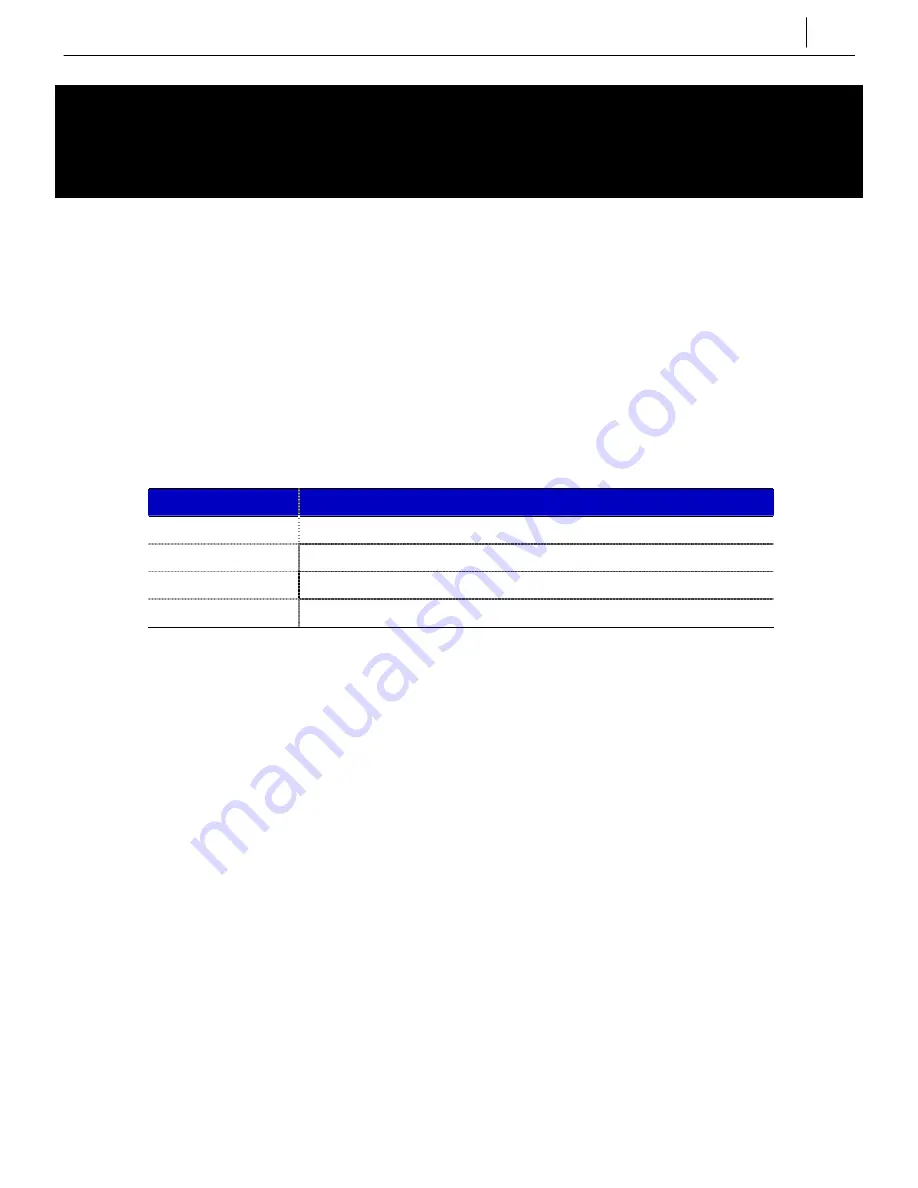
12-1
Chapter 12 SVMi-8 / 16 and Cadence
Voice Mail Setup
Introduction
This chapter provides the additional steps required to set up the SVMi-8, SVMi-16, or Cadence
Voice Mail (VM) card to operate with the OfficeServ500 system.
LED Indications
On the SVMi-8 and Cadence cards there are two LEDs: the hard disk drive (HDD) LED will flash
green whenever the drive is being accessed; the Activity (ACT) LED has various indications as
defined in the table below. (The SVMi-16 card does not have these LEDs.)
ACT LED
Description
STEADY RED
Voice Mail software is not running.
OFF
Voice Mail software is running; no calls are in progress.
STEADY GREEN
Voice Mail software is running; one or more calls are in progress.
FLASHING GREEN
Voice Mail software is initializing and is not ready to process calls.
Reset Button
The red button marked RST is the reset button.
Pressing this button during operation will
disconnect all callers to the VM system and restart the card.
Power Requirements
All the power to run this self-contained VM system comes from the phone system power supply.
Each of the phone system power supplies are rated according to how many stations they will
support. When the VM card is installed in the telephone system, it counts as eight (8) stations of
the PSU rating regardless of the number of voice processing modules installed. (Refer to your
Voice Mail documentation for more details.)
Summary of Contents for OfficeServ500
Page 1: ...SAMSUNG OfficeServ Installation Guide EnterpriseIPSolutions ...
Page 16: ...FIGURES 2 1 TO 2 4 ...
Page 18: ...MOUNTING SCREWS FRONT LEFT SIDE BOTTOM FIGURE 2 2 ATTACHING LEGS TO MAIN CABINET ...
Page 20: ...Mounting Screw Holes Mounting Screw Holes FIGURE 2 4 SECURING CABINET IN RACK ...
Page 25: ...FIGURES 3 1 TO 3 4 ...
Page 27: ...FIGURE 2 4 Power Input Location FIGURE 3 2 POWER INPUT LOCATION ...
Page 28: ...110 220V selection switch FIGURE 3 3 SETTING VOLTAGE ON PSU ...
Page 43: ...FIGURES 4 1 TO 4 24 ...
Page 48: ...P1 P3 U7 U4 U6 U11 U3 P2 U2 U8 U5 U9 U10 U11 FIGURE 4 5 ESM BOARD ...
Page 49: ...Screw Locations FIGURE 4 6 MCP2 LCP2 CARD SCREW LOCATIONS ...
Page 50: ...P1 P2 P3 P4 U1 U2 U4 U4 U13 D3 D4 D2 D1 K2 K1 K3 T3 T4 T2 T1 FIGURE 4 7 MISC BOARD ...
Page 51: ...Screw Locations FIGURE 4 8 SCP2 CARD SCREW LOCATIONS ...
Page 52: ...P1 U7 U4 U5 P2 U2 U1 U6 U3 U8 FIGURE 4 9 SCM BOARD ...
Page 53: ...P1 U7 U4 U5 P2 U2 U1 U6 U3 FIGURE 4 10 MFM BOARD ...
Page 54: ...P2 U3 U4 P1 U1 U8 U5 U9 U2 FIGURE 4 11 RCM BOARD ...
Page 55: ...U10 U9 U8 U5 U7 L1 L2 P1 P2 FIGURE 4 12 MODEM BOARD ...
Page 60: ...EJECTOR TABS SCREWS FIGURE 4 17 TEPRI CARD SCREW LOCATIONS ...
Page 64: ...FIGURE 4 21 SVMi 16 CARD SERIAL PORT RESET BUTTON VOICE PROCESSING MODULE DISK DRIVE ...
Page 67: ...RAM ROM ROM ROM ROM RAM Clear J2 1F DSP JP1 A law u law FIGURE 4 24 VDIAL CARD ...
Page 71: ...110 FUSES VOLTAGE SETTING FIGURE 5 1 FUSES ON PSU ...
Page 74: ...FIGURES 6 1 TO 6 6 ...
Page 75: ...FIGURE 6 1 MDF CONNECTIONS LOOP START LINE TO TRUNK B CARD ...
Page 77: ...FIGURE 6 3 MDF CONNECTIONS AC15 CARD ...
Page 78: ...FIGURE 6 4 MDF CONNECTIONS OFF PREMISES EXTENSION FROM SLI CARD ...
Page 86: ...FIGURES 7 1 TO 7 8 ...
Page 87: ...FIGURE 7 1a MDF CONNECTIONS DIGITAL KEYSET TO DLI CARD ...
Page 88: ...FIGURE 7 1b MDF CONNECTIONS DIGITAL KEYSET TO 16DLI CARD ...
Page 91: ...FIGURE 7 4 WALL MOUNTING A DCS EURO KEYSET ...
Page 92: ...1 2 1 3 FIGURE 7 5 WALL MOUNTING AN iDCS SERIES KEYSET WITH BASE WEDGE ...
Page 93: ...FIGURE 7 6a MDF CONNECTIONS ADD ON MODULE TO DLI CARD ...
Page 94: ...FIGURE 7 6b MDF CONNECTIONS ADD ON MODULE TO 16DLI CARD ...
Page 95: ...FIGURE 7 7a MDF CONNECTIONS SINGLE LINE TELEPHONE TO SLI CARD ...
Page 96: ...FIGURE 7 7b MDF CONNECTIONS SINGLE LINE TELEPHONE TO 8SLI OR 8MWSLI CARD ...
Page 97: ...FIGURE 7 7c MDF CONNECTIONS SINGLE LINE TELEPHONE TO 16SLI CARD ...
Page 98: ...FIGURE 7 7d MDF CONNECTIONS SINGLE LINE TELEPHONE TO 16MWSLI CARD ...
Page 99: ...FIGURE 7 8a MDF CONNECTIONS DOOR PHONE AND DPIM TO DLI CARD ...
Page 100: ...FIGURE 7 8b MDF CONNECTIONS DOOR PHONE AND DPIM TO 16DLI CARD ...
Page 104: ...FIGURES 8 1 TO 8 6 ...
Page 115: ...FIGURES 9 1 TO 9 2 ...
Page 117: ...FIGURE 9 2 CONNECTING iDCS 28D AND 18D KEYSET DAUGHTERBOARDS ...
Page 132: ...Samsung Telecoms U K Limited Brookside Business Park Greengate Middleton Manchester M24 1GS ...









































