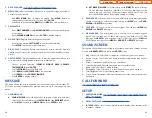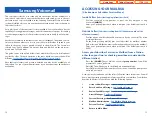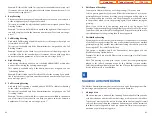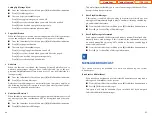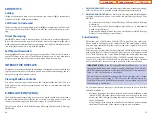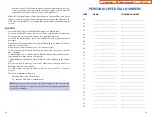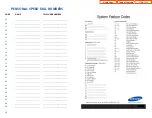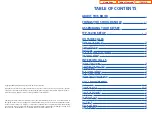Reviews:
No comments
Related manuals for OfficeServ 7200

DT930
Brand: Vanderbilt Pages: 10

KX-TG8411FX
Brand: Panasonic Pages: 10

FINISH-OUT MC111M
Brand: M&S Systems Pages: 2

KX-TG2267B - GigaRange - 2.4 GHz Digital Cordless...
Brand: Panasonic Pages: 72

NKD-C
Brand: Naked Pages: 12

Auromatic Salt
Brand: Bayrol Pages: 56

33STV
Brand: Raymarine Pages: 62

WK 200
Brand: JAMO Pages: 72

173.512
Brand: Vonyx Pages: 2

T48U
Brand: Yealink Pages: 3

BIGTEL 128
Brand: AUDIOLINE Pages: 124

15362520
Brand: GE Pages: 38

WT 2.1
Brand: Enapter Pages: 30

CS6629
Brand: VTech Pages: 2

LD WSECO2X2R1
Brand: LD Pages: 88

8010R
Brand: Eircom Pages: 47

DE113
Brand: switel Pages: 112

Octopus F100
Brand: T-Mobile Pages: 191