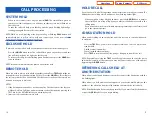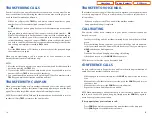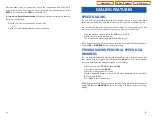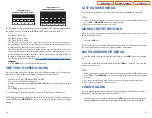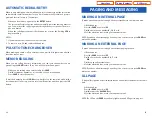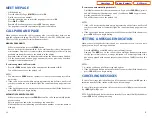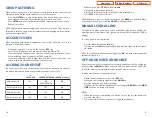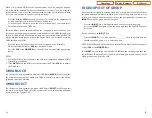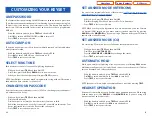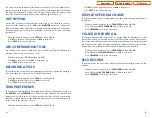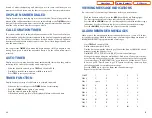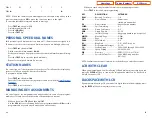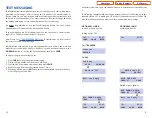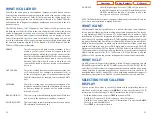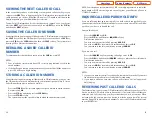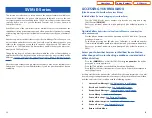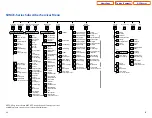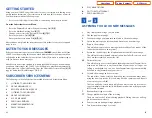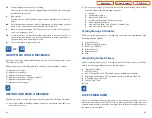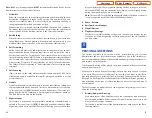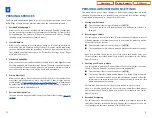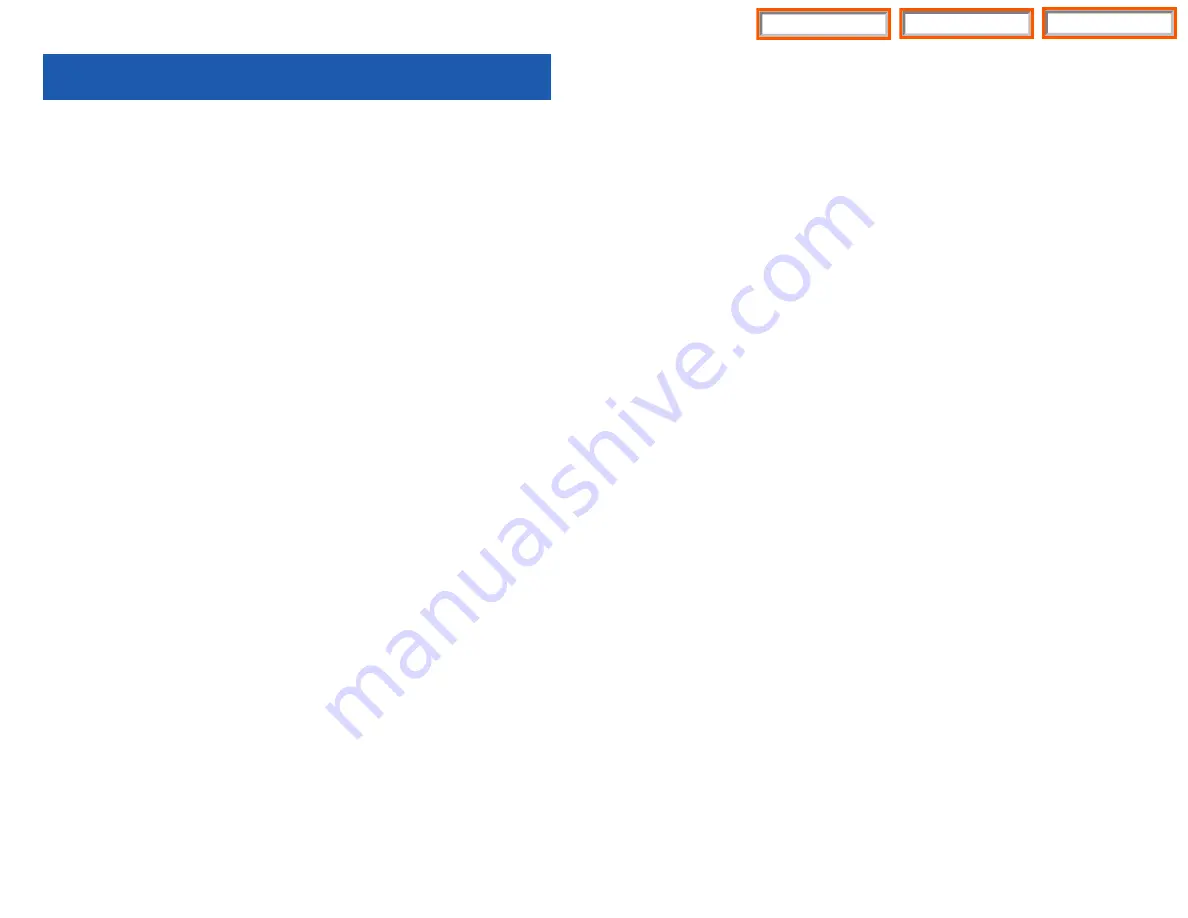
CALL LOG
The system can log both incoming and ooutgoing calls placed from or to your
telephone.You must have a LOG button programmed on your keyset and assigned
a review list. Each IN and OUT list can be up to 50 numbers maximum. They are
assigned in blocks of 10 each.
To view your incoming and outbound call logs:
•
Press the
LOG
key.
•
Press either the
IN
or
OUT
key.
•
View the first IN/OUT telephone number. At this point you may select one of
the three options related to this number or use the
UP/DOWN
keys to scroll
through your list of calls.
•
Press the
CLEAR
key yo erase this number from the list.
•
Press the
NND
key repeated to view the Name, Number, or Date associated
with this call.
•
Press the
DIAL
key to call this number.
These options are the same for the incoming or outgoing call logs.
DIAL BY NAME
Each station or speed dial number can have an associated directory name. A sta-
tion or speed dial number can be selected by scrolling alphabetically through a
directory name list. This on-line “phone book” allows the user to look up and dial
any station or speed dial number in seconds.
•
Press the
DIR
key (
DIRECTORY
).
•
Select the directory you wish to use:
PERS
(personal speed dial numbers),
SYS
(system speed dial numbers) or
STN
(station names).
•
Dial the key on the keypad that corresponds to the first letter of the name you
wish to search for.
•
Use the
UP
and
DOWN
arrows to scroll through the names.
•
Press the
DIAL
soft key to dial the number.
NOTE: A
DIR
key can have an extender to take you directly to one of the above lists,
(PERS, SYS, or STN).
CALL PROGRESS DISPLAYS
During everyday call handling, your keyset display will provide information that is
helpful and in some cases invaluable. Displays like [CALL FROM 203], [TRANSFER
TO 202], [701: RINGING], [TRANSFER FM 203], [708 busy], [Camp on to 204], [Recall
from 204], [Call for 501], [message from 204] and [FWD ALL to 204] keep you in-
45
44
DISPLAY FEATURES
INTERACTIVE DISPLAY KEYS
The three keys below the display are substitutes for dedicated feature keys and ac-
cess codes. Pressing one of these keys has the same effect as pressing a program-
mable key. These keys are called soft keys as their functions are not fixed. They
change to present you with the best options for that call condition. The use of soft
keys allows the programmable keys to be used for more
DSS
and speed dial keys.
The
SCROLL
key is used to display options available to the user at a particular time
or during a specific procedure. Press this key once while in the idle state to view
the three main categories available.
201: STN NAME
CALL OTHER ANS
ANSWER
: Guides you through the options to answer calls.
OTHER
: Guides you through features other than making or answering calls.
CALL
: Guides you through the options to make a call.
Select one of the main categories:
CALL
,
OTHER
or
ANS
(
ANSWER
). Press the
SCROLL
key to display additional options available under each of the three main
categories. The symbol
displayed as the last character on the lower line of the
display indicates that there are additional options. Press the
SCROLL
key to display
these additional options.
User instructions will be displayed in lower case letters. Options assigned to soft
keys will be in upper case letters.
DIRECTORY INFORMATION
An 11 character directory name can be assigned to each extension number.
Display keyset users can view the name of the called or calling station before an-
swering.
Each outside line can have an 11 character directory name. Incoming calls can be
easily identified and answered with different greetings.
Outside and internal calls ringing to a station group will display [CALL FOR xxx]
where xxx is the station group number. This allows you to answer calls directed to
you differently than calls directed to your group.
Home Page
Table of Contents
DCS Keyset