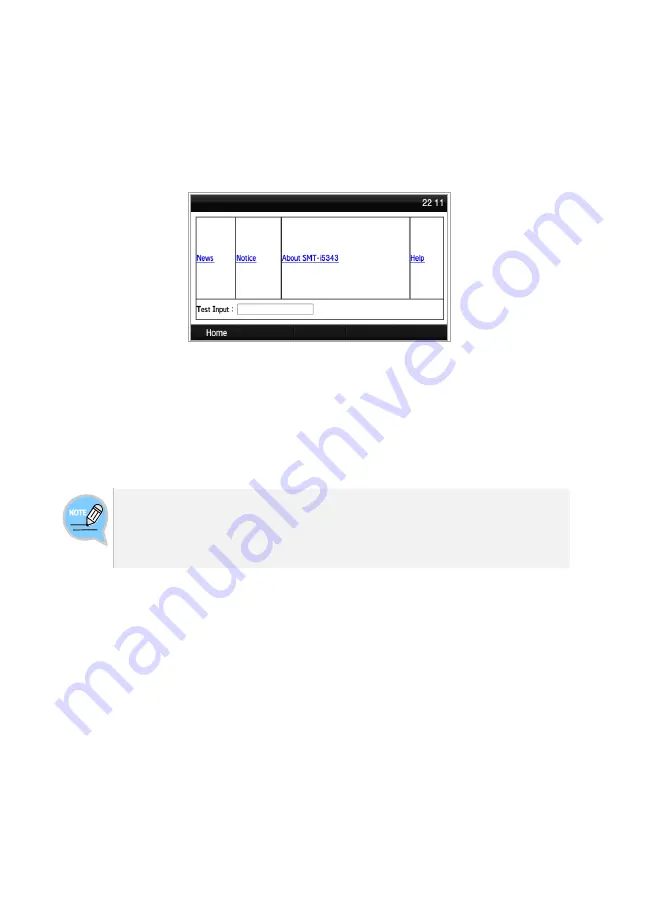
Version 1.1
November 2014
Page | 62
Browser
The user can browse and use the information provided by the browser server.
Information provided and related services may vary according to the server.
NOT SUPPORTED IN US MARKET
Select
[Menu]
[Browser]
.
- Use the navigation buttons to navigate between the various items shown on the
page.
- Select an item and press the
[OK]
button to follow its link or run its command.
- This menu is unavailable of no browser server is running.
To find out more about the server setup, contact the server administrator.
- Content of the browser service varies by the server.
For information about the service, contact the server administrator.
















































