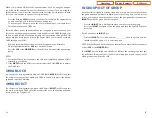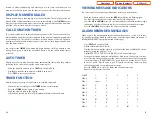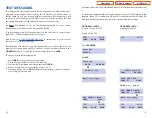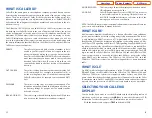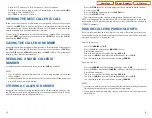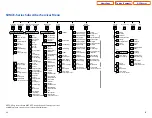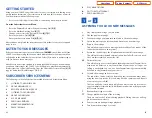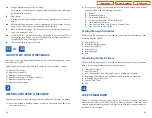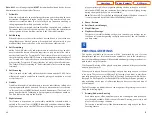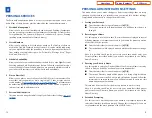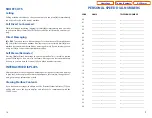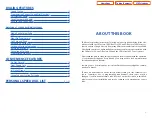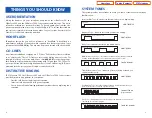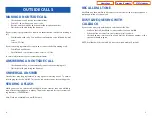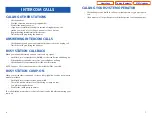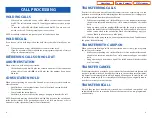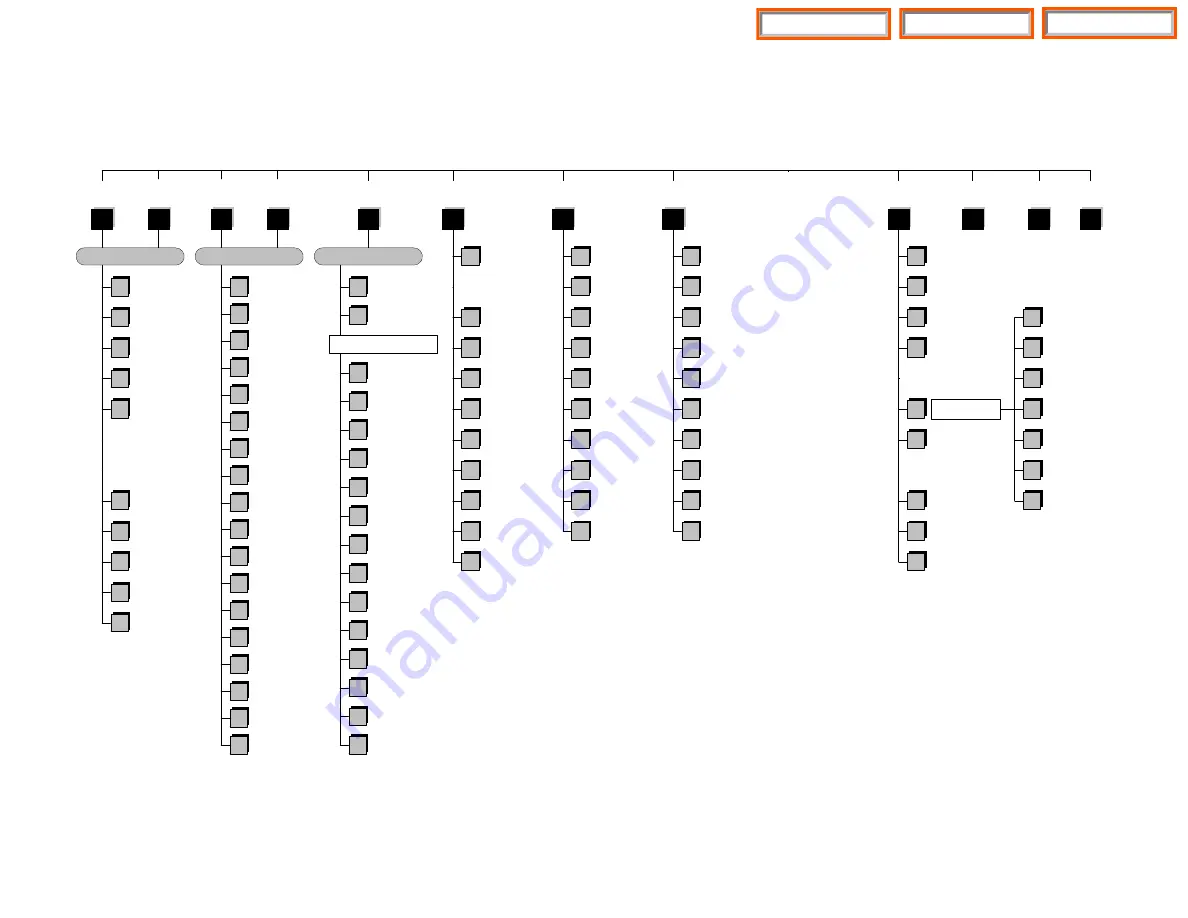
61
60
Calais Executary Services Menu
Group
Urgent Messages
1
Group
Callback Requests
2
Group
Reminders
3
Group
Private Messages
4
Group
Fax Only Messages
5
Group
Voice Only Messages
6
Group
Email Only Messages
7
Pause, Resume
Menu Prompting
8
Group
A Specific Sender
9
Play
Message Inventory
#
Play
Menu Options
0
Cancel, Return
to Executary
*
Group Messages Menu
Group New
Messages
Group Saved
Messages
11
33
Listen Menu
Listen to New
Messages
Review Saved
Messages
1
3
Record Menu
Record & Send
Messages
2
Play
Message
1
Play Previous
Message
11
Save
Message
2
Discard
Message
3
Reply to Sender
4
Place
Call to Sender
5
Deliver Copy
of Fax Message
55
Forward a
Copy of Message
6
Rewind
5 Seconds
7
Change
Playback Volume
77
Pause, Resume
Message Playback
8
Fast Forward
5 Seconds
9
Change
Playback Speed
99
Skip to
Next Message
#
Scan Messages
##
Play
Menu Options
0
Play Message
Information
00
Cancel, Return
to Executary
*
For a Directory
of Subscribers
#
To Create a
Reminder
##
Review
Recording
1
Stop, Append to
Recording
2
Discard Recording
and Rerecord
3
Set
Delivery Options
4
Specify
Future Delivery
5
SEND Message,
Then Copy
6
Rewind
5 Seconds
7
Change
Playback Volume
77
Pause, Resume
Record/Playback
8
Fast Forward
5 Seconds
9
Change
Playback Speed
99
SEND Message,
Then Exit Record
#
Play
Menu Options
0
Cancel, Return
to Executary
*
"Enter the Recipient's Number"
Access
Manager
Personal
Greetings
Mailbox
Administration
Private Access
Numbers
Personal
Services
Pause, Resume
Executary
8
Play Menu
Options
0
*
Exit
Executary
Follow Me
1
Caller Access
2
Block All Calls
3
Call forwarding
4
Call Screening
5
Find Me
6
Auto Set
Night Intercept
7
Pause, Resume
Menu Prompting
8
Play
Access Coverage
#
Play
Menu Options
0
Cancel, Return
to Executary
*
Assign and/or Edit
Primary Greeting
1
Assign and/or Edit
Busy Greeting
2
Assign and/or Edit
Blocking Greeting
3
Assign and/or Edit
Night Greeting
4
Assign and/or Edit
Screened Greeting
5
Edit Only
Personal Greetings
6
Edit Only
Mailbox Greeting
7
Pause, Resume
Menu Prompting
8
Play
Menu Options
0
Cancel, Return
to Executary
*
Change
Message Alert
1
Change
Pager Notification
2
Review Deleted
Messages
3
Review Undelivered
Messages
4
Auto Play
New Messages
5
Auto Play Message
Information
6
Pause, Resume
Menu Prompting
8
Record & Sent
Broadcast Message
9
Play
Menu Options
0
Cancel, Return
to Executary
*
For a Directory
of PANs
#
Record
PAN Message
2
Delete
PAN message
3
Change
Access Privilege
4
Place a Direct
Call to PAN
5
Change PAN
Message Duration
6
PAN Telephone
Numbers
7
Play
Access Statistics
8
Clear
PAN ID Record
9
Review
PAN Message
1
Review
Workload
1
Edit Stored
Telephone Numbers
2
Change
Weekly Schedule
3
Place a
Direct Call
5
Programmed
Services
6
Personal
Administration
7
Pause, Resume
Menu Prompting
8
Record
a Reminder
#
Play
Menu Options
0
Cancel, Return
to Executary
*
Change
Password
1
Record
Name
2
Select
Language
3
Extended
Prompting
4
Pause, Resume
Menu Prompting
8
Play
Menu Options
0
Cancel, Return
to Services Menu
*
"Enter the PAN ID Number"
4
5
6
7
#
Play
Menu Options
0
Save, Goto
Next PAN ID
#
Access
Statistics
00
Cancel, Return
to Executary
*
SVMi-8 Subscriber Services Menu
Record and Send
Broadcast Message
Enter Directory
Name
3
Cancel, Return
to Subscriber Services
Cancel, Return
to Subscriber Services
Cancel, Return
to Subscriber Services
Cancel, Return
to Subscriber Services
to Subscriber Services
Cancel, Return
to Subscriber Services
Cancel, Return
to Subscriber Services
Cancel, Return
to Subscriber Services
SVMi E-Series Subscriber Services Menu
NOTE: All options shown MAY NOT be authorized. If an option is not
available please speak to your system administrator.
Home Page
Table of Contents
DCS Keyset