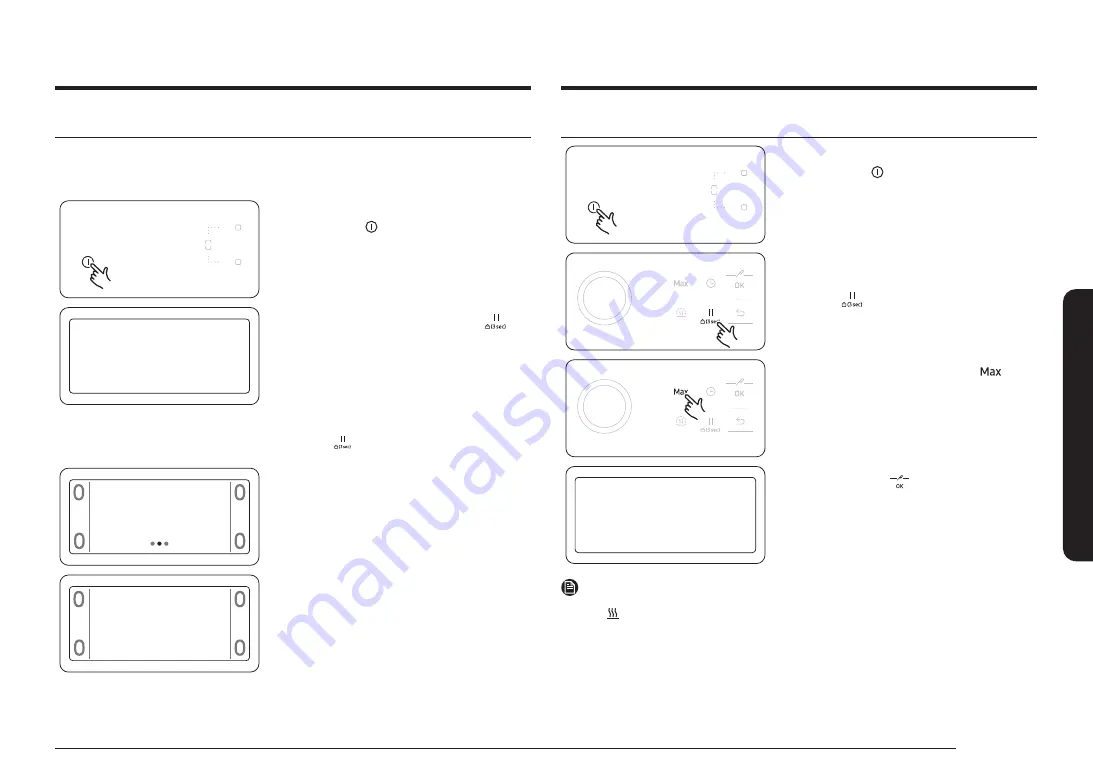
English 25
Oper
ation
Wi-Fi On/Off Settings
1.
Press and hold (for at least 1 second)
the
Power
(
) button to turn on the
product.
2.
Within 10 seconds after the product
turns on, press and hold the
Pause &
Lock
(
) key for about 3 seconds.
3.
Press and hold the
Max Boost
(
)
key on the right for about 3 seconds.
The product’s Wi-Fi is enabled.
Wi-Fi
Off
Tap OK to turn on
4.
Press the
OK
(
) key to set the
Wi-Fi On/Off.
NOTE
While “(
Heat
) Residual heat” is displayed on the screen, you are unable to set
the Wi-Fi On/Off for safety reasons.
Connect the Easy Setup mobile app
Search “SmartThings” in the Google Play Store, Galaxy Store, or Apple App Store.
Download the SmartThings app, provided by Samsung Electronics, on your smart
device. You need a Samsung account to use the app.
1.
Press and hold (for at least 1 second)
the
Power
(
) button to turn on the
product and start up the mobile app
(SmartThings).
AP
2.
Press and hold the
Pause & Lock
(
) key for about 5 seconds. After that,
prepare to connect to the mobile
app. Proceed with the connection by
following the guide displayed on the
mobile app.
•
Continue holding down the
Pause &
Lock
(
) key even after the “
Lock
Settings screen
" appears.
Connecting
3.
Once the device is connected to the
mobile app, “
Connecting
” will appear
on the screen. (This may take up to a
maximum of 5 minutes depending on
your usage environment.)
Connection complete
4.
Once the connection is complete,
“
Successfully connected
” will appear on
the screen. You can now monitor your
device's status using the mobile app.
Summary of Contents for NZ64B7799 Series
Page 1: ...Induction Hob User manual NZ64B7799 ...
Page 31: ...Memo ...






















