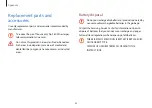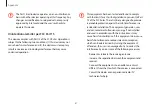Appendix
82
Battery disposal
Do not put rechargeable batteries or products powered by
non-removable rechargeable batteries in the garbage.
Contact the Samsung Service Center for information on how to
dispose of batteries that you cannot use or recharge any longer.
Follow all local regulations when disposing of old batteries.
THERE IS RISK OF EXPLOSION IF BATTERY IS REPLACED BY
AN INCORRECT TYPE.
DISPOSE OF USED BATTERIES ACCORDING TO THE
INSTRUCTIONS.
Replacement parts and
accessories
Use only replacement parts and accessories recommended by
manufacturer.
To reduce the risk of fire, use only No. 26 AWG or larger
telecommunications line cord.
Do not use this product in areas classified as hazardous.
Such areas include patient care areas of medical and
dental facilities, oxygen rich environments, or industrial
areas.