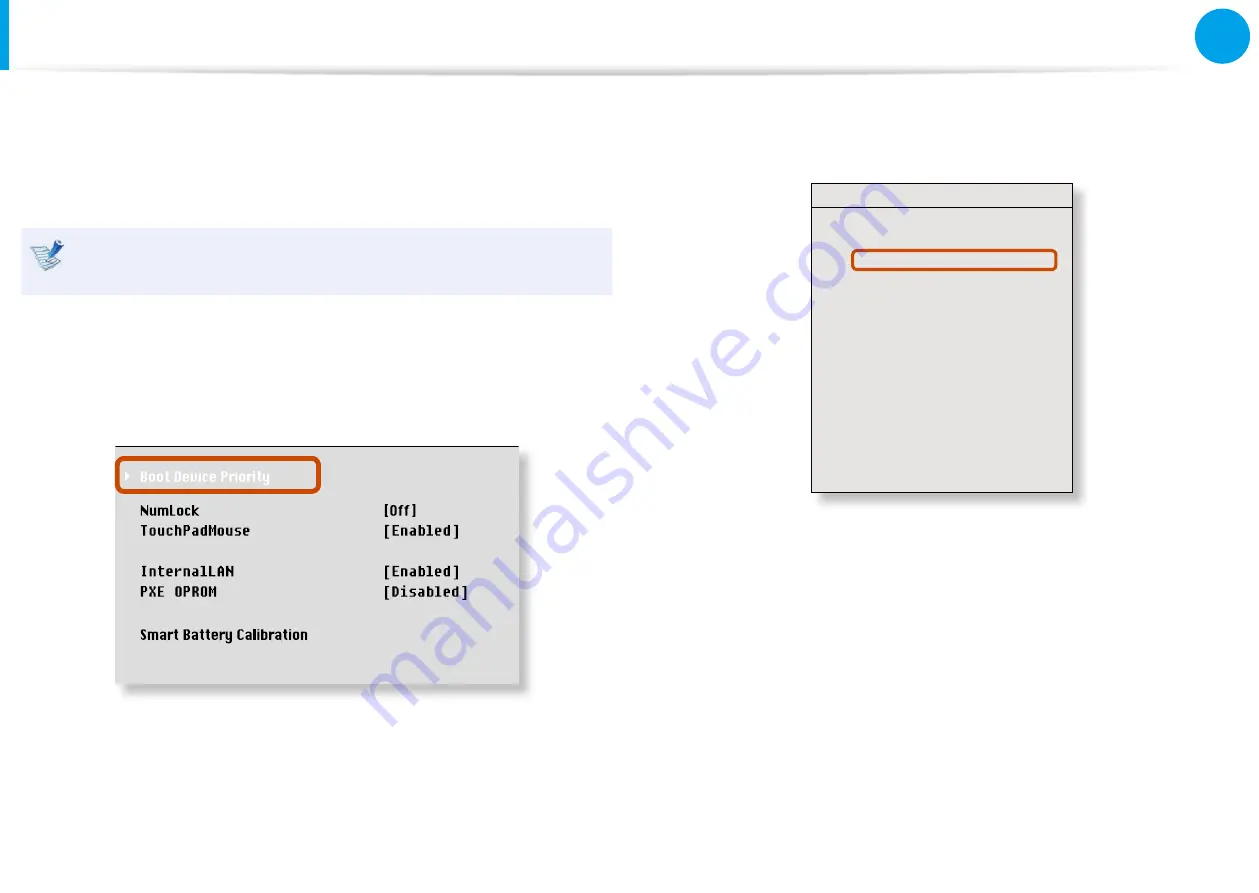
60
61
Chapter 3
Settings and Upgrade
Changing the Boot Priority
This computer is configured to boot from an external-type ODD
first. As an example, the procedures to change the highest boot
priority device to the hard disk drive are described below.
The screen images in this document may differ from actual
product.
1
Select the
Boot
menu in the BIOS Setup.
2
Press <
Enter
> on the
Boot Device Priority
item.
XXXXXXXX
3
Press the down key (
↓
) to move to the
AHCI HDD
item and
press the
F6
key to move up to the top item.
Boot Device Priority
[Boot priority order]
1. AHCI CD
: N/A
2. AHCI HDD : XXXXXXXX
3. USB KEY
: N/A
4. USB CD
: XXXXXXXX
5. USB FDD
: N/A
6. USB HDD
: N/A
7. PCI BEV
: N/A
8.
- IDE HDD
: N/A
- IDE CD
: N/A
- PCI SCSI
: N/A
- USB ZIP
: N/A
- USB LS120 : N/A
[Excluded from boot order]
4
Press the
F10
key to save the settings and exit Setup.
The highest boot priority device is now set to the Hard Drive.






























