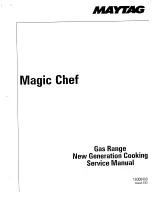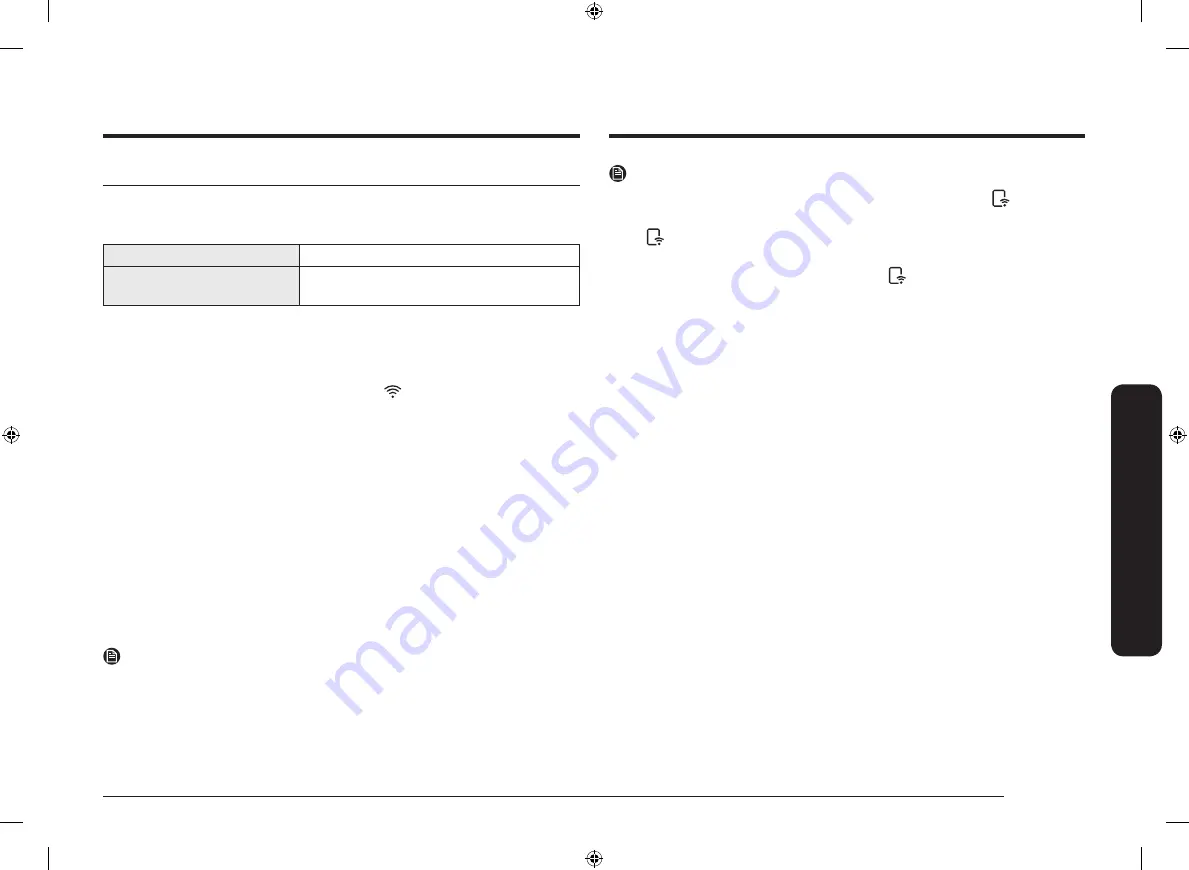
English 39
Oper
ating the o
v
en
NOTE
•
Opening the oven door or pressing
Smart Control
will remove
from the
display and prevent you from being able to turn the oven on remotely.
•
If
is not shown in the display, you can still monitor the oven and cooktop
status or turn the oven off.
•
When oven cooking is finished or cancelled,
will turn off.
•
Functions that can be operated from the SmartThings app may not work
smoothly if communication condition are poor or the product is installed in a
place with a weak Wi-Fi signal.
Using the smart control feature
The SmartThings app lets you operate a number of the oven's functions remotely
from your smart phone. The table below lists the main functions that can be
operated from the app.
When the remote control is off
Monitoring (Oven, Cooktop), Oven off
When the remote control is on
Monitoring (Oven, Cooktop), Oven start, Oven
off, Error check
How to connect the oven
1.
Download and open the SmartThings app on your smart device.
2.
Follow the app onscreen instruction to connect your range.
3.
Once the process is complete, the connected
icon located on your range
appears in the display and the app will confirm you are connected.
4.
If the connection icon does not appear, follow the instruction in the app to
reconnect.
To control the oven remotely
1.
Press
Smart Control
. The Smart Control icon appears in the display. The oven
can now be controlled remotely with a connected smart device.
2.
Select the oven icon on the SmartThings app to open the Oven Control app.
When the app is connected to the oven, you can perform the following
functions through the application:
•
Set the cooking mode, the cooking time, or the temperature of the oven.
•
Start the oven remotely.
•
Turn off the oven remotely.
•
Once cooking starts, change the cooking time and temperature remotely.
NOTE
You cannot start self-cleaning remotely using the app.
NE59M6850SS_AA_DG68-00883A-04_EN+MES+CFR.indb 39
2019-02-01 12:47:57