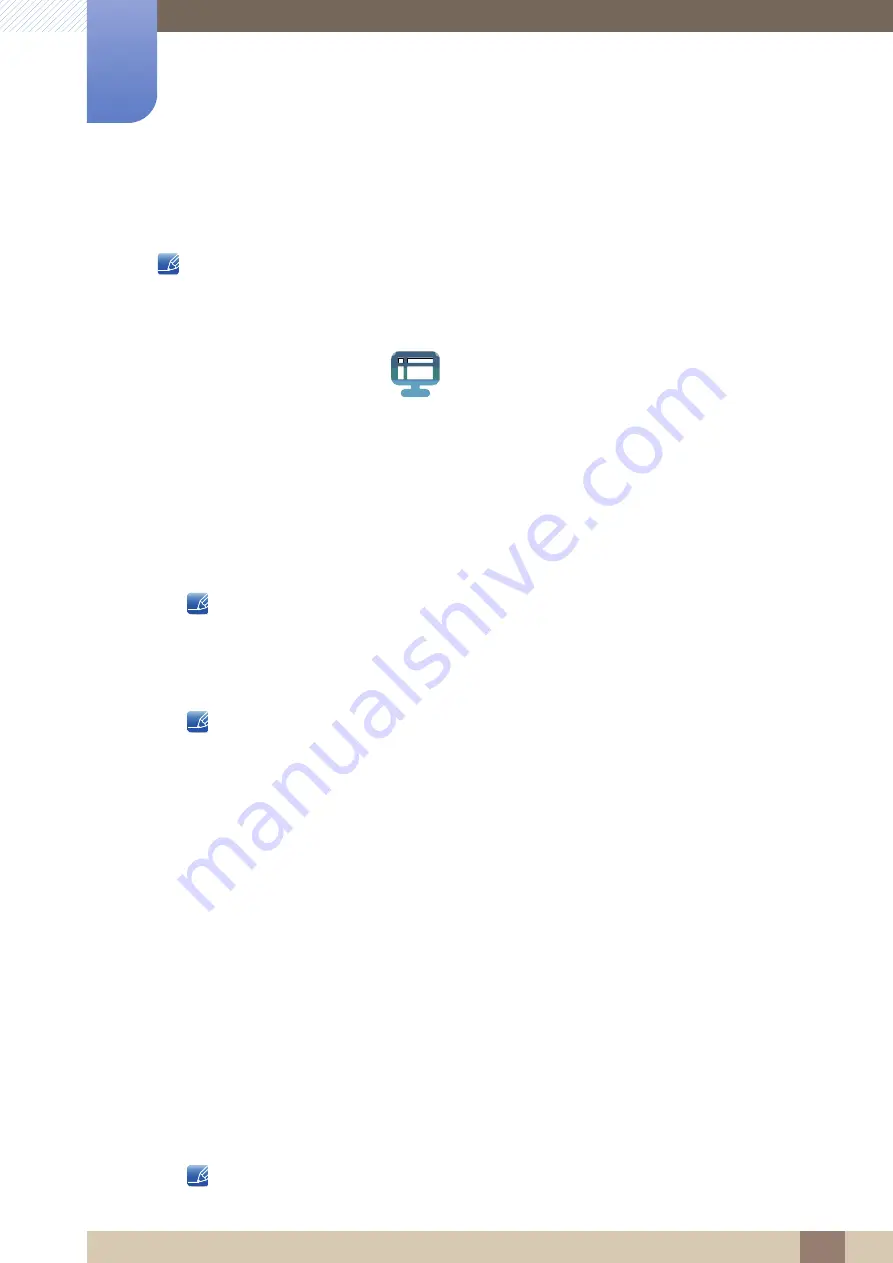
93
Installing the Software
9
9 Installing the Software
9.2
MultiScreen
The
MultiScreen
program can be installed on the VDI server's virtual machine or on a host PC with a
compatible Windows-series operating system.
Virtual Desktop Infrastructure: a PC equipped with
VMware View
and
Teradici Hostcard
MultiScreen enables users to use the monitor by partitioning multiple sections.
9.2.1
Installing the Software
1
Insert the installation CD into the [CD-ROM] drive.
2
Select the "MultiScreen" setup program.
If the pop-up screen for the software installation does not appear on the main screen, find and
double-click the "MultiScreen" setup file on the [CD-ROM].
3
When the Installation Wizard appears, click "Next".
4
Follow the instructions given on the screen to proceed with installation.
The software may not work properly if you do not restart the computer after the installation.
The "MultiScreen" icon may not appear depending on the computer system and the product
specifications.
If the shortcut icon does not appear, press the "F5" key.
Restrictions and Problems with the Installation (MultiScreen)
The "MultiScreen" installation may be affected by the Graphics card, Motherboard and the Networking
environment.
Operating System
"OS"
"Windows 2000"
"Windows XP Home Edition"
"Windows XP Professional"
"Windows Vista 32bit"
"Windows 7 32bit"
"Windows 8 32bit"
For "MultiScreen", the operating systems "Windows 2000" or later is recommended.
MultiScreen






























