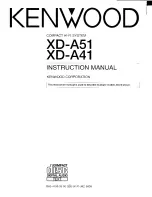18
English
English
18
English
19
The GIGA SOUND function amplifies the bass
sound and provides twice the bass for powerful,
realistic sound.
1.
Press the
GIGA SOUND BLAST
button on the
main unit or the
GIGA
button on the remote
control. Each time you press this button, the
sound changes as follows:
OFF-GIGA SOUND
;
GIGA SOUND BLAST
2.
To cancel this function, press the
GIGA SOUND
BLAST
button until “
OFF-GIGA SOUND
” is
displayed.
Using the GIGA SOUND Function
Your MiNi Hi-Fi Component Audio system pro-
vides predefined equalizer settings that are opti-
mized for particular music genre.
1.
Press the
PRESET
EQ
button.
Each time you press the
PRESET EQ
button
repeatedly, or press the
PRESET EQ
button,
and then turn the
VOLUME/JOG
control on
the product, the mode will change as follows:
FLAT
;
RANCHERA
;
CUMBIA
;
REGGAE
;
MERENGUE
;
SALSA
;
REGGATON
;
FOLKLORE
;
PARTY
;
POP
;
HIP HOP
;
ROCK
;
JAZZ
;
CLASSIC
;
ELECTRONIC
• Use the VOLUME/JOG control to alter the PRESET
EQ mode, and the selected PRESET EQ mode will be
applied after about 2 seconds.
Selecting PRESET EQ Mode
The Football mode brightens the audio you are lis-
tening to and brings greater realism to sports
broadcasts.
1.
Press the
FOOTBALL MODE
button.
Each time you press this button, the sound
mode changes as follows:
ANNOUNCER
;
STADIUM
;
OFF
2.
To cancel this function, press the
FOOTBALL
MODE
button until “
OFF
” is displayed.
Using the FOOTBALL MODE
You can modify the loudness of an EQ frequency
band using the USER EQ mode.
1.
Press the
USER EQ
button.
2.
Press the
ENTER
button and the EQ band
appears.
3.
Press the
or
button to move to a
desired band.
Each time you press the
or
button on
the remote control, the band will change as
follows:
80H 0
;
200H 0
;
800H 0
;
2KH 0
;
8KH 0
4.
Press the
,
or
.
button or the VOLUME/JOG
control on the front panel to select a level from
-6 to +6.
5.
Press the
ENTER
button.
• You can also preset EQ first, repeat Steps 2~4, and
then press the MEMORY button on the remote
control to save your selection to USER EQ.
• In addition, you can use the
[
or
]
button
instead of the
,
or
.
button.
• You can apply the GIGA SOUNG effect to the
FOOTBALL, EQ functions.
Set the volume of the vocals when using the
karaoke feature.
Each time you press the
MY KARAOKE
button on
the remote control, the sound mode will change
as follows:
ON
;
OFF
• OFF:
Volume is set to the level of the original
sound.
• ON:
Volume is set to a level lower than that of the
original sound.
• For My Karaoke mode, this mode works only for
CD/MP3, USB playback. and this mode cannot be
applied during Tuner, Bluetooth, AUX and TV Sound
Connect modes.
Selecting USER EQ Mode
Selecting MY KARAOKE Mode
Recording Speed
You can select the recording speed before recording.
During the CDDA disc mode, each time you press
the
REC SPEED
button on the remote control, the
recording speed will change as follows:
NORMAL SPEED RECORD
;
HIGH SPEED RECORD
• When you record from the tuner or an external
source, you cannot change the recording speed.
• If you select
HIGH SPEED RECORD
, sound is not
produced during the recording.