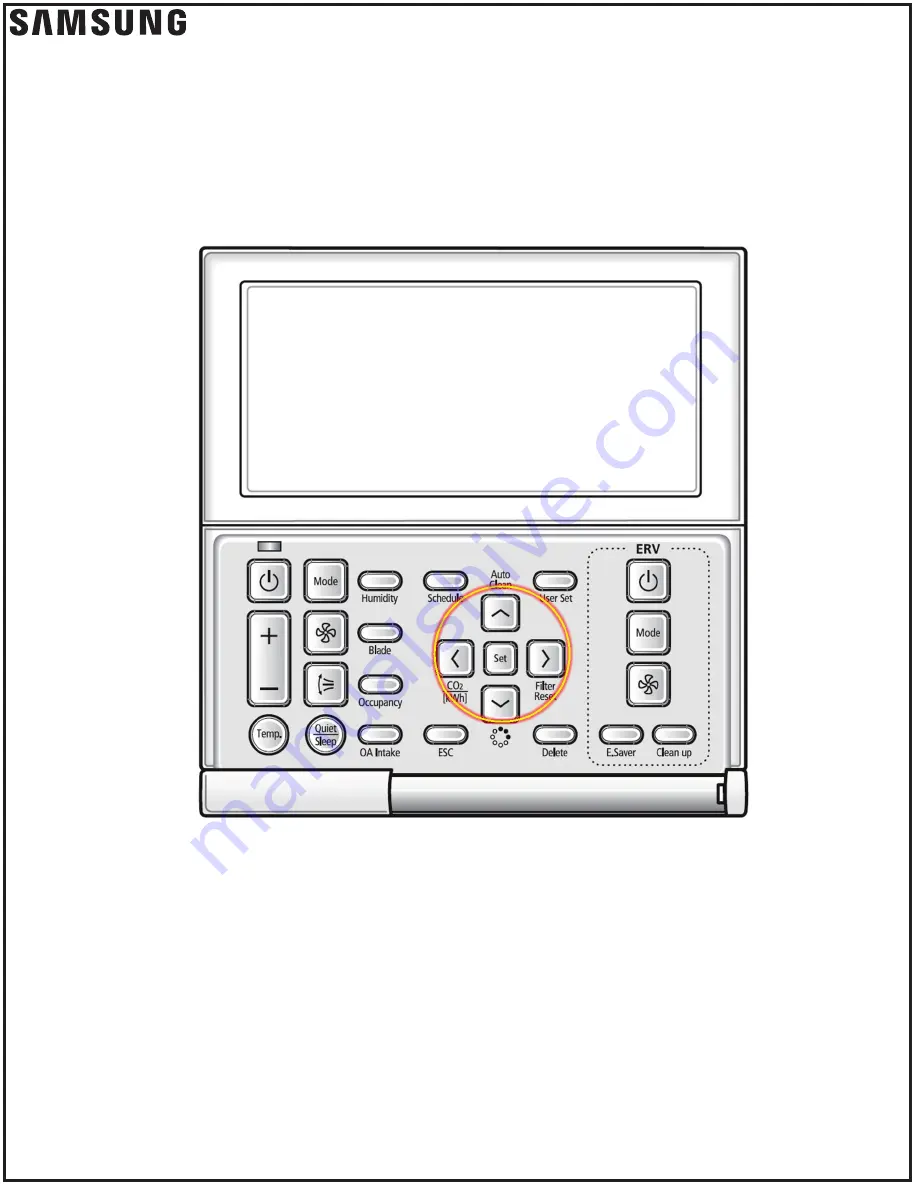
• Throughout the scheduling process, the LEFT and RIGHT buttons
will move forward and backward through each section of settings
• The UP and DOWN buttons will toggle or scroll through the options
in each section.
TECHNICAL
BULLETIN:
Page
www.
SamsungHVAC
.com
888-699-6067
1 of 10
MWR-WE1
*, MWR-WE1*N, MWR-WE1*UN
Scheduling
Instructions
© 2019 Samsung HVAC
Version 1.0 (04/25/2019)
NOTE: Button location and controller image will vary based on model/generation.










