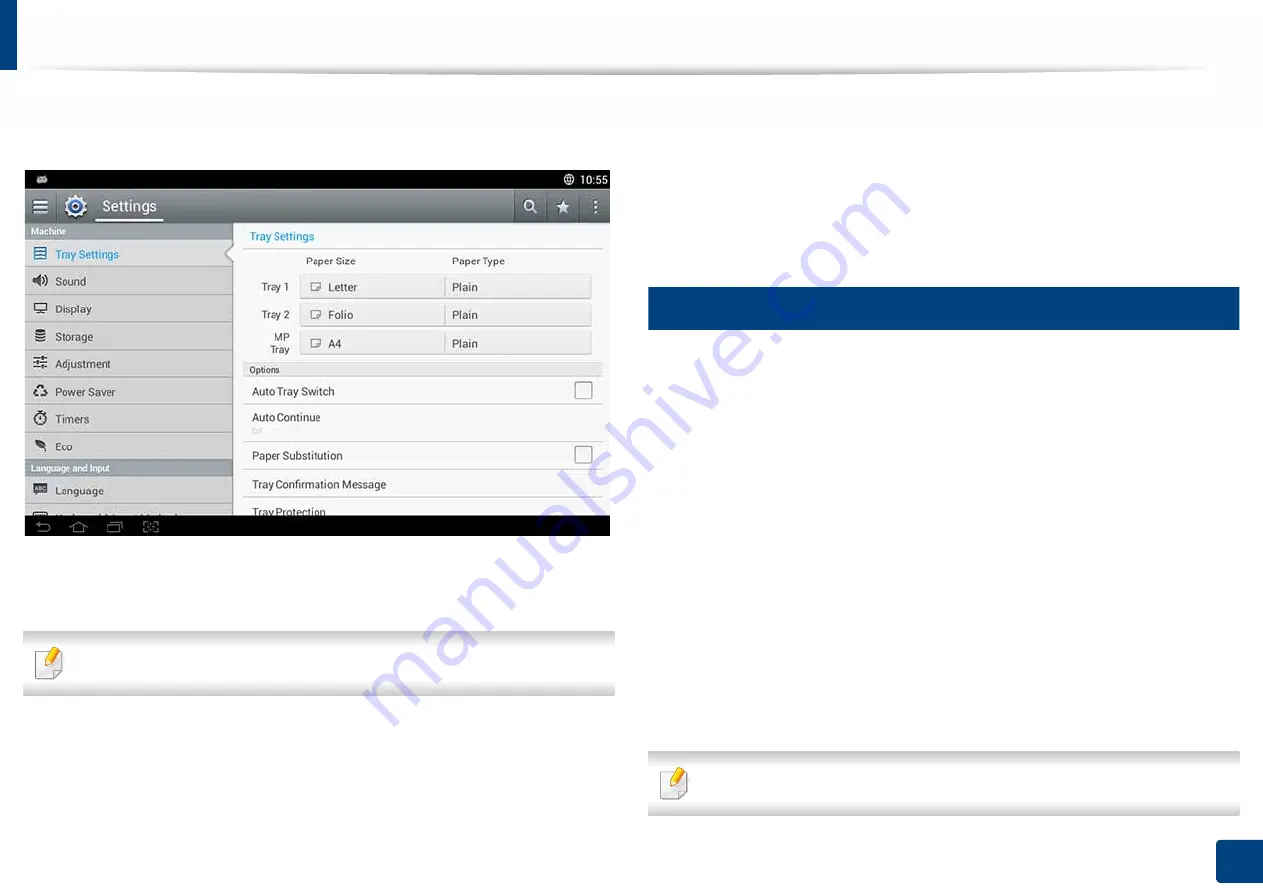
68
2. Media and Tray
Tray Settings
To change detailed tray settings, tap
Settings
>
Tray Settings
and select the
tray and options you want on the display screen.
•
Tray 1,Tray 2, MP Tray :
You can set the
Paper Size
and
Paper Type
.
•
Tray 3, Tray 4
,
Tray 5
:
You can set the
Paper Size
and
Paper Type
.
If the optional DCF, HCF, LCT are installed, you can use this functions.
•
Paper Size:
Allows you to change the paper size.
-
You can change the paper list on the display screen. The paper lists are
divided into the available A/B type and letter type paper in this machine.
-
If there is no required size paper or you need to use custom sized paper,
press the cardinal point arrows to set the paper size. You can also set and
save the custom size using
Custom Size
. You can select the custom size
whenever you need it.
•
Paper Type:
Allows you to change the paper type.
13
Options
Scroll through the options by swiping up and down.
•
Auto Tray Switch:
Determine whether or not the machine continues
printing when it detects the paper does not match. For example, if both tray
1 and tray 2 are filled with the same size paper, the machine automatically
prints from tray 2 after the tray 1 runs out of paper.
•
Auto Continue:
This option allows you to continue printing when the paper
size you have set is mismatched with the paper in the tray. When this option
is activated, the machine continues printing using similar or large size paper.
If this option is inactivated, the machine waits until the required size paper
is loaded in the tray.
•
Paper Substitution:
When the requested paper for a print job is not
available in the tray, this feature allows you to substitute similar paper size,
For example, if the requested letter sized paper is not available in the tray,
this machine substitutes A4 for the requested paper.
When the paper is substituted, some image loss may occur.






























