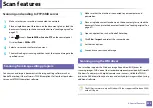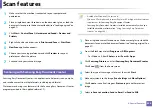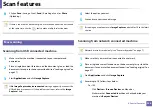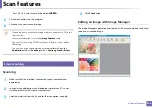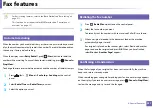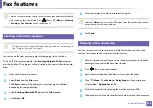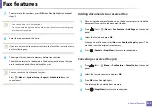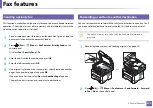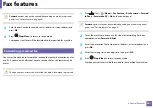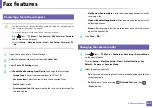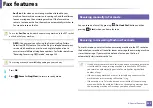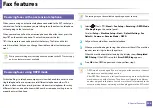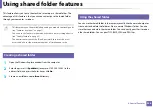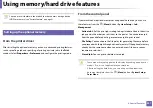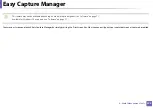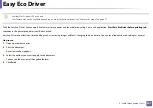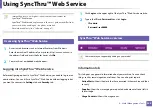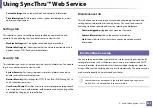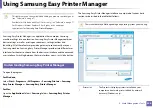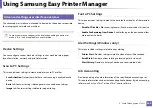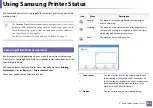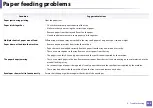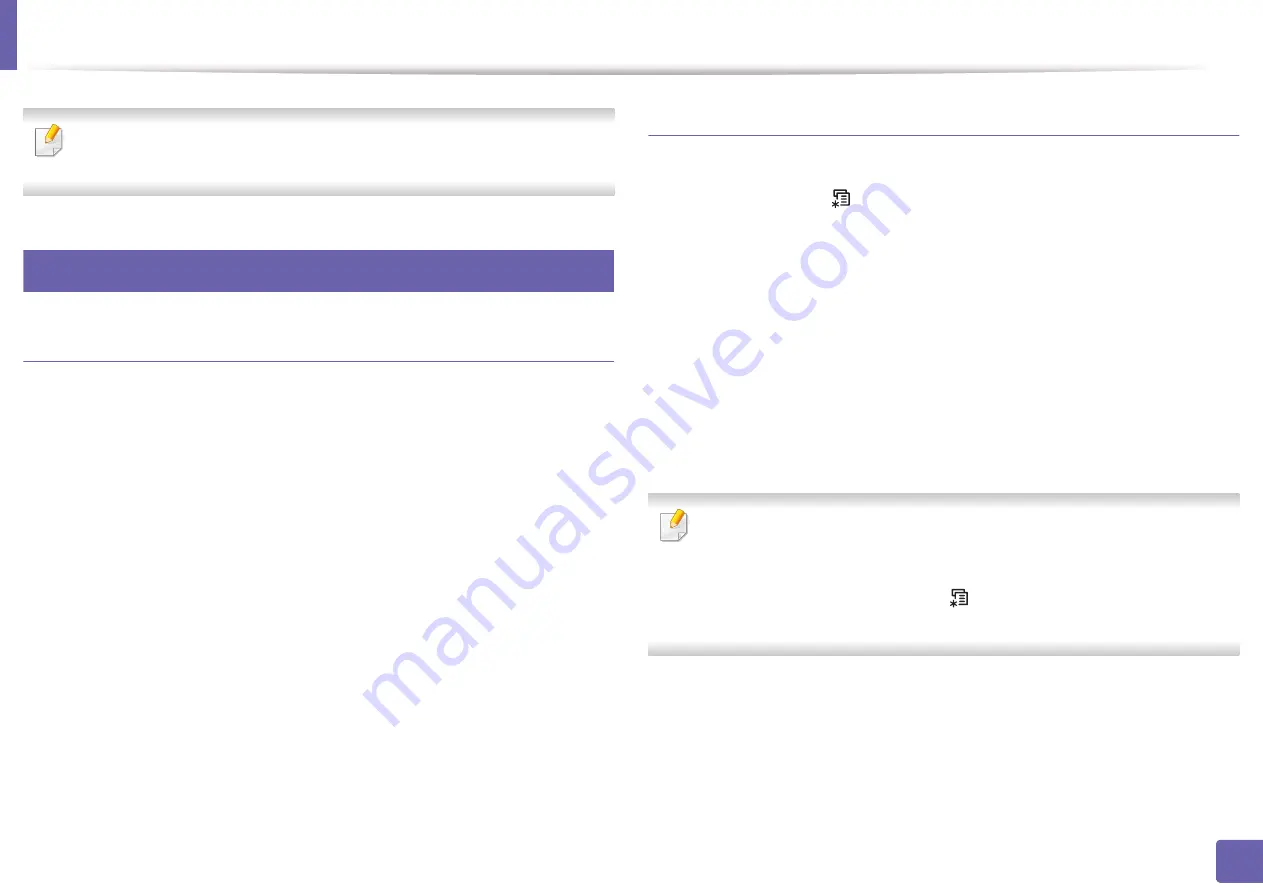
237
4. Special Features
Using memory/hard drive features
You can use this feature in the models that have a mass storage device
(HDD) or memory (see "Variety feature" on page 9).
47
Setting up the optional memory
From the printer driver
After installing the optional memory, you can use advanced printing features,
such as proofing a job and specifying of printing a private job in the
window. Select
Properties
or
Preference
, and configure the printing mode.
From the control panel
If your machine has optional memory or an optional hard drive, you can use
these features from the
(
Menu
) button>
System Setup
>
Job
Management
.
•
Active Job:
All of the print jobs waiting to be printed are listed in the active
job queue in the order you sent them to the printer. You can delete a job
from the queue before printing, or promote a job to print sooner.
•
File Policy:
You can choose the file policy for generating file name before
you proceed with the job through optional memory. If the optional memory
already has the same name when you entered a new file name, you can
rename or overwrite it.
•
Stored Job:
You can print or delete a stored job.
•
Some menus may not appear on the display depending on options or
models. If so, it is not applicable to your machine.
•
After installing the hard drive, you can also print the predefined
document templates from the
(
Menu
) button >
System Setup
>
Form Menu
.
Summary of Contents for Multifunction Xpress M207 Series
Page 3: ...3 BASIC 5 Appendix Specifications 103 Regulatory information 112 Copyright 125 ...
Page 71: ...Redistributing toner 71 3 Maintenance ...
Page 78: ...Cleaning the machine 78 3 Maintenance ...
Page 88: ...Clearing original document jams 88 4 Troubleshooting ...
Page 93: ...Clearing paper jams 93 4 Troubleshooting ...
Page 124: ...Regulatory information 124 5 Appendix 28 China only ...