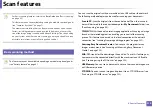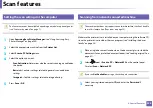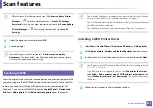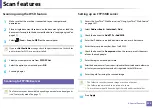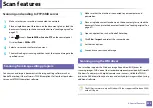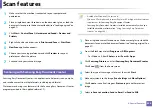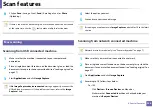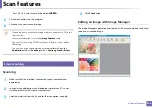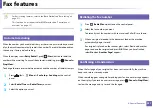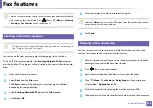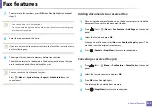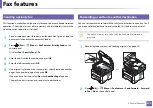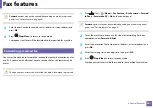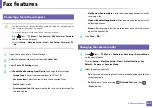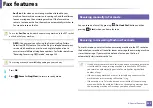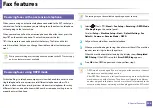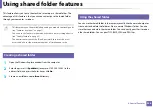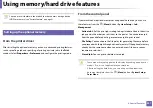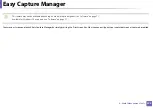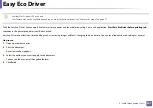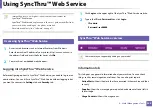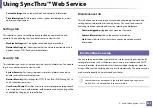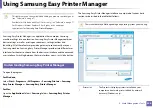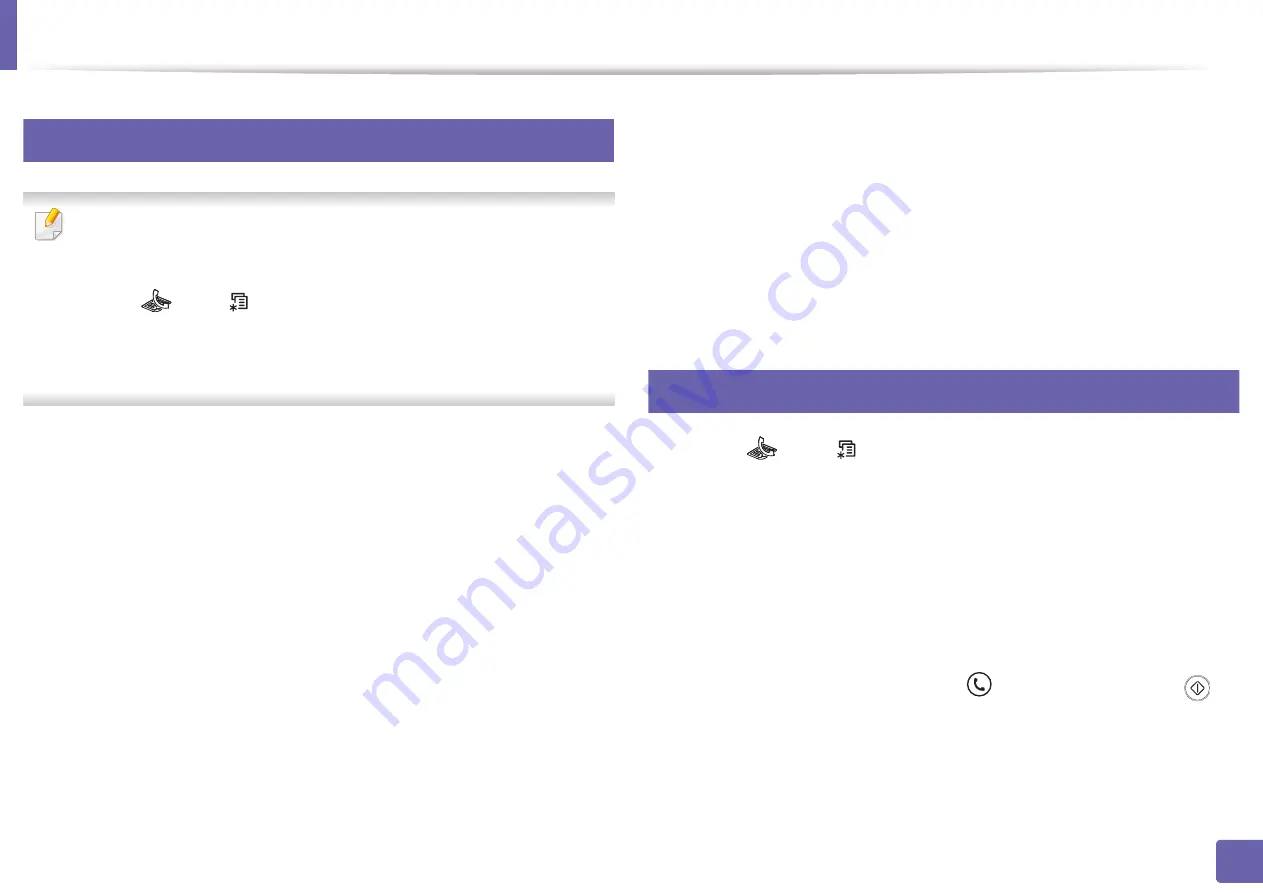
Fax features
232
4. Special Features
36
Receiving a fax in the computer
•
This feature may not be available depending on model or optional goods
(see "Features by model" on page 7).
•
To use this feature, set the option on the control panel:
Press
(fax) >
(
Menu
) >
Fax Feature
>
RCV.Forward
>
Forward
to PC
>
On
the control panel.
Or select
Setup
>
Machine Setup
>
Next
>
Fax Setup
>
Forward
>
PC
>
On
.
1
Open the Samsung Easy Printer Manager.
2
Select the appropriate machine from the
Printer List
.
3
Select
Fax to PC Settings
menu.
4
Use
Enable Fax Receiving from Device
to change the fax settings.
•
Image Type:
Convert the received faxes to PDF or TIFF.
•
Save Location:
Select location to save the converted faxes.
•
Prefix:
Select prefix.
•
Print received fax:
After receiving the fax, set prints information for
the received fax.
•
Notify me when complete:
Set to show the popup window to notify
receiving a fax.
•
Open with default application:
After receiving the fax, open it with
default application.
•
None:
After receiving a fax, the machine does not notify the user or
opens the application.
5
Press
Save
>
OK
.
37
Changing the receive modes
1
Press
(fax) >
(
Menu
) >
Fax Setup
>
Receiving
>
Receive Mode
on the control panel.
Or select
Setup
>
Machine Setup
>
Next
>
Default Setting
>
Fax
Default
>
Common
>
Receive Mode
.
2
Select the option you want.
•
Fax:
Answers an incoming fax call and immediately goes into the fax
reception mode.
•
Tel:
Receives a fax by pressing
(
On Hook Dial
) and then
(
Start
) button.
Summary of Contents for Multifunction Xpress M207 Series
Page 3: ...3 BASIC 5 Appendix Specifications 103 Regulatory information 112 Copyright 125 ...
Page 71: ...Redistributing toner 71 3 Maintenance ...
Page 78: ...Cleaning the machine 78 3 Maintenance ...
Page 88: ...Clearing original document jams 88 4 Troubleshooting ...
Page 93: ...Clearing paper jams 93 4 Troubleshooting ...
Page 124: ...Regulatory information 124 5 Appendix 28 China only ...