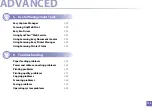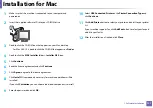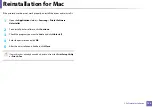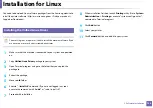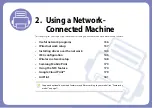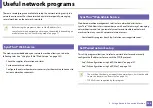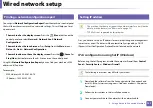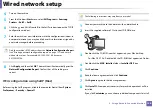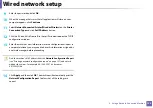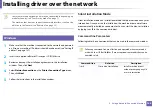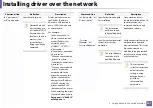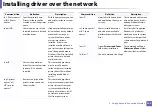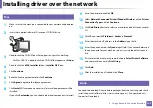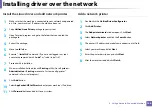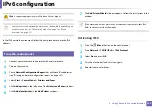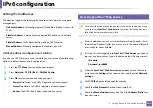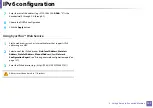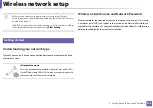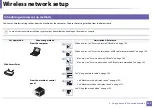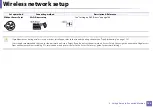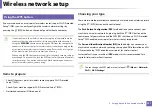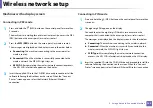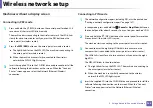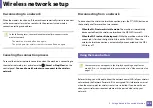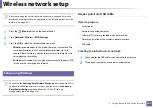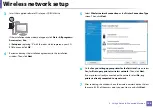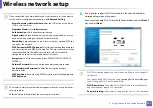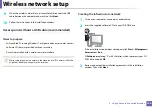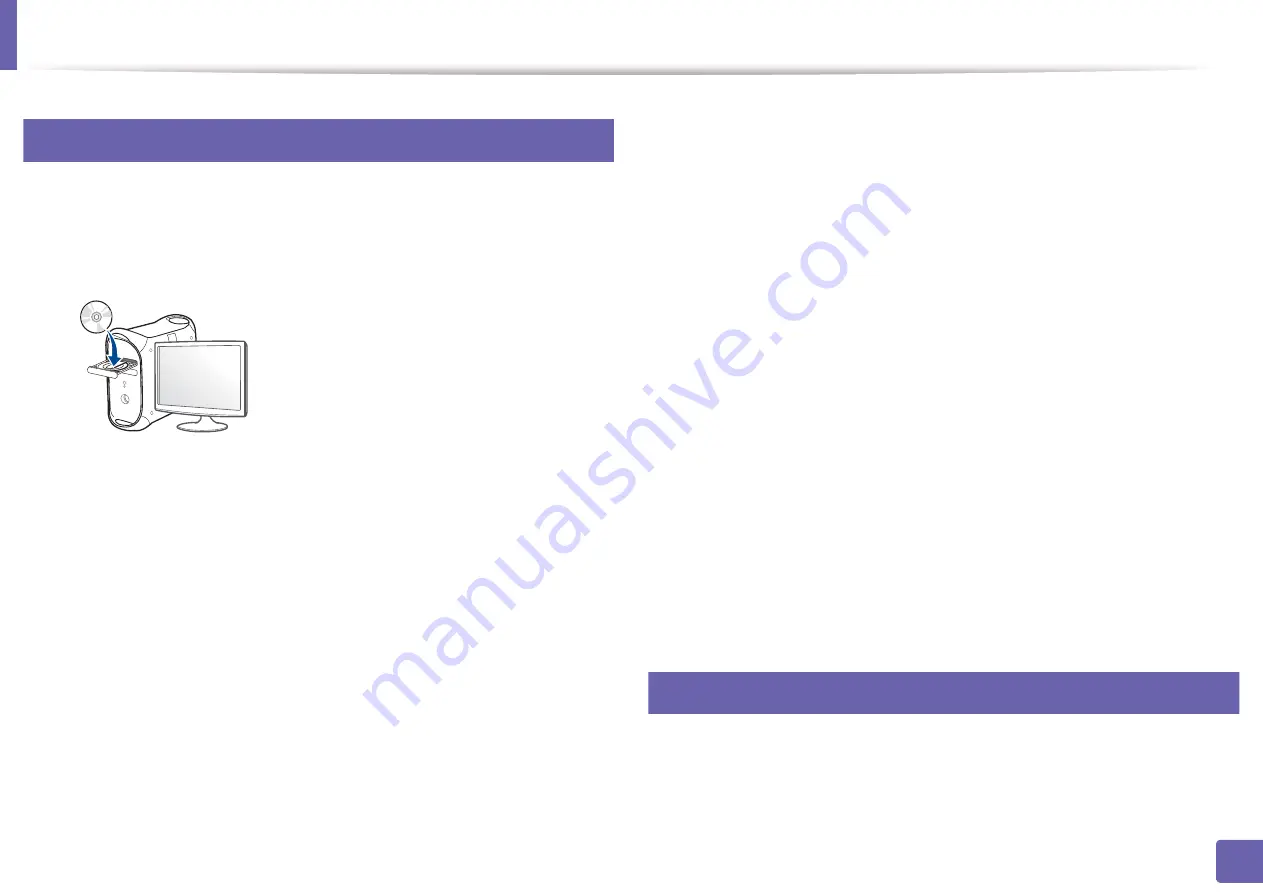
Installing driver over the network
143
2. Using a Network-Connected Machine
7
Mac
1
Make sure that the machine is connected to your network and powered
on.
2
Insert the supplied software CD into your CD-ROM drive.
3
Double-click the CD-ROM icon that appears on your Mac desktop.
•
For Mac OS X 10.8, double-click the CD-ROM that appears on
Finder
.
4
Double-click the
MAC_Installer
folder >
Installer OS X
icon.
5
Click
Continue
.
6
Read the license agreement and click
Continue
.
7
Click
Agree
to agree to the license agreement.
8
Click
Install
. All components necessary for machine operations will be
installed.
If you click
Customize
, you can choose individual components to install.
9
Enter the password and click
OK
.
10
Select
Network Connected Printer(Wired or Wireless)
on the
Printer
Connection Type
and click
Continue
.
11
Click
Add Printer
button to select your printer and add it to your printer
list.
12
Click
IP
and select
HP Jetdirect - Socket
in
Protocol
.
13
Enter the machine’s IP address in the
Address
input field.
14
Enter the queue name in the
Queue
input field. If you cannot determine
the queue name for your machine server, try using the default queue
first.
15
If Auto Select does not work properly, choose
Select Printer Software
and your machine name in
Print Using
.
16
Click
Add
.
17
After the installation is finished, click
Close
.
8
Linux
You need to download Linux software packages from the Samsung website to
install the printer software (http://www.samsung.com > find your product >
Summary of Contents for Multifunction Xpress M207 Series
Page 3: ...3 BASIC 5 Appendix Specifications 103 Regulatory information 112 Copyright 125 ...
Page 71: ...Redistributing toner 71 3 Maintenance ...
Page 78: ...Cleaning the machine 78 3 Maintenance ...
Page 88: ...Clearing original document jams 88 4 Troubleshooting ...
Page 93: ...Clearing paper jams 93 4 Troubleshooting ...
Page 124: ...Regulatory information 124 5 Appendix 28 China only ...