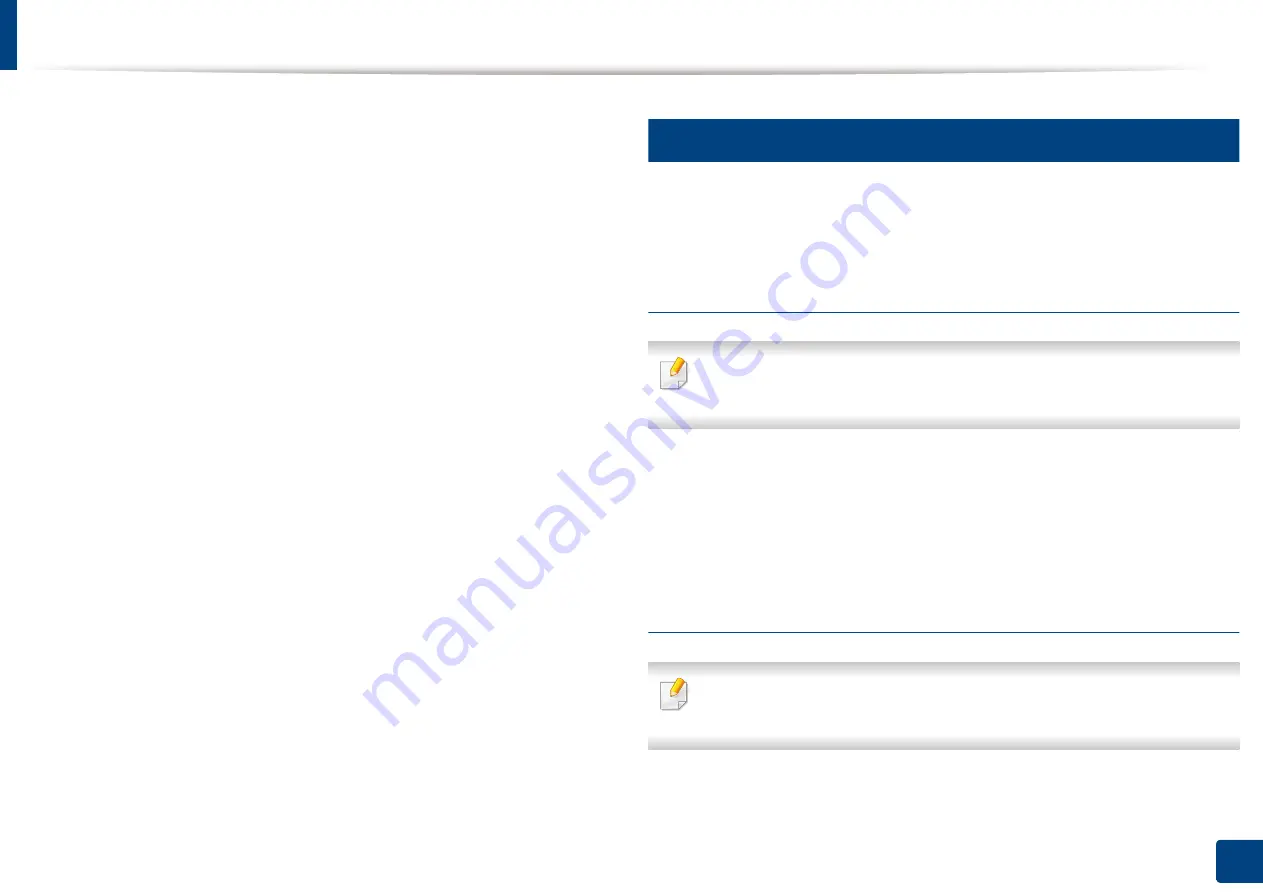
220
10. Using the Machine via Mobile Device
PrinterOn
Registering your
PrinterOn
-enabled Samsung printer on the
PrinterOn
service
allows you to print documents on that printer from anywhere in the world. The
PrinterOn
service also enables you to print directly from the
PrinterOn
Mobile
app on your iOS or Android device. After installing the
PrinterOn
Mobile app,
you can register your device on the
PrinterOn
service by using your mobile
number for authentication.
To use the
PrinterOn
feature, you must register your printer on the
PrinterOn
website (www.printeron.com).
Only administrators can register or configure a printer on the
PrinterOn
service.
This chapter does not explain all the features in the
PrinterOn
service. Instead,
it explains how to register a printer on the
PrinterOn
service from the control
panel of the machine and the SyncThru™ Web Service.
For more information about the
PrinterOn
service, visit the
PrinterOn
website
(www.printeron.com).
14
Registering your printer on the PrinterOn service
To register your printer on the
PrinterOn
service, you must activate the
PrinterOn
feature on the machine through the control panel or SyncThru™ Web Service.
Registering from the control panel
Before you begin this process, make sure that your printer is turned on and
can connect to the Internet.
1
Tap
PrinterOn
from the touch screen.
2
When the pop-up window appears, tap
OK
.
Now, your printer is registered on the
PrinterOn
service.
Registering from Web Browser
Before you begin this process, make sure that your printer is turned on and
can connect to the Internet.
Summary of Contents for Multifunction MultiXpress X322 Series
Page 295: ...Redistributing toner 295 14 Maintenance 4 X322x X328x series ...
Page 296: ...Redistributing toner 296 14 Maintenance 5 K325x K330x series ...
Page 298: ...Replacing the toner cartridge 298 14 Maintenance 6 X322x X328x series ...
Page 299: ...Replacing the toner cartridge 299 14 Maintenance 7 K325x K330x series ...
Page 301: ...Replacing the imaging unit 301 14 Maintenance 8 X322x X328x series ...
Page 302: ...Replacing the imaging unit 302 14 Maintenance 9 K325x K330x series ...
Page 303: ...Replacing the imaging unit 303 14 Maintenance ...
Page 305: ...Replacing the waste toner container 305 14 Maintenance 10 X322x X328x series ...
Page 306: ...Replacing the waste toner container 306 14 Maintenance 11 K325x K330x series ...
Page 312: ...Cleaning the machine 312 14 Maintenance X322x X328x series ...
Page 313: ...Cleaning the machine 313 14 Maintenance K325x K330x series ...
Page 315: ...Cleaning the machine 315 14 Maintenance X322x X328x series ...
Page 316: ...Cleaning the machine 316 14 Maintenance ...
Page 317: ...Cleaning the machine 317 14 Maintenance K325x K330x series ...
Page 318: ...Cleaning the machine 318 14 Maintenance ...
Page 320: ...Cleaning the machine 320 14 Maintenance K325x K330x series ...
Page 324: ...Cleaning the machine 324 14 Maintenance X322x X328x series ...
Page 325: ...Cleaning the machine 325 14 Maintenance ...
Page 326: ...Cleaning the machine 326 14 Maintenance K325x K330x series ...
Page 327: ...Cleaning the machine 327 14 Maintenance ...
Page 339: ...Clearing paper jams 339 15 Troubleshooting 3 In the multi purpose tray ...
Page 341: ...Clearing paper jams 341 15 Troubleshooting Jam feed 1 Jam feed 2 ...
Page 342: ...Clearing paper jams 342 15 Troubleshooting Jam feed 3 Jam feed 4 Optional device only ...
Page 357: ...Clearing paper jams 357 15 Troubleshooting 8 In the optional finisher area ...






























