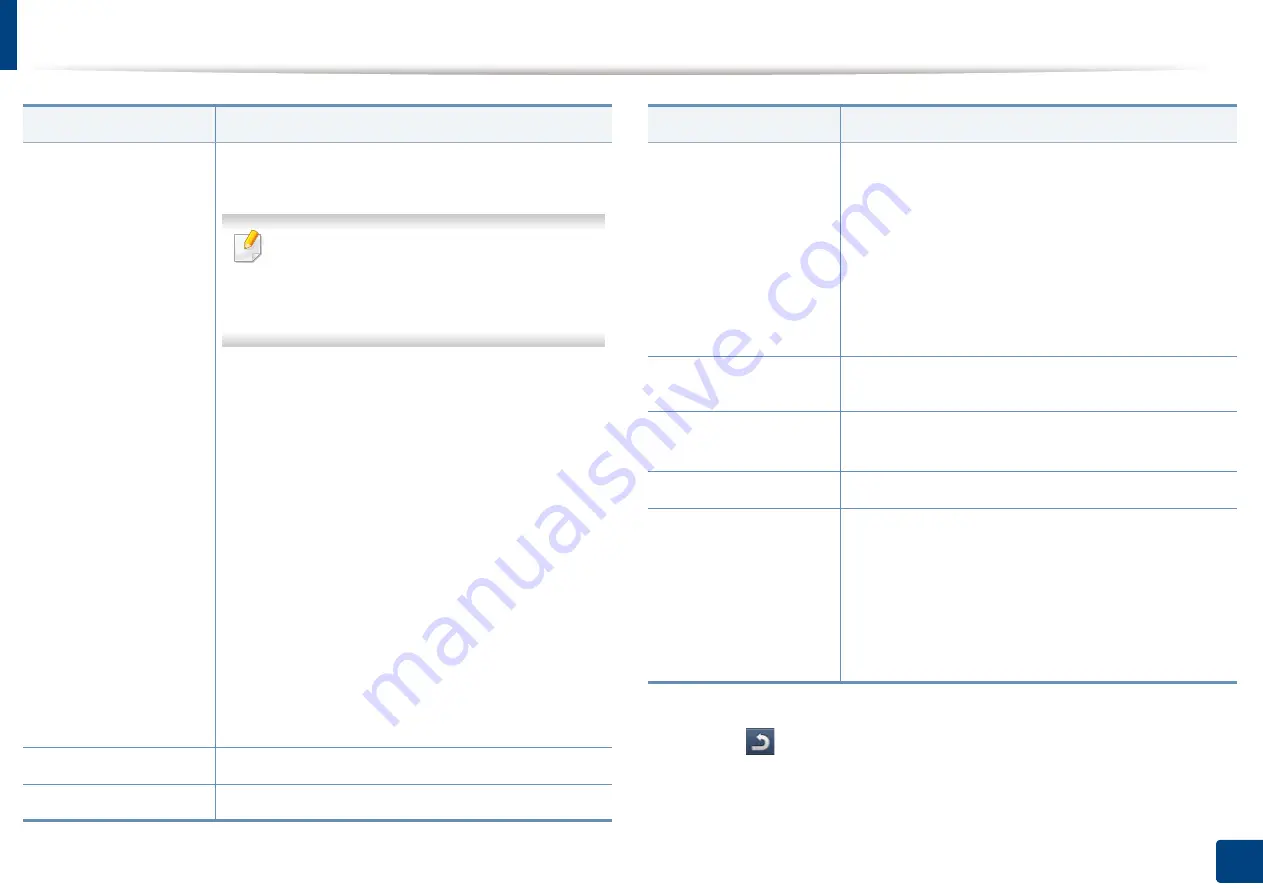
Machine setup
247
12. Menu Overview and Advanced Features
3
Press (
Back
) to save the change and return to the previous screen.
Output
You can select the options for how you want the outputs to
be arranged.
•
This feature is available only when the
optional finisher is installed.
•
Some features are available only when the
optional finisher is installed.
•
Sort:
Select how to sort the output.
-
Collated:
The outputs are in sets to match the
sequence of originals.
-
Uncollated:
The outputs are sorted into stacks of
individual pages.
•
Offset:
When printing multiple copies, this option
shifts the output position of each set.
•
Rotate:
Stacks the printouts in criss-crossed sets.
•
Output Tray:
This option allows you to specify the
tray where to output the printed documents.
•
Staple:
Specify the number of staples to use when
binding the document (either 1 or 2 staples).
•
Punch:
Specify the number of holes to punch in
the document (either two or three holes). Some
punch kits may offer a 4 Hole option instead of the
3 Hole option.
Darkness
You can select the darkness of the copy.
Original Size
You can select the default original’s size.
Option
Description
Original Orientation
You can Select the orientation of the originals.
•
Upright Images:
Select this setting for an original
document loaded with the top toward the back of the
machine.
•
Sideways Images:
Select this setting for an original
document loaded into the RADF with the top of the
original document toward the left side of the machine or
an original document placed on the scanner glass with
the top of the original document toward the right side of
the machine.
Original Type
You can select the type of original you are copying. This will
give you a better copy result.
Another Page
Confirmation
After the scanning is finished, the
Scan More Pages
window
appears to ask if you want to scan another page.
ID Copy
You can select the ID copy method.
Manual ID Copy Setup
Allows you to customize the manual ID copy
template. (see "Setting up Manual ID copy" on page
132).
•
New:
Creates a new ID copy template.
•
Edit:
Edits an existing ID copy template.
•
Delete:
Deletes an existing ID copy template.
a. X322x/ X328x series only.
Option
Description
Summary of Contents for Multifunction MultiXpress K325 Series
Page 295: ...Redistributing toner 295 14 Maintenance 4 X322x X328x series ...
Page 296: ...Redistributing toner 296 14 Maintenance 5 K325x K330x series ...
Page 298: ...Replacing the toner cartridge 298 14 Maintenance 6 X322x X328x series ...
Page 299: ...Replacing the toner cartridge 299 14 Maintenance 7 K325x K330x series ...
Page 301: ...Replacing the imaging unit 301 14 Maintenance 8 X322x X328x series ...
Page 302: ...Replacing the imaging unit 302 14 Maintenance 9 K325x K330x series ...
Page 303: ...Replacing the imaging unit 303 14 Maintenance ...
Page 305: ...Replacing the waste toner container 305 14 Maintenance 10 X322x X328x series ...
Page 306: ...Replacing the waste toner container 306 14 Maintenance 11 K325x K330x series ...
Page 312: ...Cleaning the machine 312 14 Maintenance X322x X328x series ...
Page 313: ...Cleaning the machine 313 14 Maintenance K325x K330x series ...
Page 315: ...Cleaning the machine 315 14 Maintenance X322x X328x series ...
Page 316: ...Cleaning the machine 316 14 Maintenance ...
Page 317: ...Cleaning the machine 317 14 Maintenance K325x K330x series ...
Page 318: ...Cleaning the machine 318 14 Maintenance ...
Page 320: ...Cleaning the machine 320 14 Maintenance K325x K330x series ...
Page 324: ...Cleaning the machine 324 14 Maintenance X322x X328x series ...
Page 325: ...Cleaning the machine 325 14 Maintenance ...
Page 326: ...Cleaning the machine 326 14 Maintenance K325x K330x series ...
Page 327: ...Cleaning the machine 327 14 Maintenance ...
Page 339: ...Clearing paper jams 339 15 Troubleshooting 3 In the multi purpose tray ...
Page 341: ...Clearing paper jams 341 15 Troubleshooting Jam feed 1 Jam feed 2 ...
Page 342: ...Clearing paper jams 342 15 Troubleshooting Jam feed 3 Jam feed 4 Optional device only ...
Page 357: ...Clearing paper jams 357 15 Troubleshooting 8 In the optional finisher area ...






























