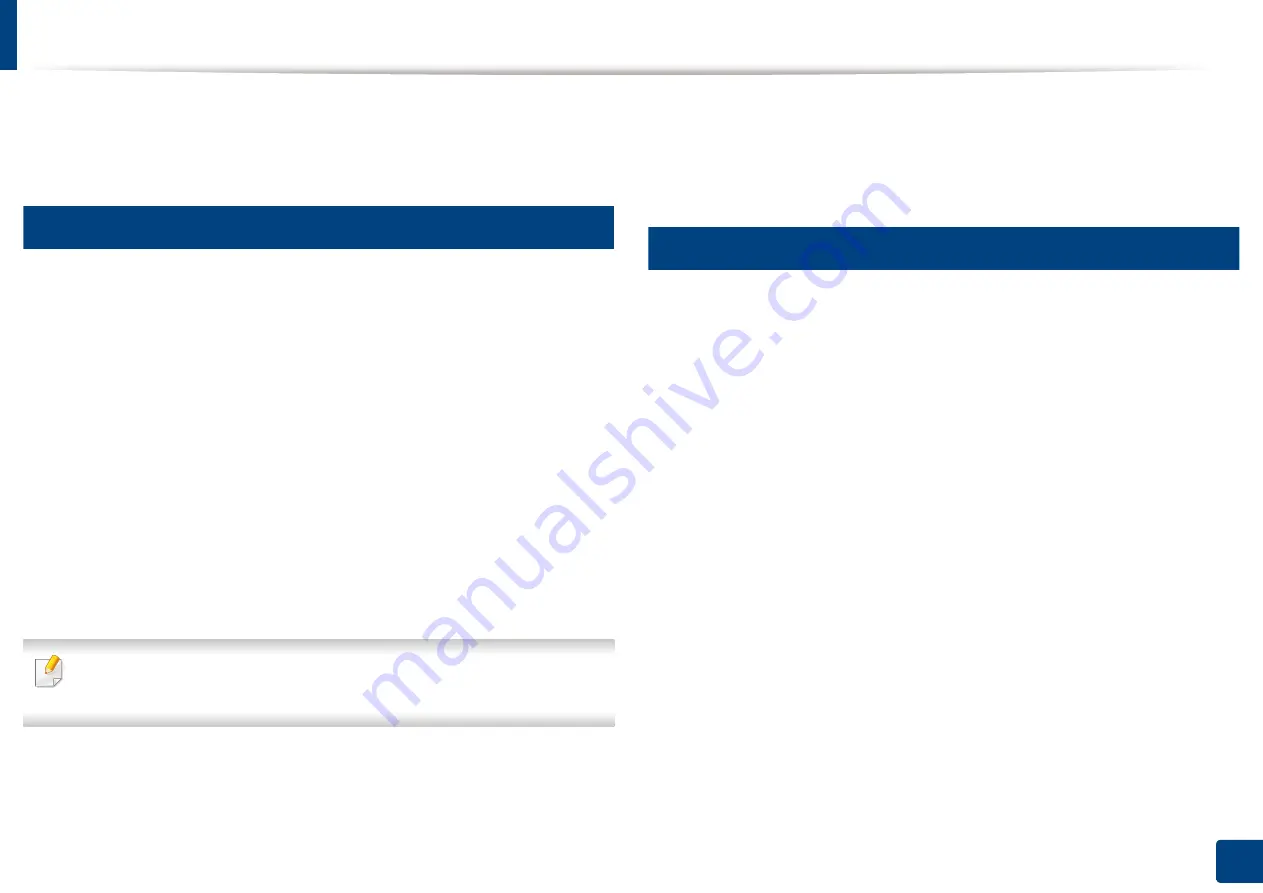
166
7. Scanning
Using a programs setting
This option allows you to save the current settings for future use. You can also
use the previous settings from the last job.
13
Saving
1
Press
Scan to Email
,
Scan to Server
,
Scan to Shared Folder
or
Scan to
USB
from the display screen.
2
Set scan features in the
Advanced
,
Image
, or
Output
tabs (see
"Changing the scan feature settings" on page 162).
3
Press the
Basic
tab.
4
Set the scan quality by
Duplex
and
Resolution
.
5
Press
Programs
>
Save
.
6
Press
Program Name
input area. The pop-up keyboard appears.
Enter the program name you want. Then press
Done
.
You can see the values of set
Programs
by scrolling up or down and check
the values using the up/down arrows.
7
Press
Save
.
8
You can check the settings again. If everything is fine, press
Add to
home
to make a shortcut on the main screen,
Save
to save current
settings, or
Cancel
to quit without saving.
14
Loading
1
Press
Scan to Email
,
Scan to Server
,
Scan to Shared Folder
or
Scan to
USB
from the display screen.
2
Press
Programs
>
Load
.
3
Press a previous setting you want to use.
The machine is now set to scan according to the selected setting.
4
Press
Add to home
to make shortcut in main screen,
Delete
to delete
the current setting or
Apply
to use the selected setting.
Summary of Contents for Multifunction MultiXpress K325 Series
Page 295: ...Redistributing toner 295 14 Maintenance 4 X322x X328x series ...
Page 296: ...Redistributing toner 296 14 Maintenance 5 K325x K330x series ...
Page 298: ...Replacing the toner cartridge 298 14 Maintenance 6 X322x X328x series ...
Page 299: ...Replacing the toner cartridge 299 14 Maintenance 7 K325x K330x series ...
Page 301: ...Replacing the imaging unit 301 14 Maintenance 8 X322x X328x series ...
Page 302: ...Replacing the imaging unit 302 14 Maintenance 9 K325x K330x series ...
Page 303: ...Replacing the imaging unit 303 14 Maintenance ...
Page 305: ...Replacing the waste toner container 305 14 Maintenance 10 X322x X328x series ...
Page 306: ...Replacing the waste toner container 306 14 Maintenance 11 K325x K330x series ...
Page 312: ...Cleaning the machine 312 14 Maintenance X322x X328x series ...
Page 313: ...Cleaning the machine 313 14 Maintenance K325x K330x series ...
Page 315: ...Cleaning the machine 315 14 Maintenance X322x X328x series ...
Page 316: ...Cleaning the machine 316 14 Maintenance ...
Page 317: ...Cleaning the machine 317 14 Maintenance K325x K330x series ...
Page 318: ...Cleaning the machine 318 14 Maintenance ...
Page 320: ...Cleaning the machine 320 14 Maintenance K325x K330x series ...
Page 324: ...Cleaning the machine 324 14 Maintenance X322x X328x series ...
Page 325: ...Cleaning the machine 325 14 Maintenance ...
Page 326: ...Cleaning the machine 326 14 Maintenance K325x K330x series ...
Page 327: ...Cleaning the machine 327 14 Maintenance ...
Page 339: ...Clearing paper jams 339 15 Troubleshooting 3 In the multi purpose tray ...
Page 341: ...Clearing paper jams 341 15 Troubleshooting Jam feed 1 Jam feed 2 ...
Page 342: ...Clearing paper jams 342 15 Troubleshooting Jam feed 3 Jam feed 4 Optional device only ...
Page 357: ...Clearing paper jams 357 15 Troubleshooting 8 In the optional finisher area ...






























