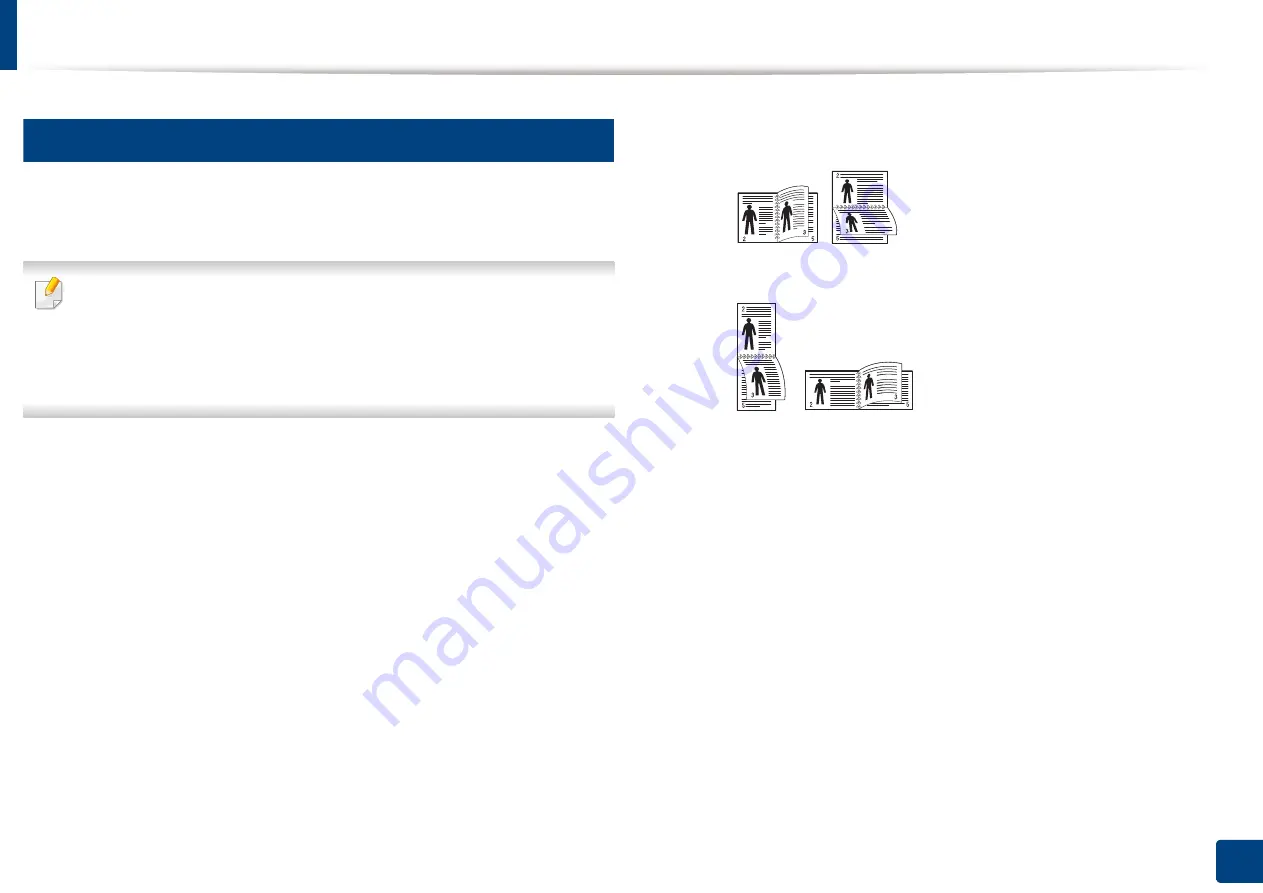
Using special print features
107
5. Printing
16
Printing on both sides of the paper
You can print on both sides of a paper; duplex. Before printing, decide how you
want your document oriented.
•
By default, the duplex feature is enabled and the binding option is set to
Long Edge
.
•
Do not print on both sides of the special media, such as labels,
envelopes
,
or thick paper to print on both sides of paper. It may cause a
paper jam or damage the machine.
1
To change the print settings from your software application, access
Printing Preferences
(see "Opening printing preferences" on page 96).
2
Click the
Basic
tab.
3
From the
Double-Sided Printing
section, select the binding option you
want.
•
Printer Default:
If you select this option, this feature is determined
by the setting you’ve made on the control panel of the machine. This
option is available only when you use the PCL printer driver.
•
None:
Disables this feature.
•
Long Edge:
This option is the conventional layout used in
bookbinding.
•
Short Edge:
This option is the conventional layout used in calendars.
4
Click the
Paper
tab, select the
Original size
,
Source
, and
Type
.
5
Click
OK
or
until you exit the
window
.
Summary of Contents for Multifunction MultiXpress K325 Series
Page 295: ...Redistributing toner 295 14 Maintenance 4 X322x X328x series ...
Page 296: ...Redistributing toner 296 14 Maintenance 5 K325x K330x series ...
Page 298: ...Replacing the toner cartridge 298 14 Maintenance 6 X322x X328x series ...
Page 299: ...Replacing the toner cartridge 299 14 Maintenance 7 K325x K330x series ...
Page 301: ...Replacing the imaging unit 301 14 Maintenance 8 X322x X328x series ...
Page 302: ...Replacing the imaging unit 302 14 Maintenance 9 K325x K330x series ...
Page 303: ...Replacing the imaging unit 303 14 Maintenance ...
Page 305: ...Replacing the waste toner container 305 14 Maintenance 10 X322x X328x series ...
Page 306: ...Replacing the waste toner container 306 14 Maintenance 11 K325x K330x series ...
Page 312: ...Cleaning the machine 312 14 Maintenance X322x X328x series ...
Page 313: ...Cleaning the machine 313 14 Maintenance K325x K330x series ...
Page 315: ...Cleaning the machine 315 14 Maintenance X322x X328x series ...
Page 316: ...Cleaning the machine 316 14 Maintenance ...
Page 317: ...Cleaning the machine 317 14 Maintenance K325x K330x series ...
Page 318: ...Cleaning the machine 318 14 Maintenance ...
Page 320: ...Cleaning the machine 320 14 Maintenance K325x K330x series ...
Page 324: ...Cleaning the machine 324 14 Maintenance X322x X328x series ...
Page 325: ...Cleaning the machine 325 14 Maintenance ...
Page 326: ...Cleaning the machine 326 14 Maintenance K325x K330x series ...
Page 327: ...Cleaning the machine 327 14 Maintenance ...
Page 339: ...Clearing paper jams 339 15 Troubleshooting 3 In the multi purpose tray ...
Page 341: ...Clearing paper jams 341 15 Troubleshooting Jam feed 1 Jam feed 2 ...
Page 342: ...Clearing paper jams 342 15 Troubleshooting Jam feed 3 Jam feed 4 Optional device only ...
Page 357: ...Clearing paper jams 357 15 Troubleshooting 8 In the optional finisher area ...






























